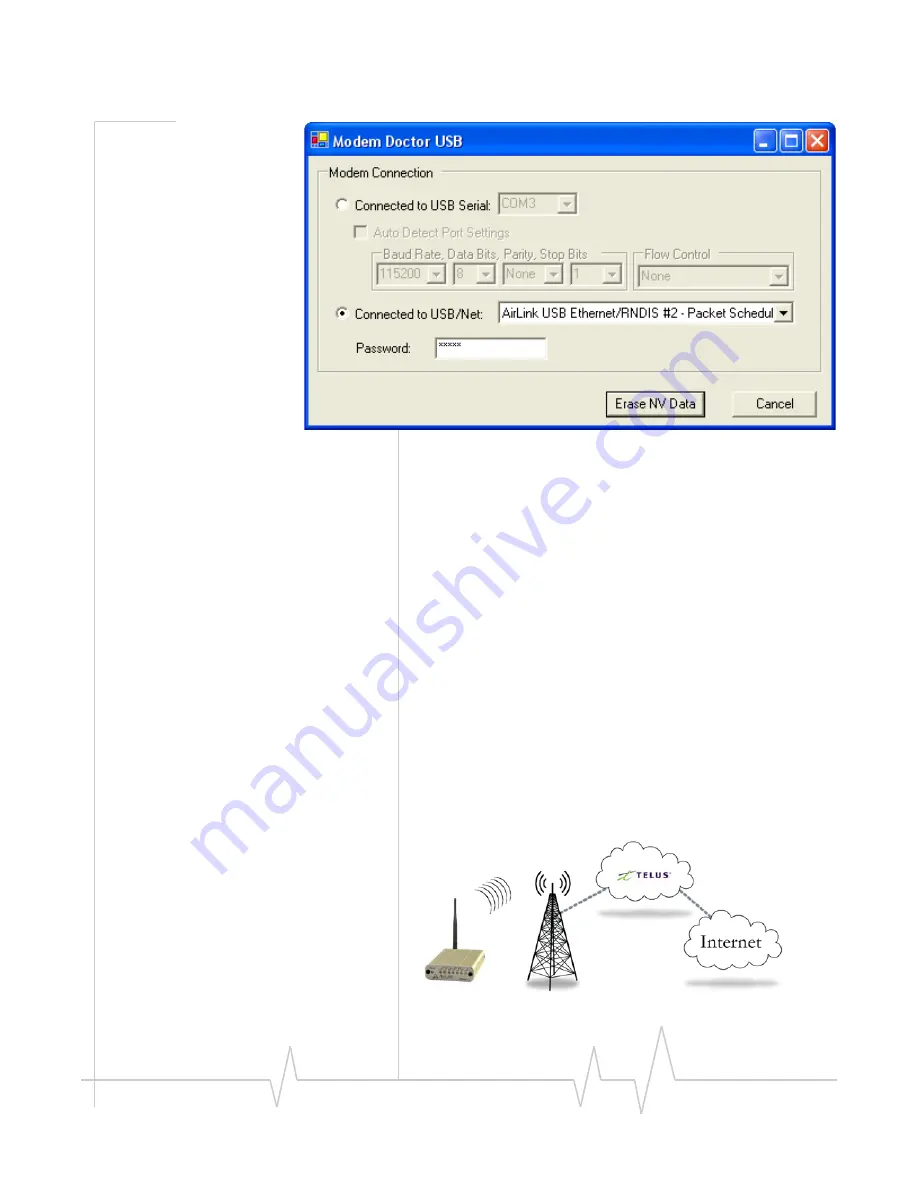
Introduction to the Raven
Rev 3.0B Feb.08
14
Figure 1-7: Modem Doctor: USB connection
Connecting to the TELUS
Network
The
Raven
uses
TELUS
as
an
ISP
(Internet
Service
Provider)
to
connect
you
to
the
Internet.
Steps of a connection:
1.
When
your
Raven
is
powered
on,
it
automatically
searches
for
cellular
service
using
iDEN.
2.
Your
Raven
establishes
a
PPP
(Point
to
Point
Protocol
or
“dial”
up
connection)
link
to
the
TELUS
network,
also
called
registering
on
the
network,
and
receives
an
IP
address.
3.
When
your
Raven
has
received
its
IP
address
from
TELUS,
a
connection
to
the
Internet
or
the
cellular
network
is
also
available
for
a
computer
or
other
device
connected
directly
to
the
Raven.
















































