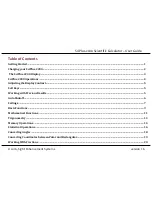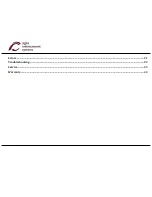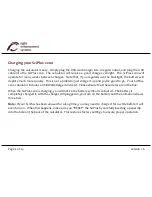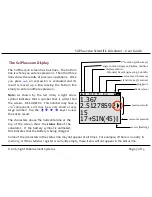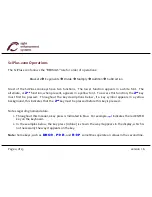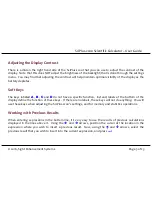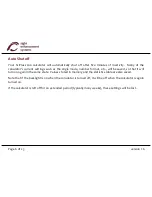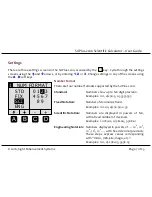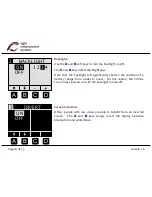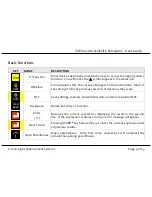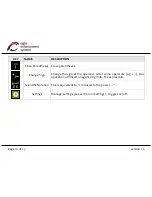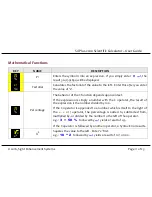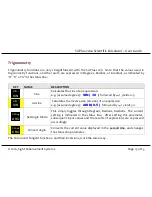© 2016, Sight Enhancement Systems
version 1.6
SciPlus-2200 Scientific Calculator – User Guide
Table of Contents
Getting Started ........................................................................................................................................................................................... 1
Charging your SciPlus-2200 .................................................................................................................................................................. 2
The SciPlus-2200 Display ...................................................................................................................................................................... 3
SciPlus-2200 Operations ........................................................................................................................................................................ 4
Adjusting the Display Contrast ............................................................................................................................................................. 5
Soft Keys ....................................................................................................................................................................................................... 5
Working with Previous Results ............................................................................................................................................................ 5
Auto Shutoff ................................................................................................................................................................................................ 6
Settings ......................................................................................................................................................................................................... 7
Basic Functions .......................................................................................................................................................................................... 9
Mathematical Functions ......................................................................................................................................................................... 11
Trigonometry ............................................................................................................................................................................................. 13
Memory Operations ................................................................................................................................................................................. 14
Statistical Operations .............................................................................................................................................................................. 16
Converting Angles ..................................................................................................................................................................................... 18
Converting Coordinates between Polar and Rectangular ........................................................................................................... 19
Working With Fractions ......................................................................................................................................................................... 20
Summary of Contents for SciPlus-2200
Page 1: ...User Guide...
Page 2: ......
Page 4: ...Errors 21 Troubleshooting 22 Service 23 Warranty 23...
Page 28: ......
Page 29: ......
Page 30: ...364 Huron Avenue South Ottawa Ontario K1Y 0W7 CANADA www sightenhancement com...