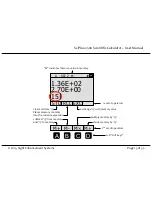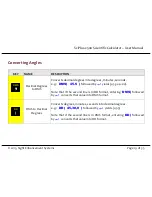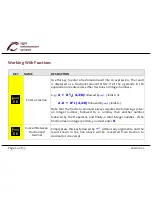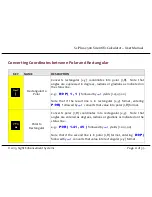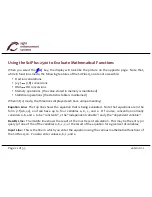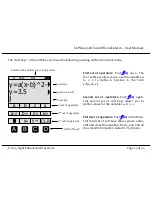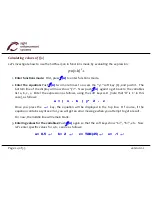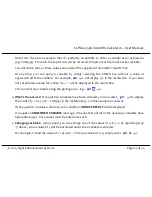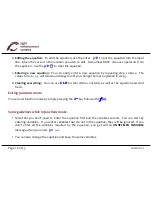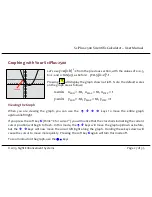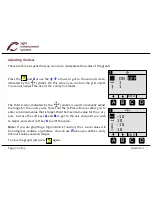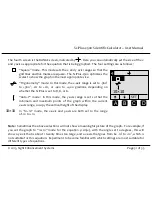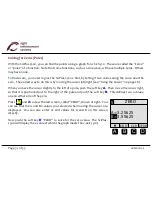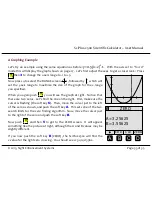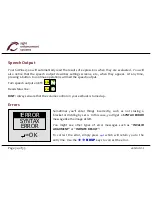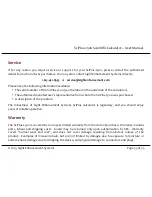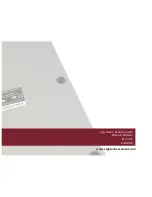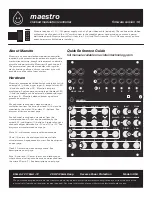Summary of Contents for SciPlus-2500
Page 1: ...User Guide...
Page 2: ......
Page 5: ...2014 Sight Enhancement Systems version 1 2...
Page 6: ......
Page 35: ...2015 Sight Enhancement Systems Page 29 of 35 SciPlusB2500 Scientific Calculator User Manual...
Page 42: ......
Page 43: ......
Page 44: ...364 Huron Avenue South Ottawa Ontario K1Y 0W7 CANADA www sightenhancement com...