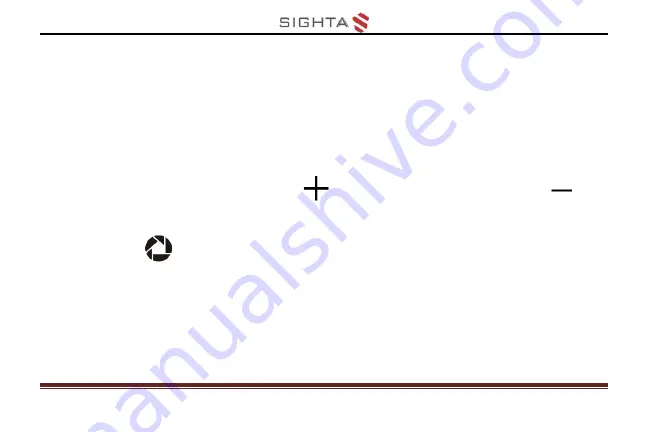
28
When plugging in the TV Cable to the TV port on
the unit, you need to select the appropriate TV
output mode (PAL or NTSC mode).
Press Zoom In button
or Zoom Out button
to
choose PAL or NTSC, then press Freeze
button
to confirm your selection and then the
image shall be shown on TV
After unplugging the TV cable, the image will
automatically return to the LCD screen of the unit
Summary of Contents for CLOVER 5
Page 1: ...CLOVER 5 Handheld Video Magnifier User Guide Rev E...
Page 9: ...5 Compositions 1 LCD screen 2 Zoom In 3 Color Mode Up 4 Color Mode Down 5 Zoom Out...
Page 10: ...6 6 Camera 7 LED lights 8 Writing stand 9 Battery slot...
Page 11: ...7 10 Power LED 11 Power 12 Beep 13 Freeze 14 USB Type C Port 15 TV port...
Page 13: ...9 Battery and Charging Battery installation 1 Turn the unit to make the back face up...
Page 15: ...11 3 Plug the power adapter into an AC outlet and start charging...
Page 31: ...27 TV Connection Connect to your TV for a better and larger viewing...





























