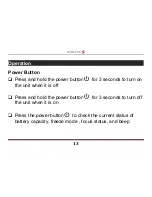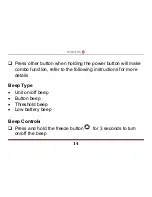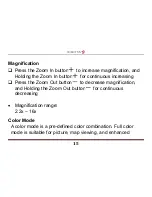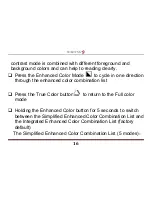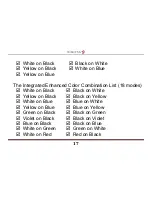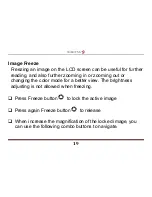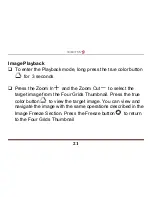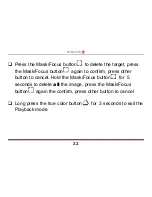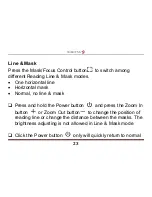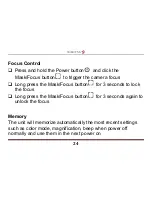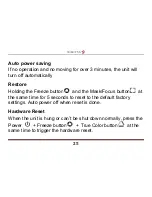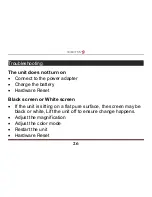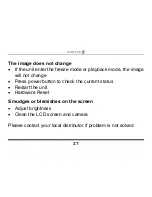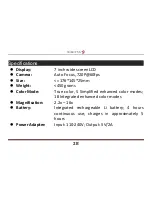19
Image Freeze
Freezing an image on the LCD screen can be useful for further
reading, and also further zooming in or zooming out or
changing the color mode for a better view. The brightness
adjusting is not allowed when freezing.
Press Freeze button
to lock the active image
Press again Freeze button
to release
When increase the magnification of the locked image, you
can use the following combo buttons to navigate.