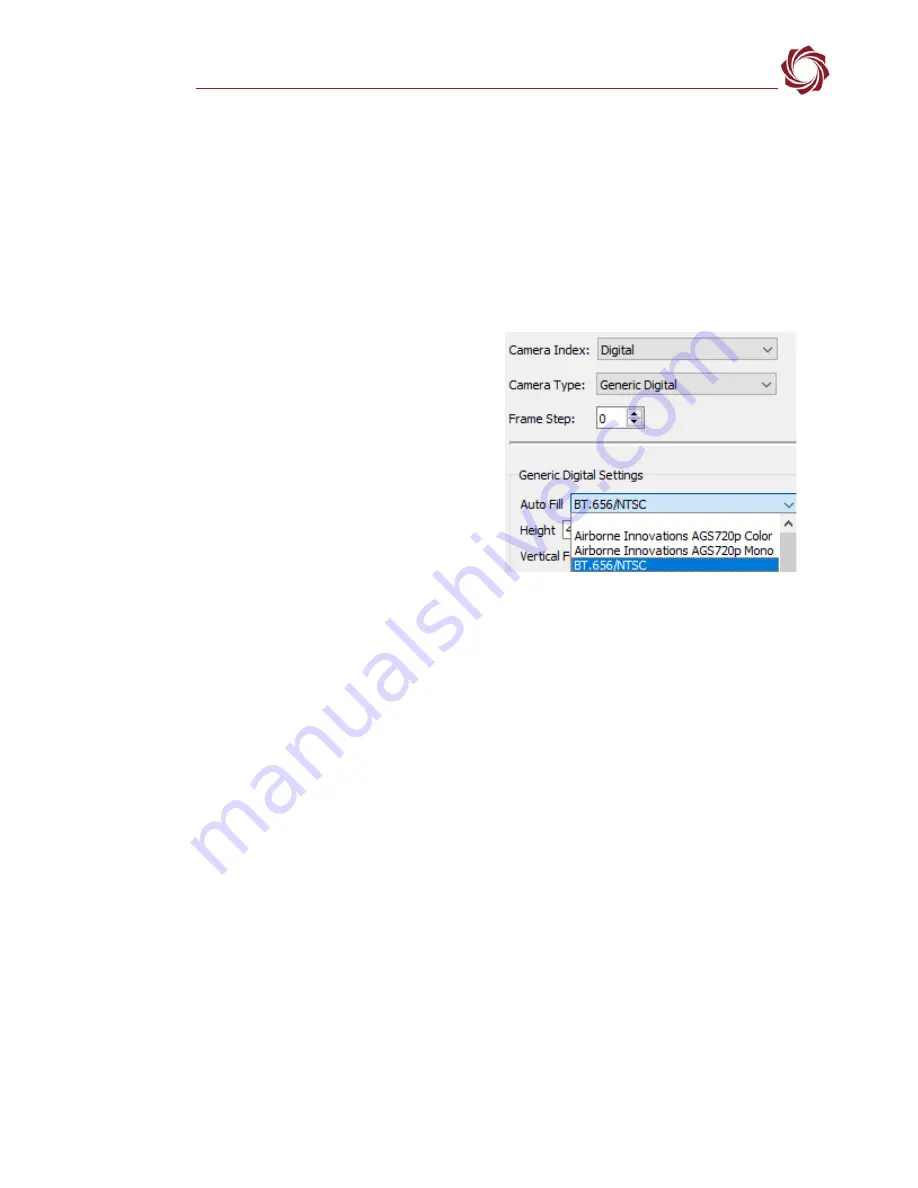
EAN-FLIR Cameras
© SightLine Applications, Inc.
29
Appendix A - BT.656 Mode - Tau Cameras
IMPORTANT:
Color maps and overlays can be enabled in most cameras. This can have a negative
impact on SightLine image processing functions and is not recommended.
To keep the settings persistent through subsequent restarts, the configuration must be setup manually
in the camera using the FLIR camera controller GUI. This can be facilitated using serial passthrough
function to the Tau camera (see the
To setup serial passthrough communications, see the
EAN-Ethernet-and-Serial-Communication
document.
To setup the BT.656 configuration in Panel Plus:
1.
From the main menu »
Configure
»
Acquisition
Settings
.
2.
Set the
Camera Index
:
a.
Digital
for the 1500-OEM.
b.
Cam 0
or
Cam 2
for 3000-OEM.
3.
Set the
Camera Type
to
Generic Digital
.
4.
Select either
BT.656 NTSC
or
BT.656 PAL
in the
Auto Fill
drop-down menu.
Make sure Cam0 is set to either NTSC or PAL for
the 1500-OEM.
Figure A1: FLIR Tau 1500 BT.656 Mode
5.
Click
Apply
.
6.
Save and activate the settings:
a.
Main menu »
Parameters
»
Save to Board
.
b.
Main menu »
Reset
»
Board
.
c.
Wait for the system to boot, and then reconnect to the board. Make sure the board connects.
Use the FLIR Camera Controller GUI to enable color LUTs of other overlays and view them in the
output video.
7.
To set up the Tau camera in BT.656 mode:
a.
Connect to the Tau camera with the FLIR Camera Controller GUI.
b.
Select
Video
from the left navigation pane.
c.
Go to
Digital Video
»
XP Bus Output
»
BT.656.
d.
Go to XP Bus Control
»
8-bit
.
The video should be displayed in Panel Plus when the XP Bus Output is set to BT.656 in the FLIR GUI.
































