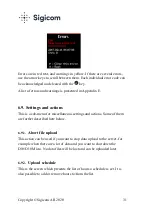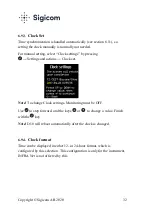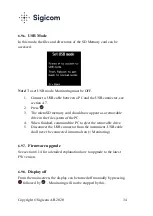Copyright © Sigicom AB 2020
39
6.14.
Firmware Upgrade
This section describes how to upgrade the latest FW version which is
available for download from the Sigicom Support page:
http://support.sigicom.com/infra.
Note! Monitoring must be OFF to perform a firmware upgrade.
This is the procedure:
1.
Set the D10/D10 Micro in USB mode (see section 6.9.6, step 1 to
3).
2.
Copy the new firmware (a .bin file and a .meta file) to the file
system root on the memory card.
3.
Return from USB mode (see section 6.9.6, from step 4 until
reboot).
4.
Go to the firmware upgrade menu screen:
→ Settings and actions → Firmware upgrade.
5.
Press
and wait about a minute. D10/D10 Micro will then
restart with the new firmware.
The upgrade sequence is indicated by the LED flashing
1.
RED (erasing)
2.
BLUE (programming)
3.
GREEN/RED (ok/fail).