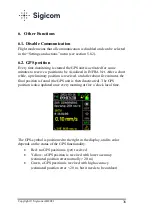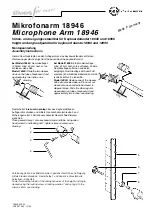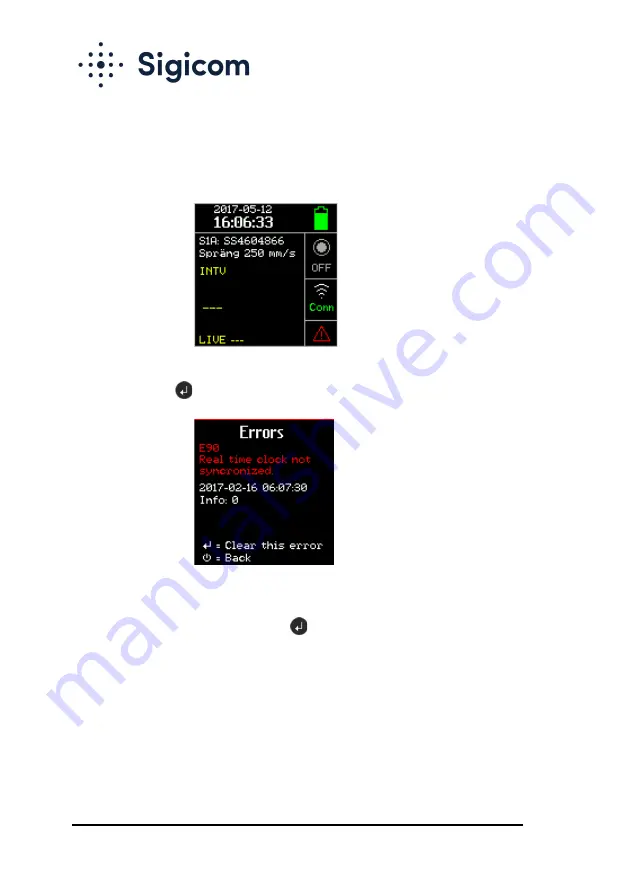
Copyright © Sigicom AB 2021
32
5.8.7.
Errors and Warnings
A yellow or red triangle at the bottom right of the main screen indicates
that an error code is set.
For viewing and resetting of the errors codes, select Errors in the GUI
menu, and press
.
Errors are in red text, and warnings in yellow. If there are several errors,
use the arrow keys to scroll between them. Each individual error code can
be acknowledged / cleared with the
key.
A list of errors and warnings is presented in Appendix E.