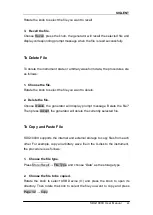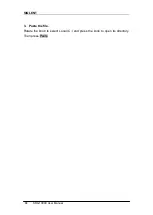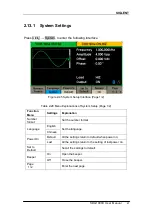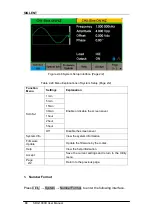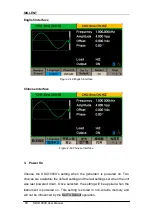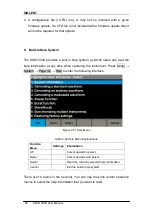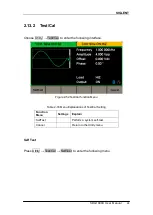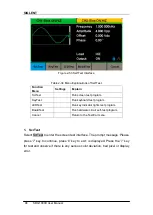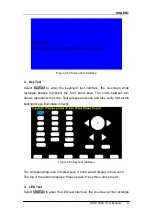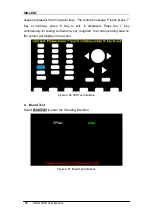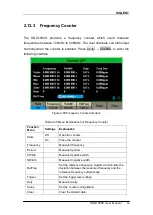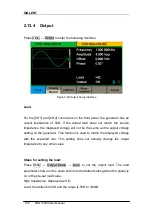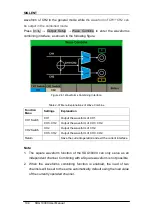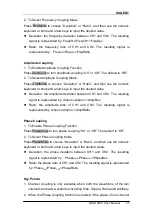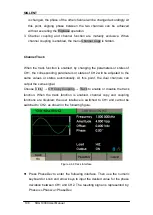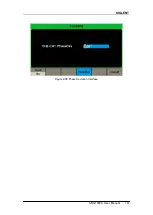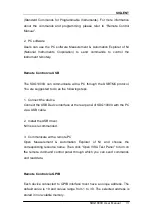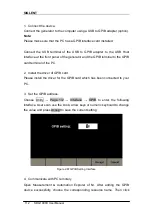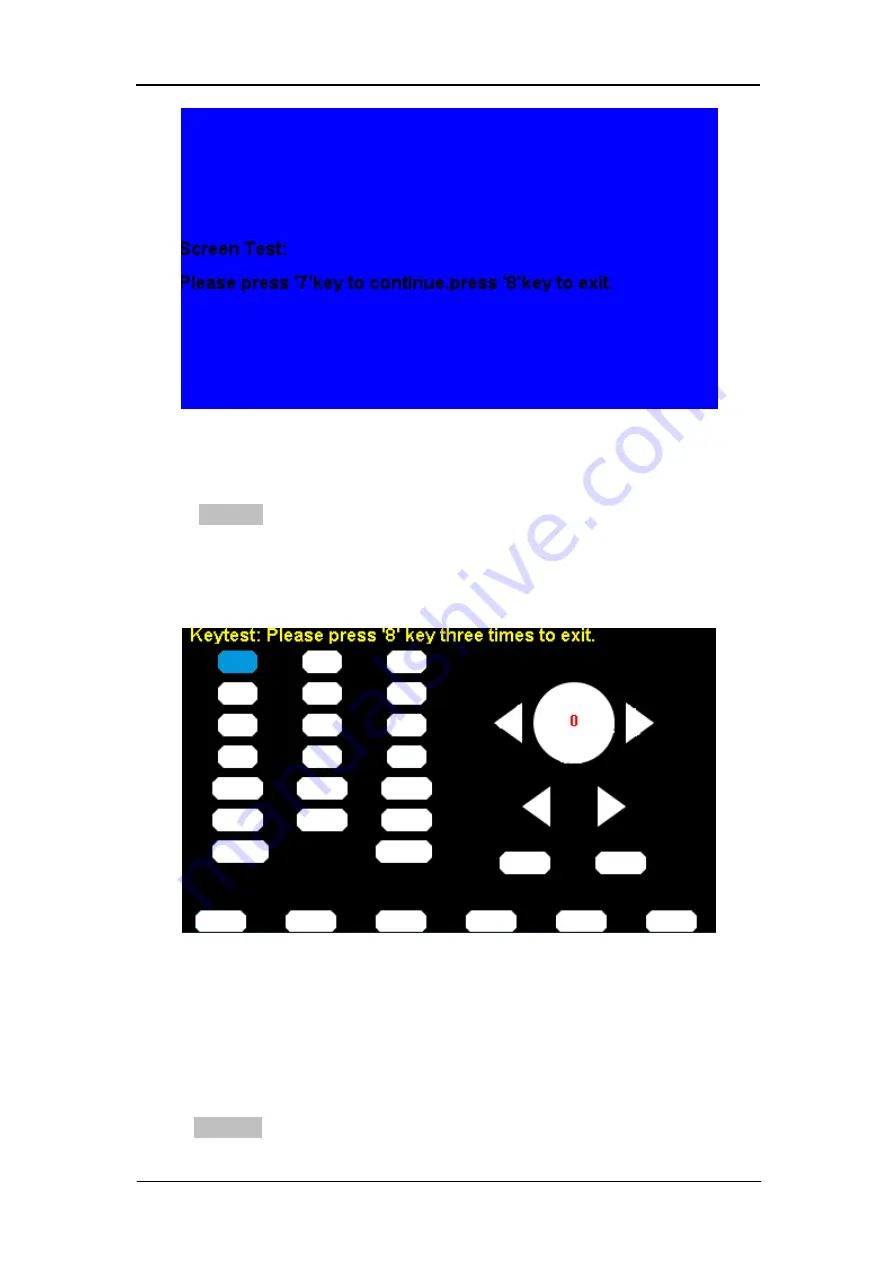
SIGLENT
SDG1000X User Manual
97
Figure 2-54 Screen Test Interface
2. Key Test
Select KeyTest to enter the keyboard test interface, the on-screen white
rectangle shapes represent the front panel keys. The circle between two
arrows represents the knob. Test all keys and knob and also verify that all the
backlight keys illuminate correctly.
Figure 2-55 Key Test Interface
The corresponding area of tested keys or knob would display in blue color.
The top of the screen displays ‗Please press ‗8‘ key three times to exit.‘
3. LED Test
Select LEDTest to enter the LED test interface, the on-screen white rectangle
Summary of Contents for SDG1000X Series
Page 2: ......
Page 44: ...SIGLENT 34 SDG1000X User Manual Figure 2 15 Setting the Mean...
Page 119: ...SIGLENT SDG1000X User Manual 109 Figure 2 65 Phase Deviation Interface...
Page 134: ...SIGLENT 124 SDG1000X User Manual Figure 3 1 Generate a Sine Waveform...
Page 136: ...SIGLENT 126 SDG1000X User Manual Figure 3 2 Generate a Square Waveform...
Page 148: ...SIGLENT 138 SDG1000X User Manual Figure 3 9 Generate an AM Modulation Waveform...
Page 150: ...SIGLENT 140 SDG1000X User Manual Figure 3 10 Generate a FM Modulation Waveform...
Page 152: ...SIGLENT 142 SDG1000X User Manual Figure 3 11 Generate a PM Modulation Waveform...
Page 154: ...SIGLENT 144 SDG1000X User Manual Figure 3 12 Generate a FSK Modulation Waveform...
Page 156: ...SIGLENT 146 SDG1000X User Manual Figure 3 13 Figure 3 13 Generate an ASK Modulation Waveform...
Page 158: ...SIGLENT 148 SDG1000X User Manual Figure 3 14 Generate a PSK Modulation Waveform...
Page 160: ...SIGLENT 150 SDG1000X User Manual Figure 3 15 Generate a PWM Modulation Waveform...
Page 162: ...SIGLENT 152 SDG1000X User Manual Figure 3 16 Generate a DSB AM Modulation Waveform...