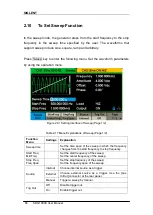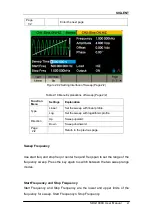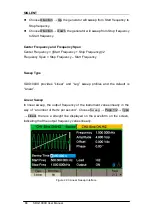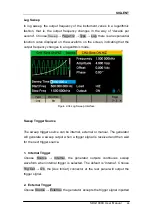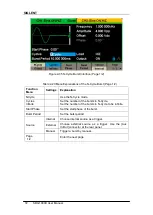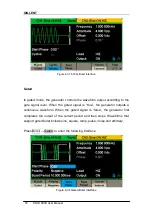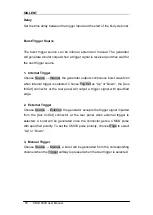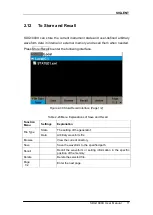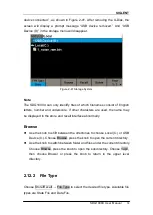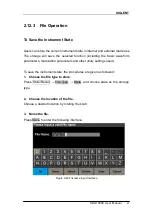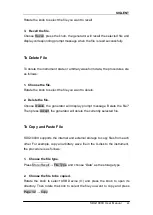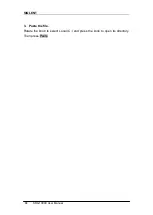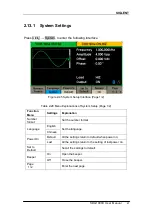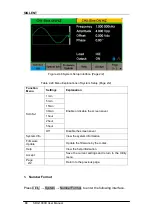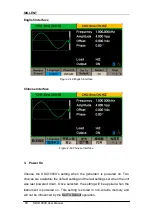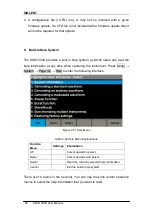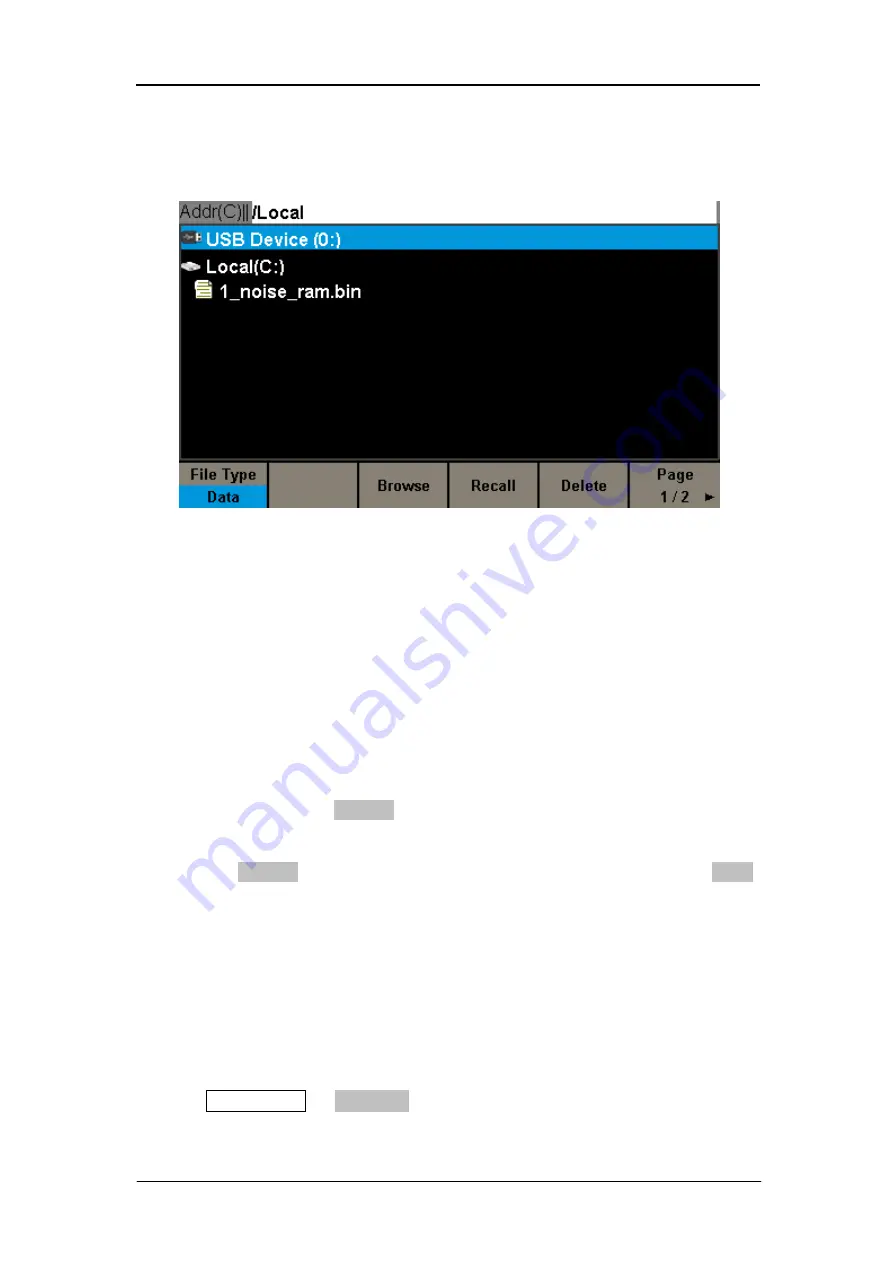
SIGLENT
SDG1000X User Manual
79
device connected.‖, as shown in Figure 2-41. After removing the U-Disk, the
screen will display a prompt message ―USB device removed.‖ And ―USB
Device (0:)‖ in the storage menu will disappear.
Figure 2-41 Storage System
Note:
The SDG1000X can only identify files of which filenames consist of English
letters, number and underscore. If other characters are used, the name may
be displayed in the store and recall interface abnormally.
Browse
Use the knob to shift between the directories to choose Local (C:) or USB
Device (0:). Choose Browse, press the knob to open the current directory.
Use the knob to switch between folder and files under the current directory.
Choose Browse, press the knob to open the subdirectory. Choose <up>,
then choose Brower or press the knob to return to the upper level
directory.
2.12.2 File Type
Choose Store/Recall
→ File Type to select the desired file type. Available file
types are State File and Data File.
Summary of Contents for SDG1000X Series
Page 2: ......
Page 44: ...SIGLENT 34 SDG1000X User Manual Figure 2 15 Setting the Mean...
Page 119: ...SIGLENT SDG1000X User Manual 109 Figure 2 65 Phase Deviation Interface...
Page 134: ...SIGLENT 124 SDG1000X User Manual Figure 3 1 Generate a Sine Waveform...
Page 136: ...SIGLENT 126 SDG1000X User Manual Figure 3 2 Generate a Square Waveform...
Page 148: ...SIGLENT 138 SDG1000X User Manual Figure 3 9 Generate an AM Modulation Waveform...
Page 150: ...SIGLENT 140 SDG1000X User Manual Figure 3 10 Generate a FM Modulation Waveform...
Page 152: ...SIGLENT 142 SDG1000X User Manual Figure 3 11 Generate a PM Modulation Waveform...
Page 154: ...SIGLENT 144 SDG1000X User Manual Figure 3 12 Generate a FSK Modulation Waveform...
Page 156: ...SIGLENT 146 SDG1000X User Manual Figure 3 13 Figure 3 13 Generate an ASK Modulation Waveform...
Page 158: ...SIGLENT 148 SDG1000X User Manual Figure 3 14 Generate a PSK Modulation Waveform...
Page 160: ...SIGLENT 150 SDG1000X User Manual Figure 3 15 Generate a PWM Modulation Waveform...
Page 162: ...SIGLENT 152 SDG1000X User Manual Figure 3 16 Generate a DSB AM Modulation Waveform...