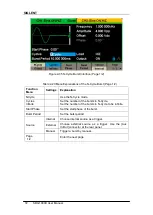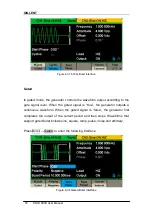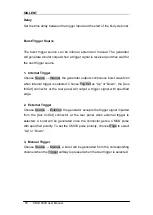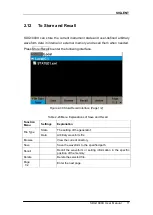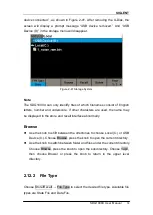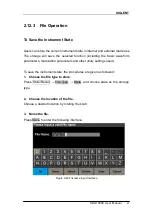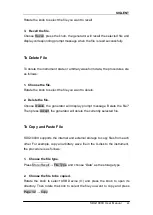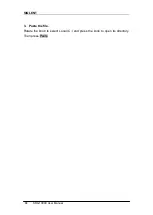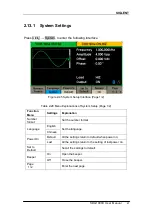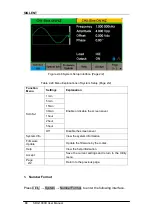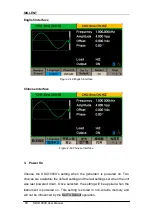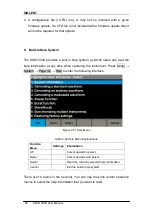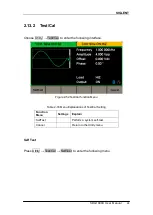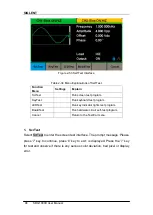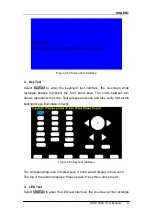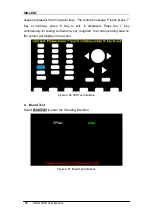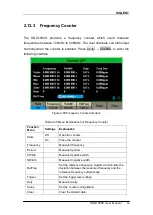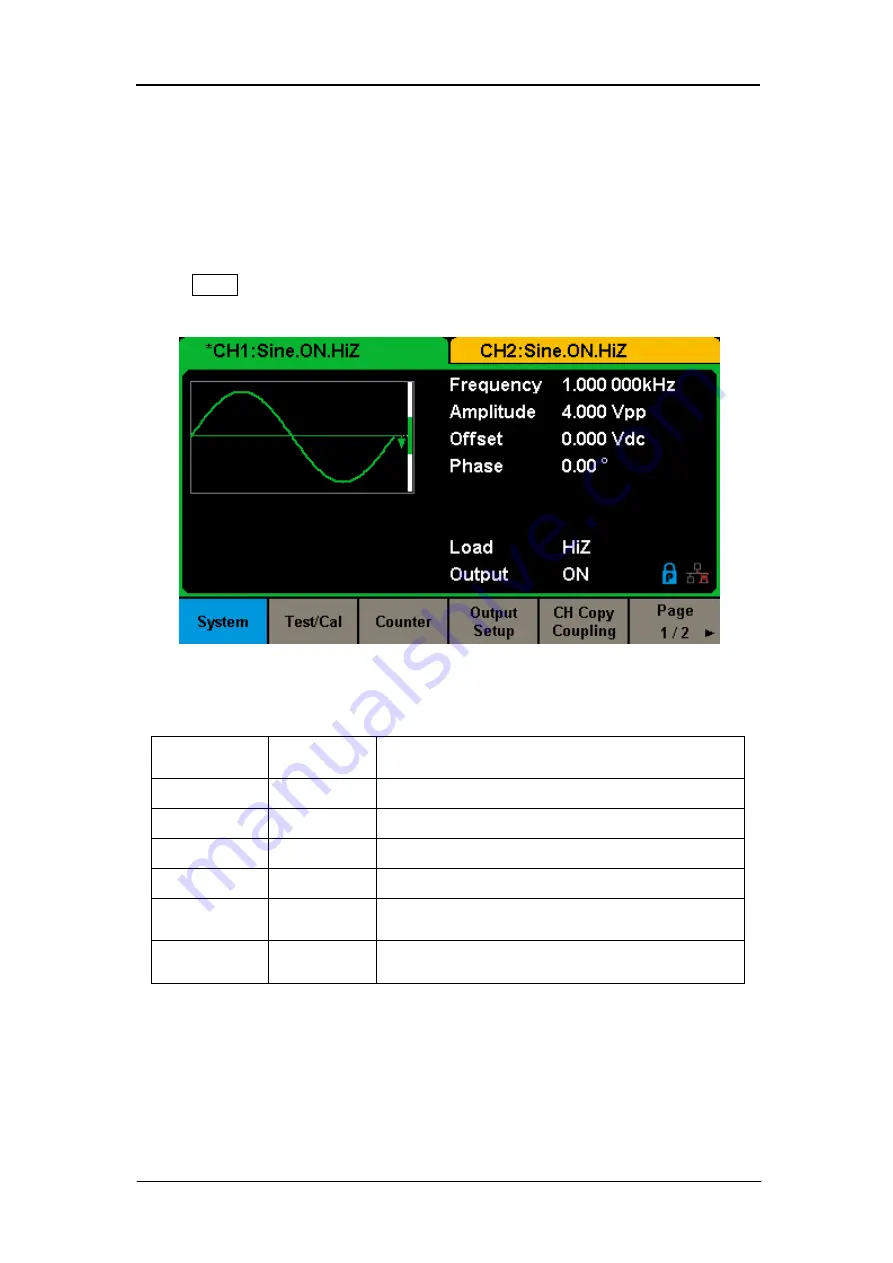
SIGLENT
SDG1000X User Manual
85
2.13
To Set Utility Function
With the Utility function, the user can set the parameters of the generator such
as Sync, Interface, System Setting, Self Test and Frequency Counter, etc.
Press Utility to enter the utility menu, as shown in Figure 2-43 and Figure
Figure 2-43
Utility Setup Interface (Page 1/2)
Table 2-26 Menu Explanations of Utility (Page1/2)
Function
Menu
Settings
Explanation
System
Set the system configuration.
Test/Cal
Test and calibrate the instrument.
Counter
Frequency counter setting.
Output Setup
Set the output parameters of CH1 and CH2.
CH Copy
Coupling
Set the track, channel coupling or channel copy
function.
Page
1/2
Go to the next page.
Summary of Contents for SDG1000X Series
Page 2: ......
Page 44: ...SIGLENT 34 SDG1000X User Manual Figure 2 15 Setting the Mean...
Page 119: ...SIGLENT SDG1000X User Manual 109 Figure 2 65 Phase Deviation Interface...
Page 134: ...SIGLENT 124 SDG1000X User Manual Figure 3 1 Generate a Sine Waveform...
Page 136: ...SIGLENT 126 SDG1000X User Manual Figure 3 2 Generate a Square Waveform...
Page 148: ...SIGLENT 138 SDG1000X User Manual Figure 3 9 Generate an AM Modulation Waveform...
Page 150: ...SIGLENT 140 SDG1000X User Manual Figure 3 10 Generate a FM Modulation Waveform...
Page 152: ...SIGLENT 142 SDG1000X User Manual Figure 3 11 Generate a PM Modulation Waveform...
Page 154: ...SIGLENT 144 SDG1000X User Manual Figure 3 12 Generate a FSK Modulation Waveform...
Page 156: ...SIGLENT 146 SDG1000X User Manual Figure 3 13 Figure 3 13 Generate an ASK Modulation Waveform...
Page 158: ...SIGLENT 148 SDG1000X User Manual Figure 3 14 Generate a PSK Modulation Waveform...
Page 160: ...SIGLENT 150 SDG1000X User Manual Figure 3 15 Generate a PWM Modulation Waveform...
Page 162: ...SIGLENT 152 SDG1000X User Manual Figure 3 16 Generate a DSB AM Modulation Waveform...