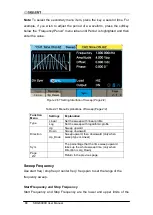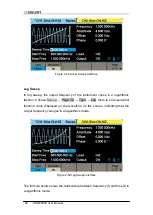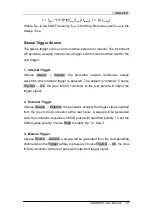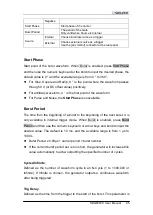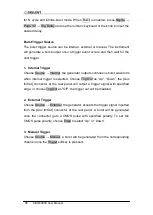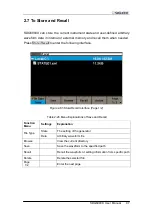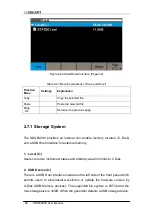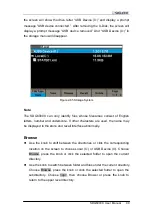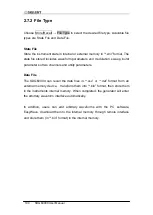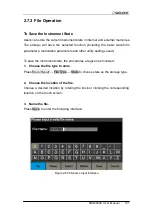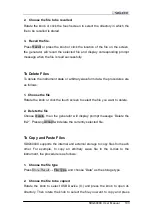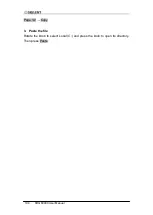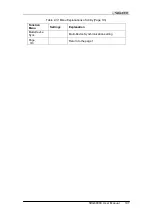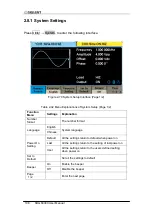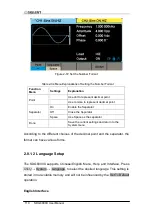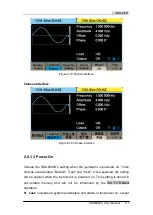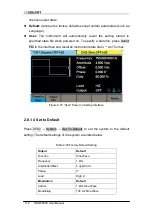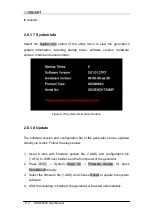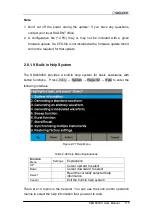102 SDG6000X User Manual
Table 2-28 Menu Explanation of File Storage
Function
Menu
Explanation
Up
Cursor upward to select
Down
Cursor downward to select
Select
Select the current character
Delete
Delete the current character
Save
Store the file with the current name
Cancel
Return to the store/Recall interface
Select the character
Users can select the desired character from the virtual soft keyboard by using
the knob or Up and Down menus, then choose Select to input the character
selected in the filename area. A quick alternative is to touch the location of the
character on the screen directly.
Delete the character
Use the left and right arrow keys to move the cursor in the file name. Then
choose Delete to delete the corresponding character.
4. Save the file.
After finishing inputting filename, press Save. The generator will save the file
under the currently selected directory with the specified filename.
To Recall State File or Data File
To recall the instrument state or arbitrary waveform data, the procedures are
as follows:
1. Choose the file type.
Press Store/Recall
→ File Type, and choose State or Data as the storage
type.
Summary of Contents for SDG6000X Series
Page 2: ......
Page 45: ...SDG6000X User Manual 35 Figure 2 16 Setting the Bandwidth...
Page 142: ...132 SDG6000X User Manual Figure 2 95 Phase Deviation Interface...
Page 160: ...150 SDG6000X User Manual Figure 3 1 Generate a Sine Waveform...
Page 162: ...152 SDG6000X User Manual Figure 3 2 Generate a Square Waveform...
Page 175: ...SDG6000X User Manual 165 Figure 3 9 Generate an AM Modulation Waveform...
Page 177: ...SDG6000X User Manual 167 Figure 3 10 Generate a FM Modulation Waveform...
Page 179: ...SDG6000X User Manual 169 Figure 3 11 Generate a PM Modulation Waveform...
Page 181: ...SDG6000X User Manual 171 Figure 3 12 Generate a FSK Modulation Waveform...
Page 183: ...SDG6000X User Manual 173 Figure 3 13 Generate an ASK Modulation Waveform...
Page 185: ...SDG6000X User Manual 175 Figure 3 14 Generate a PSK Modulation Waveform...
Page 187: ...SDG6000X User Manual 177 Figure 3 15 Generate a PWM Modulation Waveform...
Page 189: ...SDG6000X User Manual 179 Figure 3 16 Generate a DSB AM Modulation Waveform...