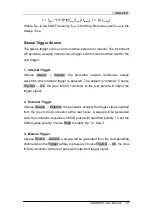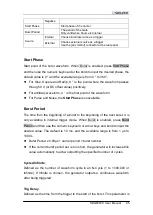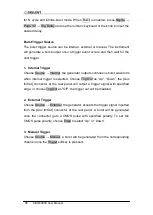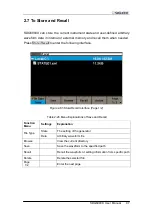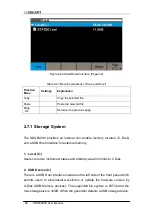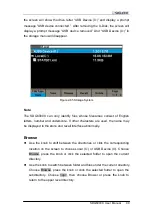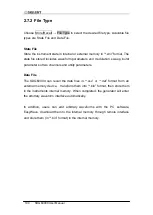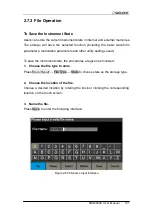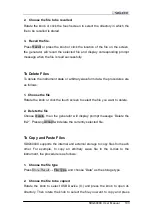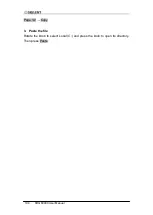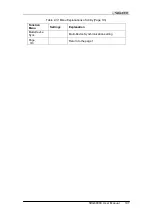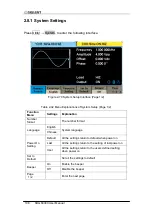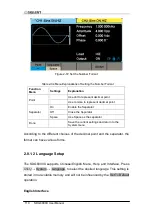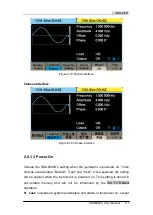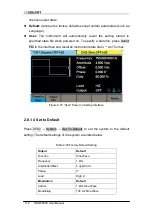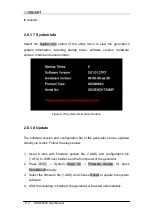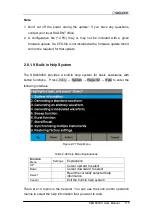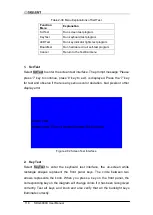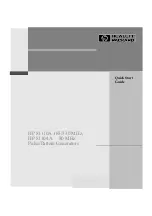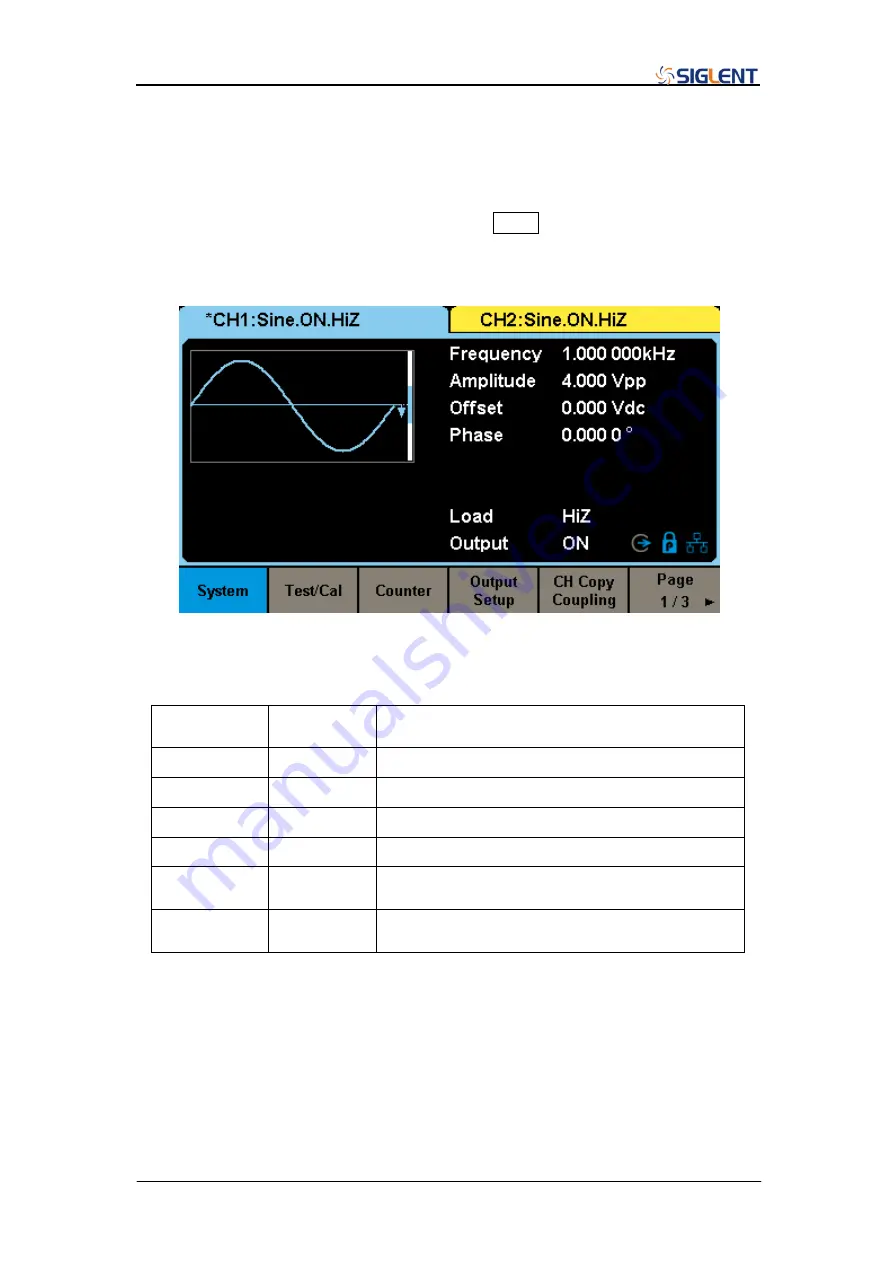
SDG6000X User Manual 105
2.8 To Set Utility Function
With the Utility function, the user can set the Sync, Interface, System Setting,
Self Test and Frequency Counter, etc. Press Utility to enter the utility menu, as
shown in Figure 2-67, Figure 2-68 and Figure 2-69.
Figure 2-67 Utility Setup Interface (Page 1/3)
Table 2-29 Menu Explanations of Utility (Page1/3)
Function
Menu
Settings
Explanation
System
The system configuration
Test/Cal
Test and calibrate the instrument
Counter
Frequency counter setting
Output Setup
Output setting of CH1 and CH2
CH Copy
Coupling
Track, channel coupling and channel copy setting
Page
1/3
Enter the next page
Summary of Contents for SDG6000X Series
Page 2: ......
Page 45: ...SDG6000X User Manual 35 Figure 2 16 Setting the Bandwidth...
Page 142: ...132 SDG6000X User Manual Figure 2 95 Phase Deviation Interface...
Page 160: ...150 SDG6000X User Manual Figure 3 1 Generate a Sine Waveform...
Page 162: ...152 SDG6000X User Manual Figure 3 2 Generate a Square Waveform...
Page 175: ...SDG6000X User Manual 165 Figure 3 9 Generate an AM Modulation Waveform...
Page 177: ...SDG6000X User Manual 167 Figure 3 10 Generate a FM Modulation Waveform...
Page 179: ...SDG6000X User Manual 169 Figure 3 11 Generate a PM Modulation Waveform...
Page 181: ...SDG6000X User Manual 171 Figure 3 12 Generate a FSK Modulation Waveform...
Page 183: ...SDG6000X User Manual 173 Figure 3 13 Generate an ASK Modulation Waveform...
Page 185: ...SDG6000X User Manual 175 Figure 3 14 Generate a PSK Modulation Waveform...
Page 187: ...SDG6000X User Manual 177 Figure 3 15 Generate a PWM Modulation Waveform...
Page 189: ...SDG6000X User Manual 179 Figure 3 16 Generate a DSB AM Modulation Waveform...