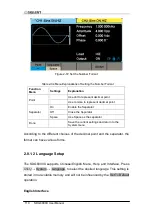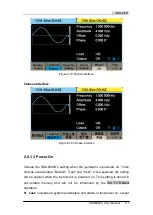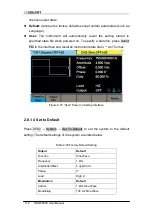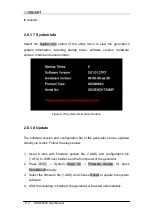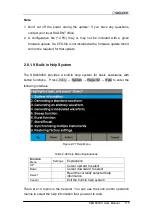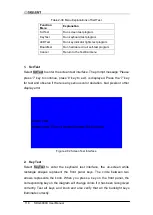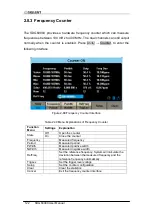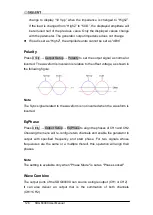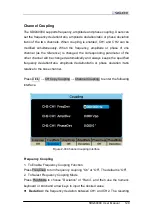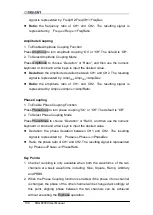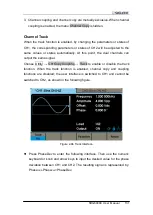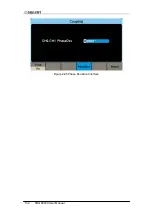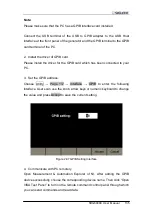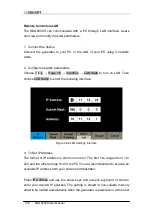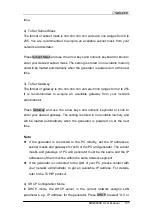SDG6000X User Manual 123
Figure 2-89 Counter Setup Interface
Table 2-40 Menu Explanations of Setup
Function
Menu
Settings
Explanation
Mode
DC
Set the coupling mode to DC
AC
Set the coupling mode to AC
HFR
On
Open the high frequency rejection filter
Off
Close the high frequency rejection filter
Default
Set the frequency counter settings to default
Done
Save the current settings and return to the previous menu
1. To Select the Parameters to be measured
The frequency counter on the SDG6000X can measure parameters including
frequency, period, duty, positive pulse width and negative pulse width.
2. Reference Frequency
System will calculate the deviation between the measured frequency and the
reference frequency automatically.
3. Trigger Level
Sets the trigger level of the measurement system. The system triggers and
obtains the measurement readings when the input signal reaches the
specified trigger level. The default is 0V and the available range is from -3V to
Summary of Contents for SDG6000X Series
Page 2: ......
Page 45: ...SDG6000X User Manual 35 Figure 2 16 Setting the Bandwidth...
Page 142: ...132 SDG6000X User Manual Figure 2 95 Phase Deviation Interface...
Page 160: ...150 SDG6000X User Manual Figure 3 1 Generate a Sine Waveform...
Page 162: ...152 SDG6000X User Manual Figure 3 2 Generate a Square Waveform...
Page 175: ...SDG6000X User Manual 165 Figure 3 9 Generate an AM Modulation Waveform...
Page 177: ...SDG6000X User Manual 167 Figure 3 10 Generate a FM Modulation Waveform...
Page 179: ...SDG6000X User Manual 169 Figure 3 11 Generate a PM Modulation Waveform...
Page 181: ...SDG6000X User Manual 171 Figure 3 12 Generate a FSK Modulation Waveform...
Page 183: ...SDG6000X User Manual 173 Figure 3 13 Generate an ASK Modulation Waveform...
Page 185: ...SDG6000X User Manual 175 Figure 3 14 Generate a PSK Modulation Waveform...
Page 187: ...SDG6000X User Manual 177 Figure 3 15 Generate a PWM Modulation Waveform...
Page 189: ...SDG6000X User Manual 179 Figure 3 16 Generate a DSB AM Modulation Waveform...