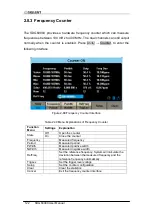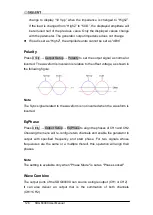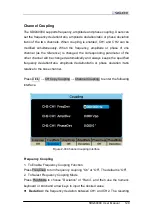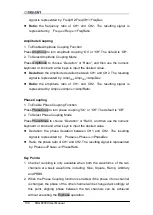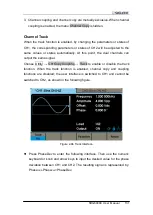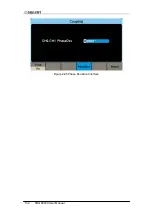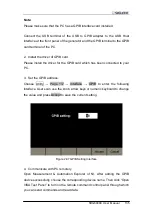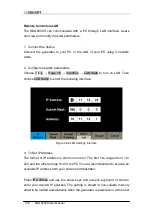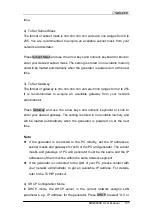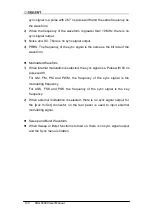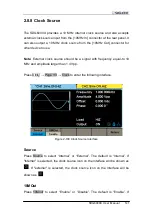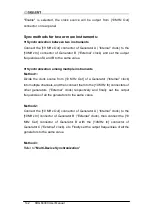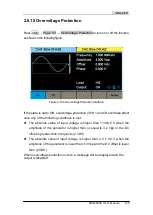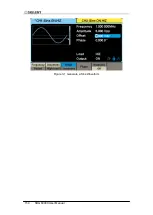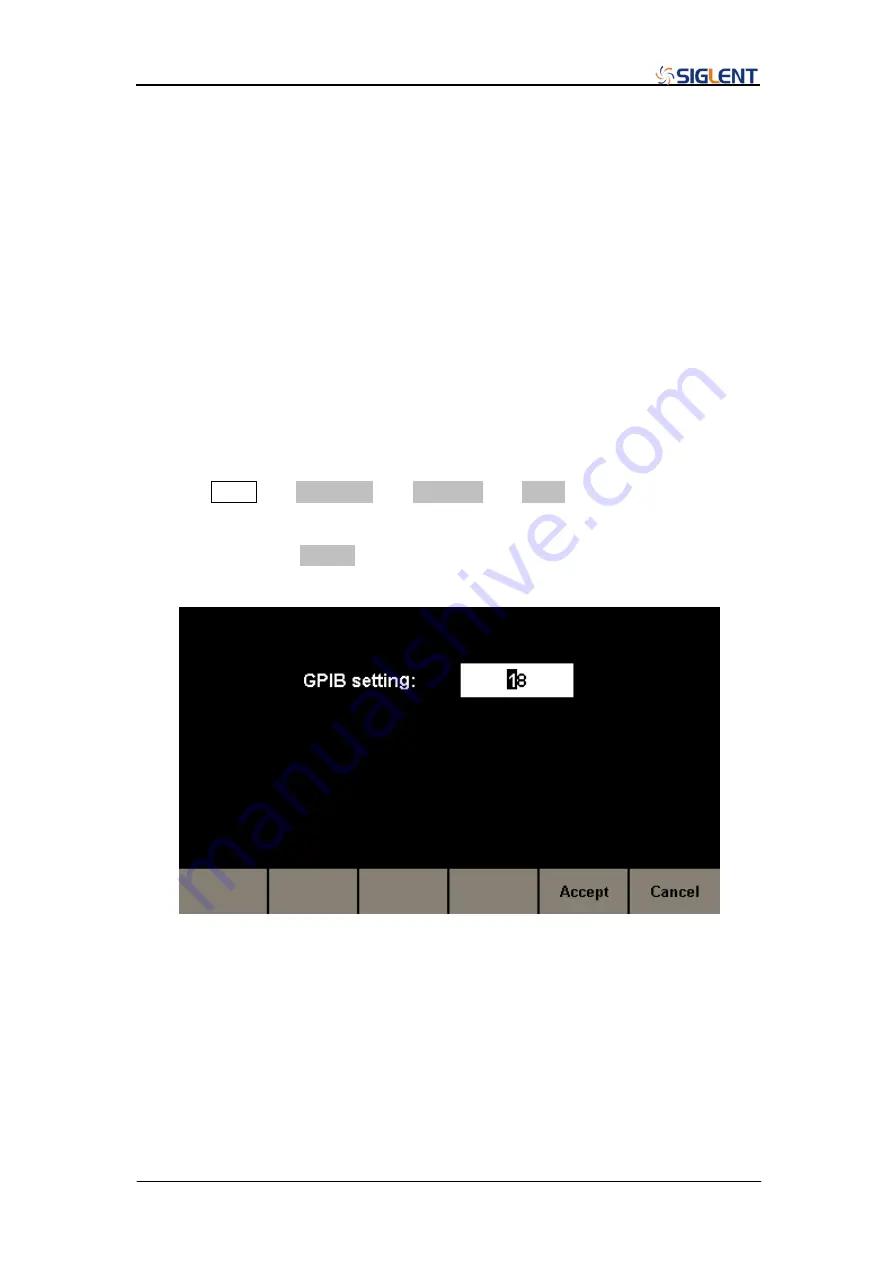
SDG6000X User Manual 135
Note:
Please make sure that the PC has a GPIB interface card installed.
Connect the USB terminal of the USB to GPIB adapter to the USB Host
interface at the front panel of the generator and the GPIB terminal to the GPIB
card terminal of the PC.
2. Install the driver of GPIB card.
Please install the driver for the GPIB card which has been connected to your
PC.
3. Set the GPIB address.
Choose Utility
→ Page 1/2 → Interface → GPIB to enter the following
interface. Users can use the knob, arrow keys or numeric keyboard to change
the value and press Accept to save the current setting.
Figure 2-97 GPIB Setting Interface
4. Communicate with PC remotely
Open Measurement & Automation Explorer of NI. After adding the GPIB
device successfully, choose the corresponding device
name. Then click “Open
VISA Test Panel” to turn on the remote command control panel through which
you can send commands and read data.
Summary of Contents for SDG6000X Series
Page 2: ......
Page 45: ...SDG6000X User Manual 35 Figure 2 16 Setting the Bandwidth...
Page 142: ...132 SDG6000X User Manual Figure 2 95 Phase Deviation Interface...
Page 160: ...150 SDG6000X User Manual Figure 3 1 Generate a Sine Waveform...
Page 162: ...152 SDG6000X User Manual Figure 3 2 Generate a Square Waveform...
Page 175: ...SDG6000X User Manual 165 Figure 3 9 Generate an AM Modulation Waveform...
Page 177: ...SDG6000X User Manual 167 Figure 3 10 Generate a FM Modulation Waveform...
Page 179: ...SDG6000X User Manual 169 Figure 3 11 Generate a PM Modulation Waveform...
Page 181: ...SDG6000X User Manual 171 Figure 3 12 Generate a FSK Modulation Waveform...
Page 183: ...SDG6000X User Manual 173 Figure 3 13 Generate an ASK Modulation Waveform...
Page 185: ...SDG6000X User Manual 175 Figure 3 14 Generate a PSK Modulation Waveform...
Page 187: ...SDG6000X User Manual 177 Figure 3 15 Generate a PWM Modulation Waveform...
Page 189: ...SDG6000X User Manual 179 Figure 3 16 Generate a DSB AM Modulation Waveform...