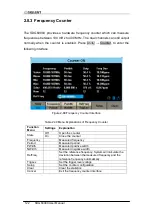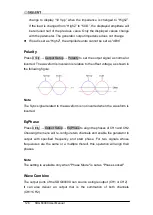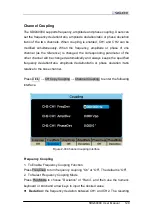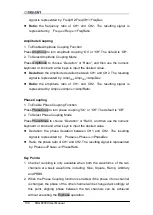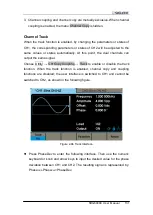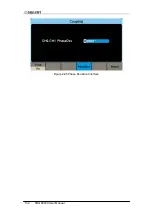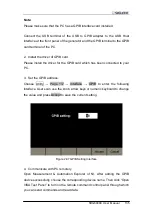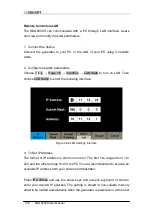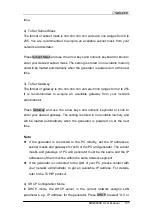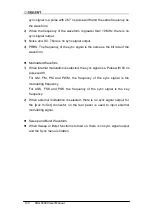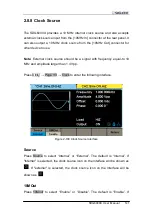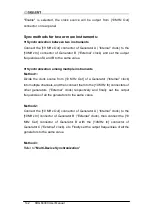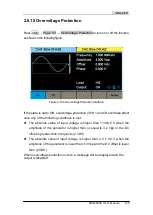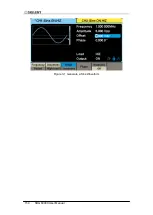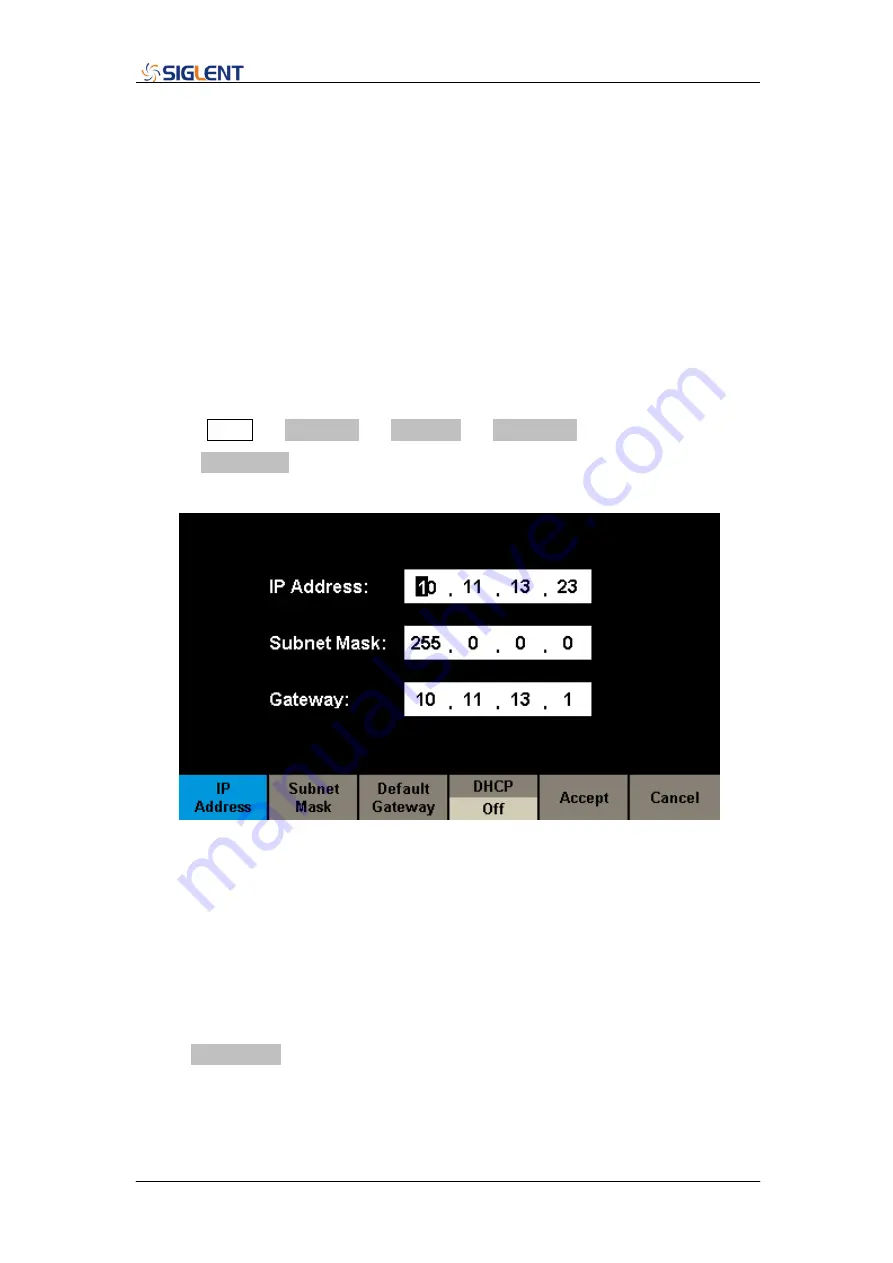
136 SDG6000X User Manual
Remote Control via LAN
The SDG6000X can communicate with a PC through LAN interface. Users
can view and modify the LAN parameters.
1. Connect the device.
Connect the generator to your PC or the LAN of your PC using a network
cable.
2. Configure network parameters.
Choose Utility
→ Page 1/2 → Interface → LAN State to turn on LAN. Then
choose LAN Setup to enter the following interface.
Figure 2-98 LAN Settings Interface
1) To Set IP Address
The format of IP address is nnn.nnn.nnn.nnn. The first nnn ranges from 1 to
223 and the others range from 0 to 255. You are recommended to acquire an
available IP address from your network administrator.
Press IP Address and use the arrow keys and numeric keyboard or knob to
enter your desired IP address. The setting is stored in non-volatile memory
and will be loaded automatically when the generator is powered on at the next
Summary of Contents for SDG6000X Series
Page 2: ......
Page 45: ...SDG6000X User Manual 35 Figure 2 16 Setting the Bandwidth...
Page 142: ...132 SDG6000X User Manual Figure 2 95 Phase Deviation Interface...
Page 160: ...150 SDG6000X User Manual Figure 3 1 Generate a Sine Waveform...
Page 162: ...152 SDG6000X User Manual Figure 3 2 Generate a Square Waveform...
Page 175: ...SDG6000X User Manual 165 Figure 3 9 Generate an AM Modulation Waveform...
Page 177: ...SDG6000X User Manual 167 Figure 3 10 Generate a FM Modulation Waveform...
Page 179: ...SDG6000X User Manual 169 Figure 3 11 Generate a PM Modulation Waveform...
Page 181: ...SDG6000X User Manual 171 Figure 3 12 Generate a FSK Modulation Waveform...
Page 183: ...SDG6000X User Manual 173 Figure 3 13 Generate an ASK Modulation Waveform...
Page 185: ...SDG6000X User Manual 175 Figure 3 14 Generate a PSK Modulation Waveform...
Page 187: ...SDG6000X User Manual 177 Figure 3 15 Generate a PWM Modulation Waveform...
Page 189: ...SDG6000X User Manual 179 Figure 3 16 Generate a DSB AM Modulation Waveform...