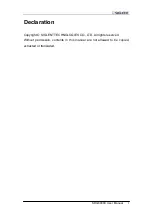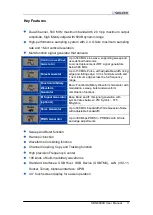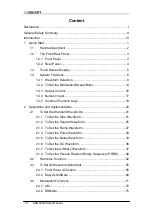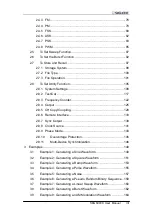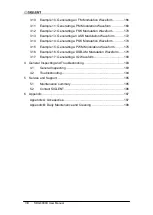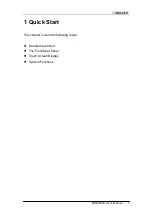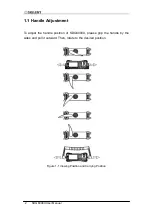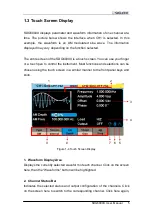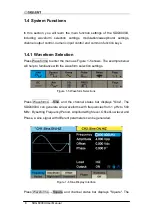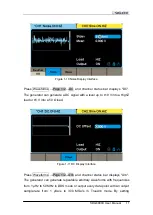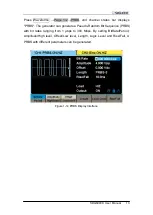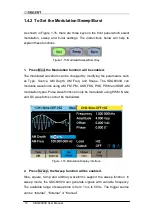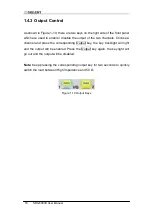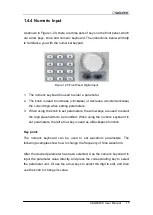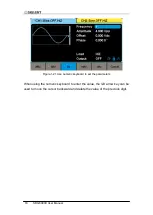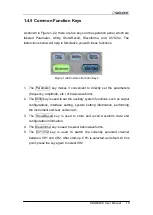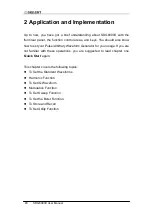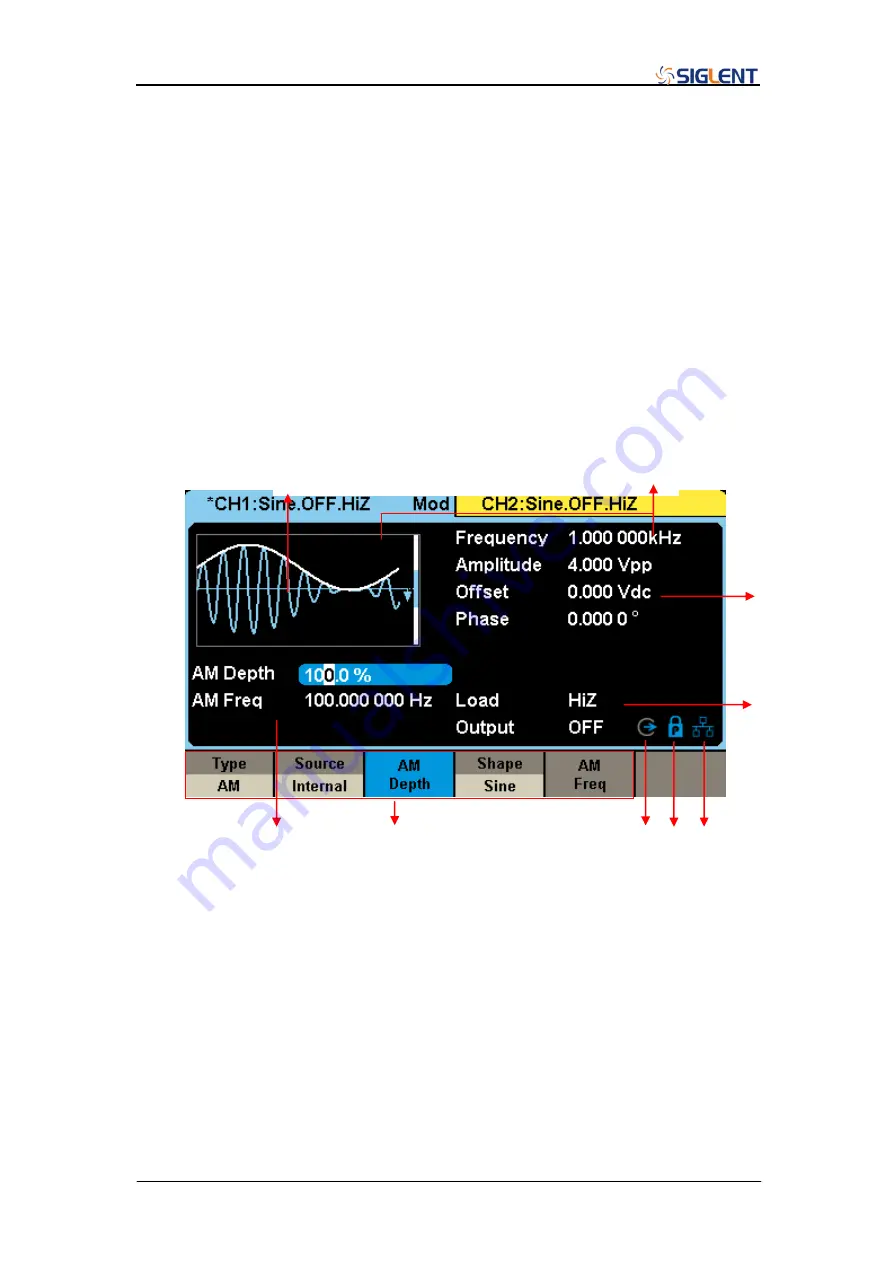
SDG6000X User Manual 5
1.3 Touch Screen Display
SDG6000X displays parameter and waveform information of one channel at a
time. The picture below shows the interface when CH1 is selected. In this
example, the waveform is an AM modulated sine wave. The information
displayed may vary depending on the function selected.
The entire screen of the SDG6000X is a touch screen. You can use your finger
or a touch pen to control the instrument. Most functions and selections can be
chosen using the touch screen in a similar manner to the front panel keys and
knob.
Figure 1-4 Touch Screen Display
1. Waveform Display Area
Displays the currently selected waveform of each channel. Click on the screen
here, then the "Waveforms" button will be highlighted.
2. Channel Status Bar
Indicates the selected status and output configuration of the channels. Click
on the screen here to switch to the corresponding channel. Click here again,
1 2
4
3
9 8 7 6 5
Summary of Contents for SDG6000X Series
Page 2: ......
Page 45: ...SDG6000X User Manual 35 Figure 2 16 Setting the Bandwidth...
Page 142: ...132 SDG6000X User Manual Figure 2 95 Phase Deviation Interface...
Page 160: ...150 SDG6000X User Manual Figure 3 1 Generate a Sine Waveform...
Page 162: ...152 SDG6000X User Manual Figure 3 2 Generate a Square Waveform...
Page 175: ...SDG6000X User Manual 165 Figure 3 9 Generate an AM Modulation Waveform...
Page 177: ...SDG6000X User Manual 167 Figure 3 10 Generate a FM Modulation Waveform...
Page 179: ...SDG6000X User Manual 169 Figure 3 11 Generate a PM Modulation Waveform...
Page 181: ...SDG6000X User Manual 171 Figure 3 12 Generate a FSK Modulation Waveform...
Page 183: ...SDG6000X User Manual 173 Figure 3 13 Generate an ASK Modulation Waveform...
Page 185: ...SDG6000X User Manual 175 Figure 3 14 Generate a PSK Modulation Waveform...
Page 187: ...SDG6000X User Manual 177 Figure 3 15 Generate a PWM Modulation Waveform...
Page 189: ...SDG6000X User Manual 179 Figure 3 16 Generate a DSB AM Modulation Waveform...