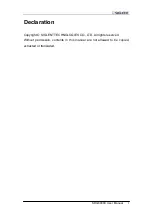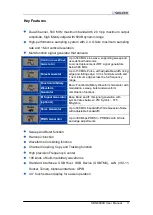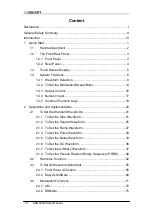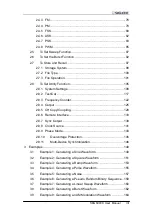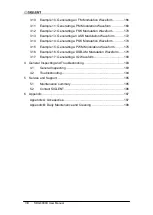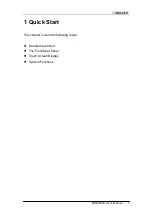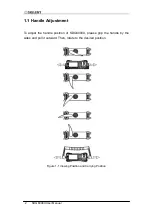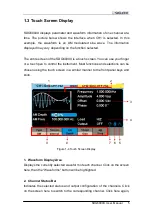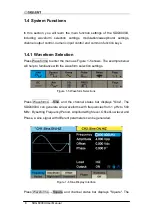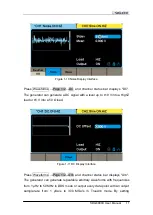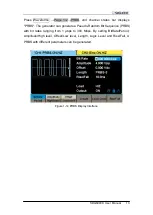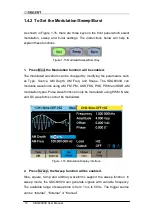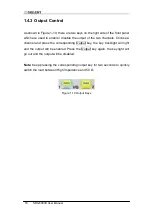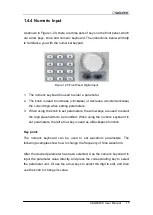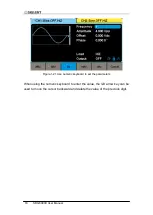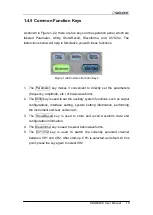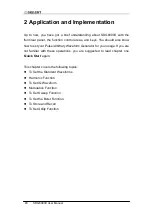6 SDG6000X User Manual
shortcut menu of front panel's function keys will be shown: Mod, Sweep, Burst,
Parameter, Utility and Store/Recall.
3. Basic Waveform Parameters Area
Shows the current waveform parameters of each channel. Click the
parameters to be set, and the parameters will be selected and highlighted.
Then use number keys or knob to change the parameter value.
4. Channel Parameters Area
Displays the load and output settings of the currently selected channel.
Load
----Value of the output load, as selected by the user.
Select the corresponding parameter to highlight it, and then use the softkeys,
number keys or knob to change the parameter value; or press the
corresponding output key for two seconds to switch between High Impedance
and 50Ω.
High Impedance:
Displays HiZ, and assumes a load impedance of 1 M
Ω.
Load:
Displays the set impedance value. T
he default is 50Ω and the range is
from
50Ω to 100kΩ.
Note:
This setting does not actually change the instrument‟s output
impedance of 50Ω but rather is used to maintain amplitude accuracy into
different load values.
Output
----Channel output state.
Click on the screen here or pressing corresponding channel output control
button, the current channel can be turned on/off.
5. LAN Status Icon
SDG6000X will show different prompt messages based on the current network
status.
Summary of Contents for SDG6000X Series
Page 2: ......
Page 45: ...SDG6000X User Manual 35 Figure 2 16 Setting the Bandwidth...
Page 142: ...132 SDG6000X User Manual Figure 2 95 Phase Deviation Interface...
Page 160: ...150 SDG6000X User Manual Figure 3 1 Generate a Sine Waveform...
Page 162: ...152 SDG6000X User Manual Figure 3 2 Generate a Square Waveform...
Page 175: ...SDG6000X User Manual 165 Figure 3 9 Generate an AM Modulation Waveform...
Page 177: ...SDG6000X User Manual 167 Figure 3 10 Generate a FM Modulation Waveform...
Page 179: ...SDG6000X User Manual 169 Figure 3 11 Generate a PM Modulation Waveform...
Page 181: ...SDG6000X User Manual 171 Figure 3 12 Generate a FSK Modulation Waveform...
Page 183: ...SDG6000X User Manual 173 Figure 3 13 Generate an ASK Modulation Waveform...
Page 185: ...SDG6000X User Manual 175 Figure 3 14 Generate a PSK Modulation Waveform...
Page 187: ...SDG6000X User Manual 177 Figure 3 15 Generate a PWM Modulation Waveform...
Page 189: ...SDG6000X User Manual 179 Figure 3 16 Generate a DSB AM Modulation Waveform...