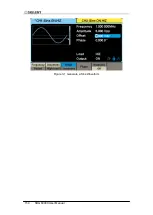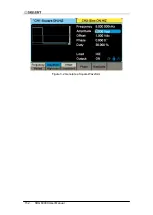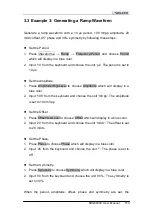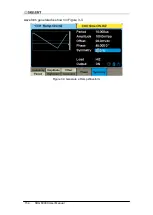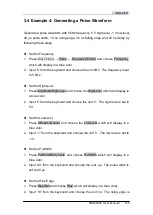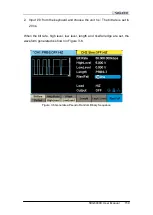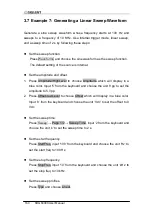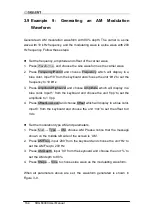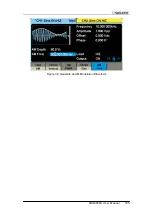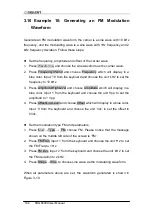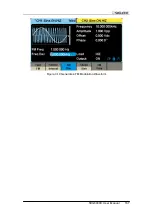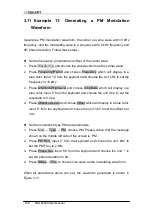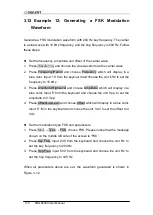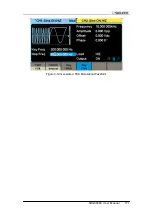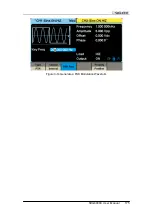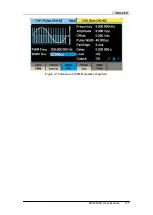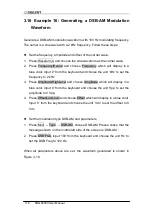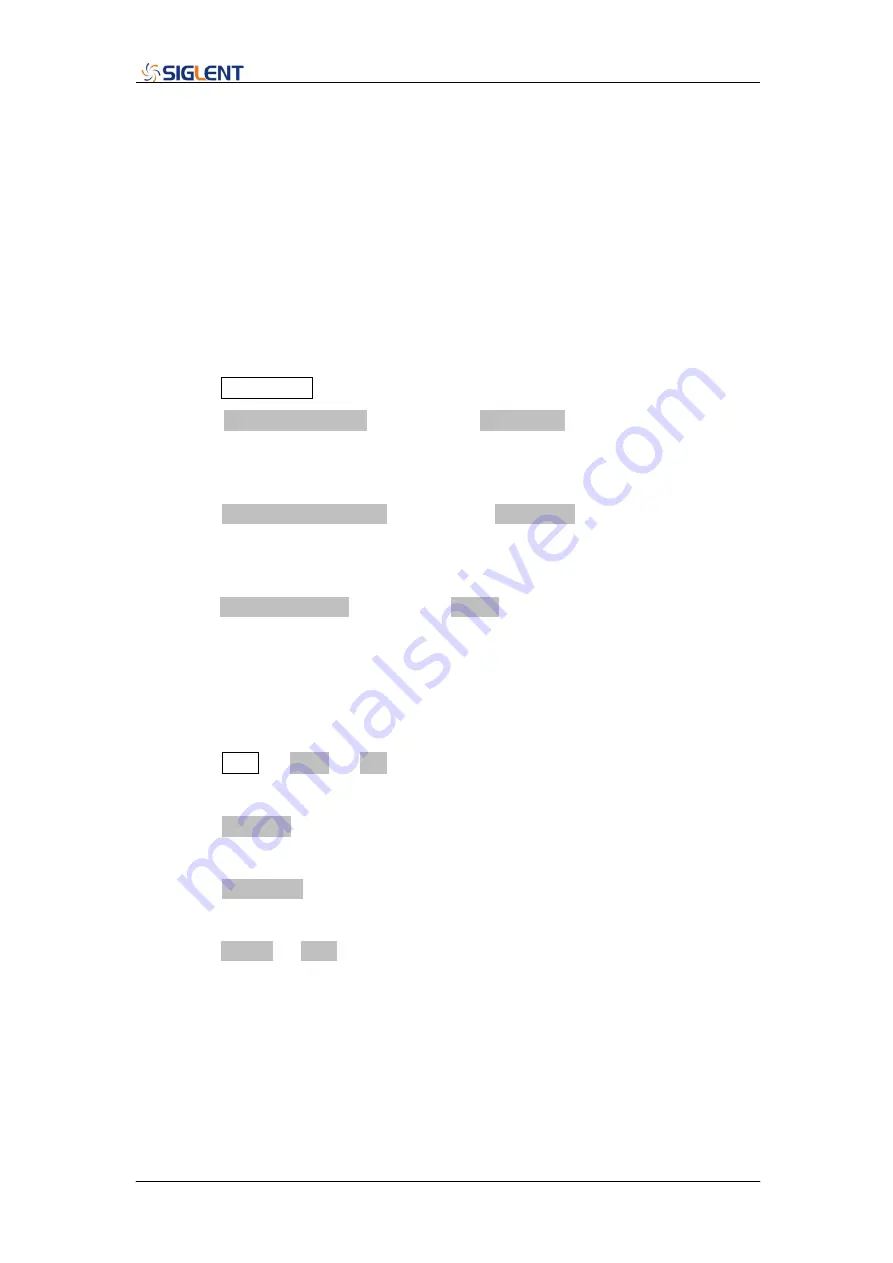
164 SDG6000X User Manual
3.9 Example 9: Generating an AM Modulation
Waveform
Generate an AM modulation waveform with 80% depth. The carrier is a sine
wave with 10 kHz frequency, and the modulating wave is a sine wave with 200
Hz frequency. Follow these steps:
Set the frequency, amplitude and offset of the carrier wave.
1. Press Waveforms , and choose the sine waveform as the carrier wave
2. Press Frequency/Period and choose Frequency which will display in a
blue
color. Input‟10‟ from the keyboard and choose the unit „kHz‟ to set the
frequency to 10 kHz
3. Press Amplitude/HighLevel and choose Amplitude which will display in a
blue
color. Input‟1‟ from the keyboard and choose the unit „Vpp‟ to set the
amplitude to 1 Vpp.
4. Press Offset/LowLevel and choose Offset which will display in a blue color.
Input‟0‟ from the keyboard and choose the unit „Vdc‟ to set the offset to 0
Vdc.
Set the modulation type AM and parameters.
1. Press Mod
→ Type → AM, choose AM. Please notice that the message
shown on the middle left side of the screen is „AM‟.
2. Press AM Freq, input
‟200‟ from the keyboard and choose the unit „Hz‟ to
set the AM Freq to 200 Hz.
3. Press AM Depth, input
‟80‟ from the keyboard and choose the unit „%‟ to
set the AM depth to 80%.
4. Press Shape
→ Sine, to choose sine wave as the modulating waveform.
When all parameters above are set, the waveform generated is shown in
Summary of Contents for SDG6000X Series
Page 2: ......
Page 45: ...SDG6000X User Manual 35 Figure 2 16 Setting the Bandwidth...
Page 142: ...132 SDG6000X User Manual Figure 2 95 Phase Deviation Interface...
Page 160: ...150 SDG6000X User Manual Figure 3 1 Generate a Sine Waveform...
Page 162: ...152 SDG6000X User Manual Figure 3 2 Generate a Square Waveform...
Page 175: ...SDG6000X User Manual 165 Figure 3 9 Generate an AM Modulation Waveform...
Page 177: ...SDG6000X User Manual 167 Figure 3 10 Generate a FM Modulation Waveform...
Page 179: ...SDG6000X User Manual 169 Figure 3 11 Generate a PM Modulation Waveform...
Page 181: ...SDG6000X User Manual 171 Figure 3 12 Generate a FSK Modulation Waveform...
Page 183: ...SDG6000X User Manual 173 Figure 3 13 Generate an ASK Modulation Waveform...
Page 185: ...SDG6000X User Manual 175 Figure 3 14 Generate a PSK Modulation Waveform...
Page 187: ...SDG6000X User Manual 177 Figure 3 15 Generate a PWM Modulation Waveform...
Page 189: ...SDG6000X User Manual 179 Figure 3 16 Generate a DSB AM Modulation Waveform...