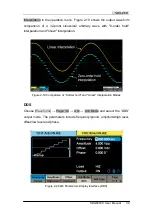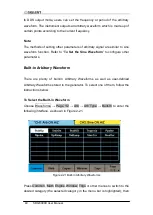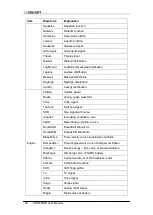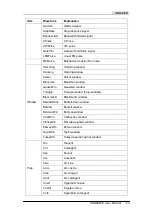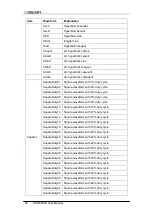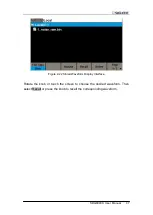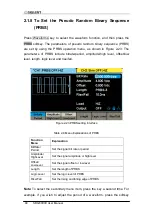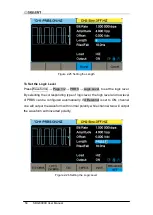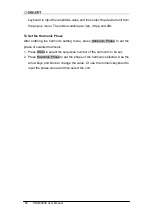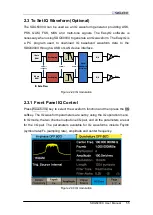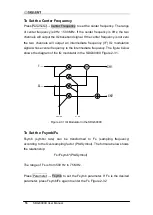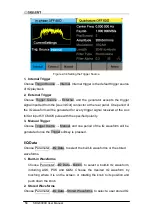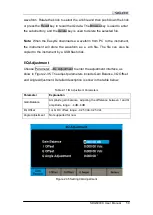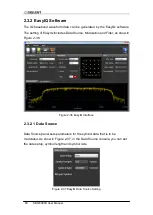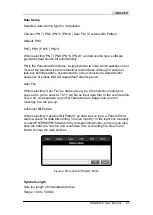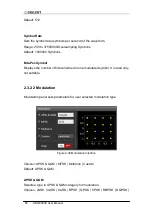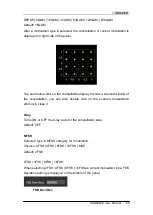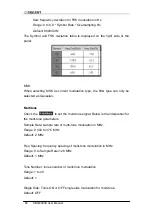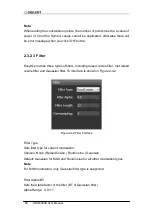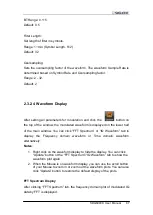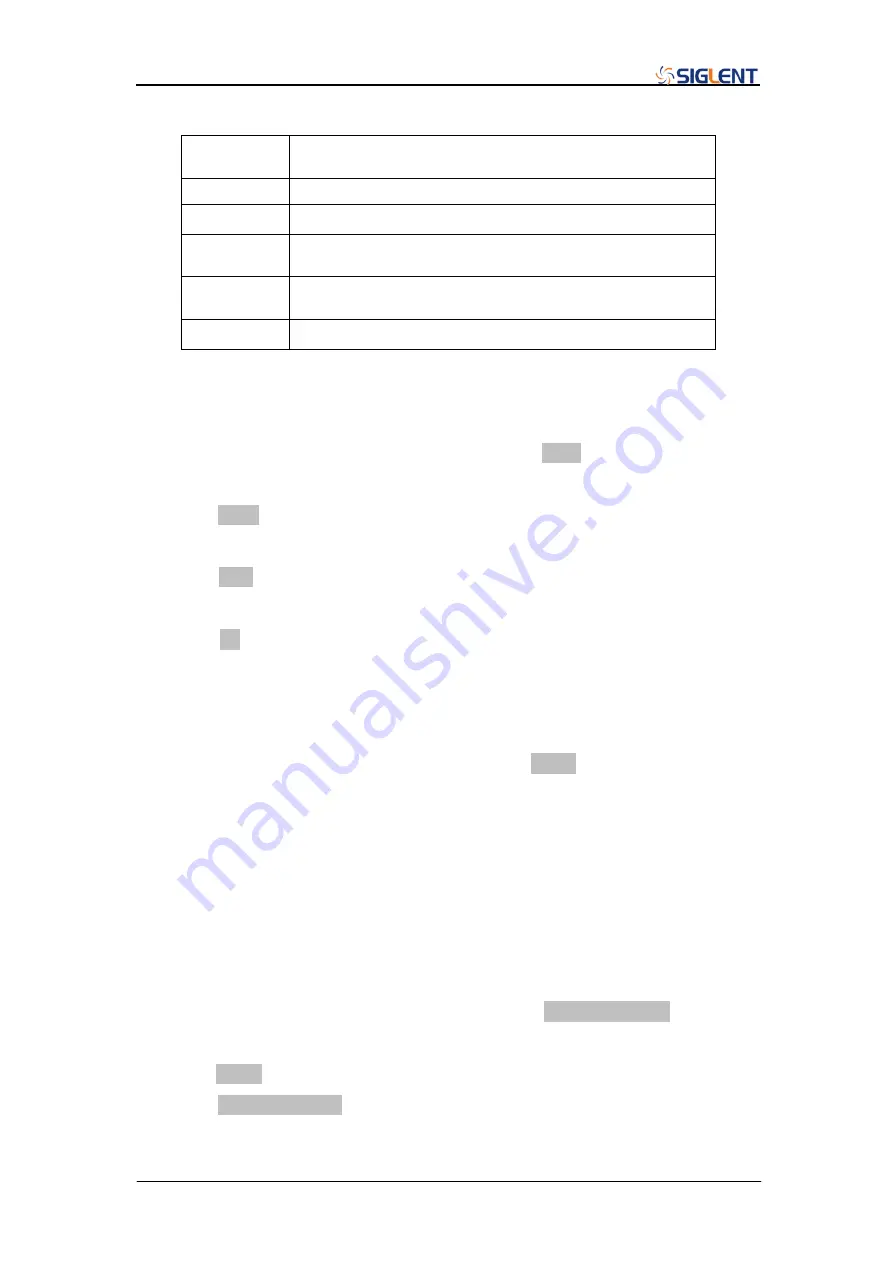
SDG6000X User Manual 53
Table 2-10 Menu Explanations of Harmonic
Function
menu
Explanations
Type
Set the harmonic
type to “odd”, “ever” or “all”
Order
Set the order of the harmonic
Harmonic
Ampl
Set the amplitude of the harmonic
Harmonic
Phase
Set the phase of the harmonic
Cancel
Return to the sine parameters menu
To Select the Harmonic Type
The SDG6000X can output odd, even, and user-defined orders of harmonics.
After entering the harmonic setting menu, press Type to select the desired
harmonic type.
1. Press Even, the instrument will output the fundamental waveform and its
even harmonics.
2. Press Odd, the instrument will output the fundamental waveform and its
odd harmonics.
3. Press All, the instrument will output fundamental waveform and all the
user-defined orders of harmonics.
To Set the Harmonic Order
After entering the harmonic setting menu, press Order, then use the numeric
keyboard or knob to input the desired value.
The range is limited by the maximum output frequency of the instrument
and current fundamental waveform frequency.
Range: From 2 to the maximum output frequency of the instrument ÷
current fundamental waveform frequency.
To Set the Harmonic Amplitude
After entering the harmonic setting menu, press Harmonic Ampl to set the
amplitude of selected harmonic.
1. Press Order to select the sequence number of the harmonic to be set.
2. Press Harmonic Ampl to set the amplitude of the harmonic selected. Use
the arrow keys and knob to change the value. Or use the numeric
Summary of Contents for SDG6000X Series
Page 2: ......
Page 45: ...SDG6000X User Manual 35 Figure 2 16 Setting the Bandwidth...
Page 142: ...132 SDG6000X User Manual Figure 2 95 Phase Deviation Interface...
Page 160: ...150 SDG6000X User Manual Figure 3 1 Generate a Sine Waveform...
Page 162: ...152 SDG6000X User Manual Figure 3 2 Generate a Square Waveform...
Page 175: ...SDG6000X User Manual 165 Figure 3 9 Generate an AM Modulation Waveform...
Page 177: ...SDG6000X User Manual 167 Figure 3 10 Generate a FM Modulation Waveform...
Page 179: ...SDG6000X User Manual 169 Figure 3 11 Generate a PM Modulation Waveform...
Page 181: ...SDG6000X User Manual 171 Figure 3 12 Generate a FSK Modulation Waveform...
Page 183: ...SDG6000X User Manual 173 Figure 3 13 Generate an ASK Modulation Waveform...
Page 185: ...SDG6000X User Manual 175 Figure 3 14 Generate a PSK Modulation Waveform...
Page 187: ...SDG6000X User Manual 177 Figure 3 15 Generate a PWM Modulation Waveform...
Page 189: ...SDG6000X User Manual 179 Figure 3 16 Generate a DSB AM Modulation Waveform...