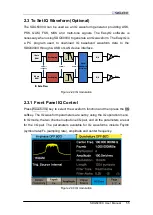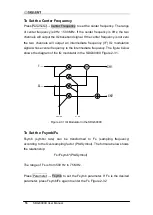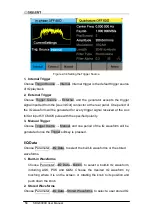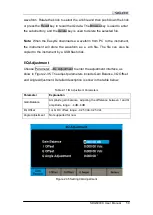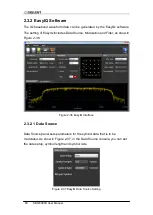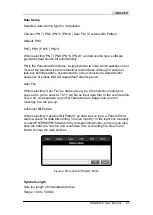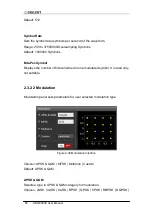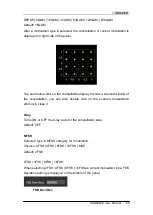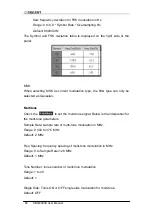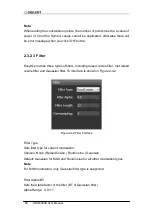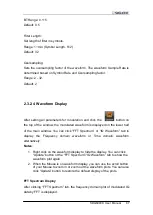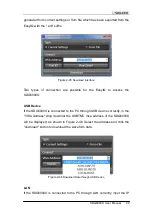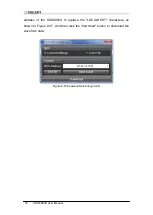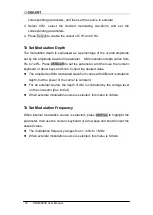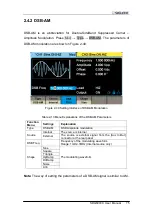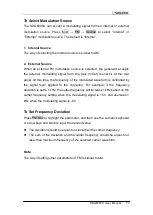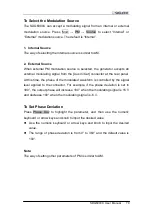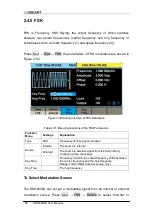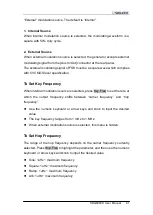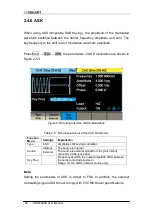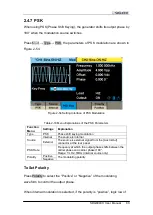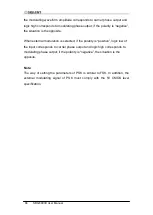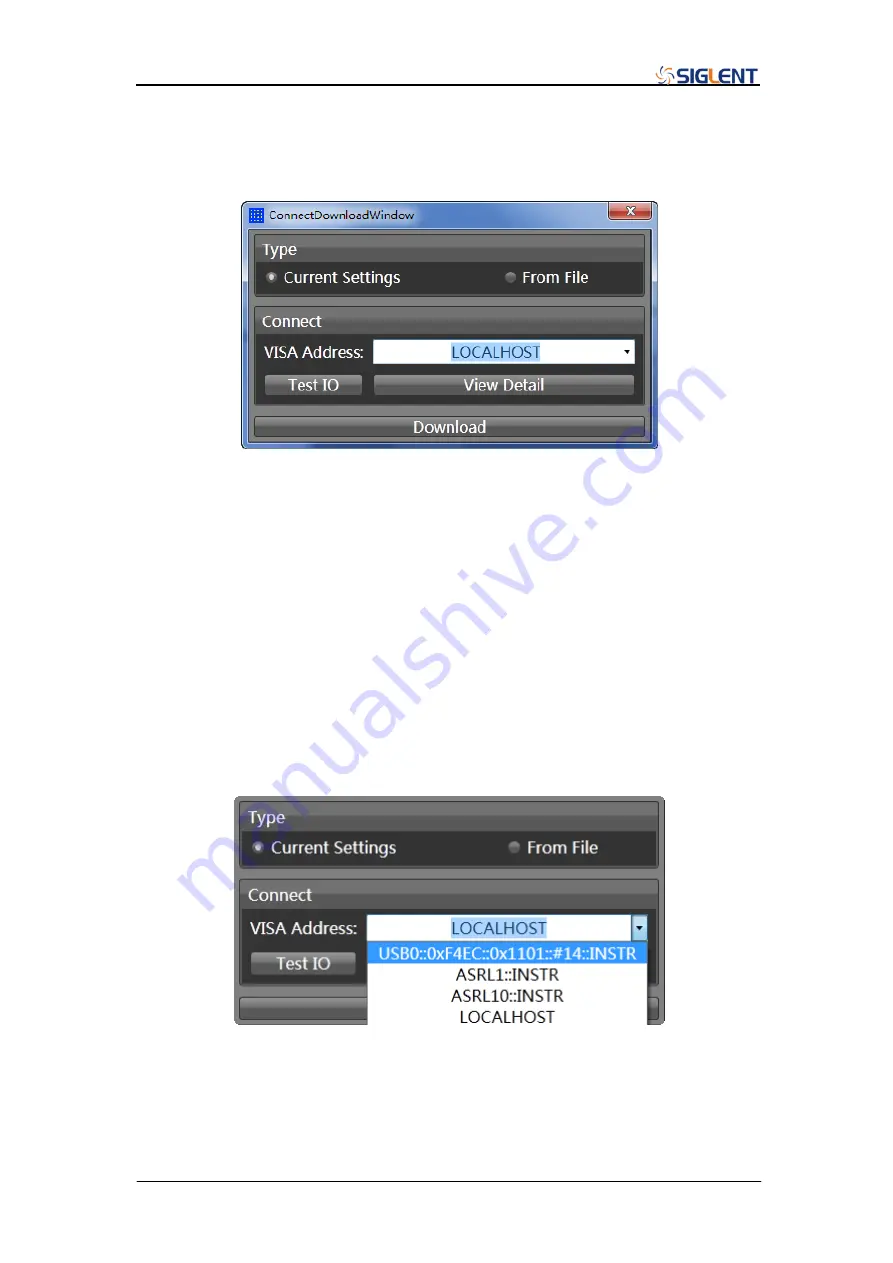
SDG6000X User Manual 69
generated from current settings or from file which has been exported from the
EasyIQ with the ".arb" suffix.
Figure 2-45
Download Interface
Two types of connection are possible for the EasyIQ to access the
SDG6000X:
USB Device
If the SDG6000X is connected to the PC through USB device correctly, in the
"VISA Address" drop down list the USBTMC Visa address of the SDG6000X
will be displayed, as shown in Figure 2-46. Select the address and click the
"download" button to download the waveform data.
Figure 2-46
Download Data through USB Device
LAN
If the SDG6000X is connected to the PC through LAN correctly, input the IP
Summary of Contents for SDG6000X Series
Page 2: ......
Page 45: ...SDG6000X User Manual 35 Figure 2 16 Setting the Bandwidth...
Page 142: ...132 SDG6000X User Manual Figure 2 95 Phase Deviation Interface...
Page 160: ...150 SDG6000X User Manual Figure 3 1 Generate a Sine Waveform...
Page 162: ...152 SDG6000X User Manual Figure 3 2 Generate a Square Waveform...
Page 175: ...SDG6000X User Manual 165 Figure 3 9 Generate an AM Modulation Waveform...
Page 177: ...SDG6000X User Manual 167 Figure 3 10 Generate a FM Modulation Waveform...
Page 179: ...SDG6000X User Manual 169 Figure 3 11 Generate a PM Modulation Waveform...
Page 181: ...SDG6000X User Manual 171 Figure 3 12 Generate a FSK Modulation Waveform...
Page 183: ...SDG6000X User Manual 173 Figure 3 13 Generate an ASK Modulation Waveform...
Page 185: ...SDG6000X User Manual 175 Figure 3 14 Generate a PSK Modulation Waveform...
Page 187: ...SDG6000X User Manual 177 Figure 3 15 Generate a PWM Modulation Waveform...
Page 189: ...SDG6000X User Manual 179 Figure 3 16 Generate a DSB AM Modulation Waveform...