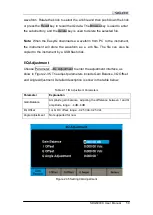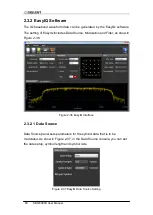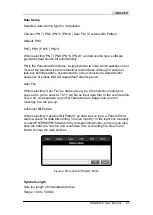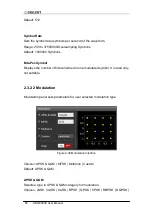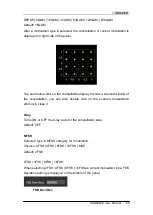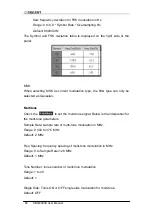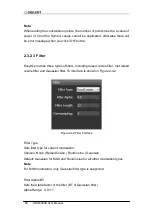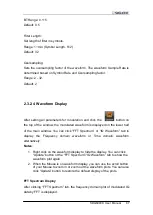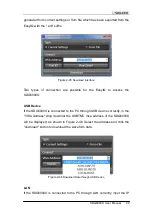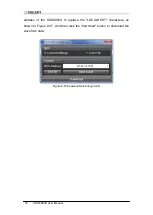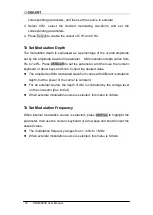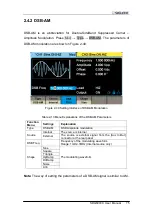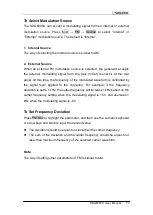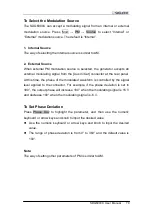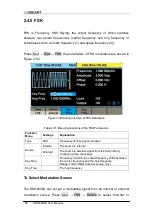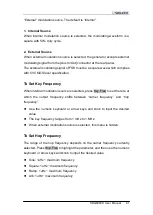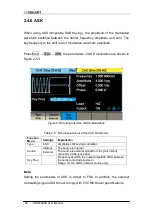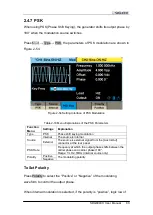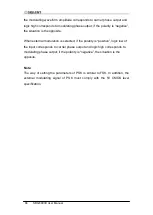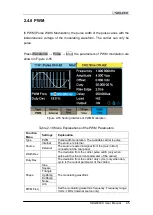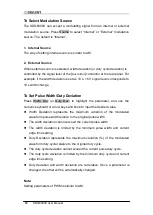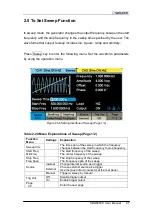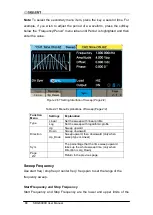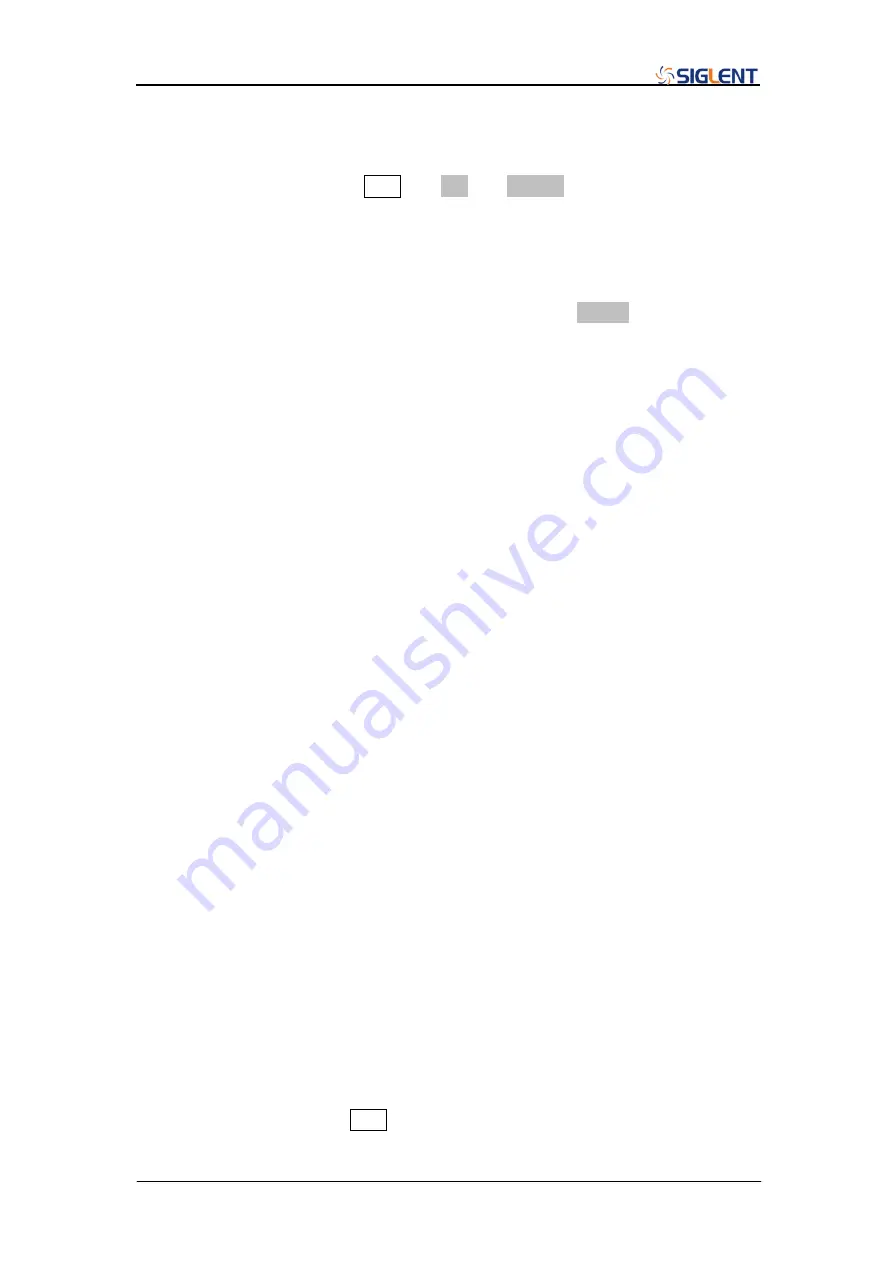
SDG6000X User Manual 73
To Select Modulation Source
The SDG6000X can accept a modulating signal from an internal or external
modulation source. Press Mod
→ AM → Source to select “Internal” or
“External” modulation source. The default is “Internal”.
1. Internal Source
When internal modulation source is selected, press Shape to select Sine,
Square, Triangle, UpRamp, DnRamp, Noise or Arb as the modulating
waveform.
Square: 50% duty cycle
Triangle: 50% symmetry
UpRamp: 100% symmetry
DnRamp: 0% symmetry
Arb: specified arbitrary waveform
Note:
Noise can be used as modulating waveform but cannot be used as carrier.
2. External Source
When external modulation source is selected, the generator accepts external
modulating signals from the [Aux In/Out] connector at the rear panel. At this
time, the amplitude of the modulated waveform is controlled by the signal level
applied to the connector. For example, if the amplitude of the external
modulating signal is 12 Vpp, the AM modulation depth will be 100%. The
output amplitude will be the maximum when the modulating signal is +6 V and
the minimum when the modulating signal is -6 V.
Key Points:
How to achieve modulations within the two channels? The SDG6000X can
use one channel as a modulating source for the other channel. The following
example takes the output signal of CH2 as the modulating waveform.
1. Connect the CH2 output terminal to [Aux In/Out] connector on the rear
panel using a BNC cable.
2. Select CH1 and press Mod to select the desired modulation type, set the
Summary of Contents for SDG6000X Series
Page 2: ......
Page 45: ...SDG6000X User Manual 35 Figure 2 16 Setting the Bandwidth...
Page 142: ...132 SDG6000X User Manual Figure 2 95 Phase Deviation Interface...
Page 160: ...150 SDG6000X User Manual Figure 3 1 Generate a Sine Waveform...
Page 162: ...152 SDG6000X User Manual Figure 3 2 Generate a Square Waveform...
Page 175: ...SDG6000X User Manual 165 Figure 3 9 Generate an AM Modulation Waveform...
Page 177: ...SDG6000X User Manual 167 Figure 3 10 Generate a FM Modulation Waveform...
Page 179: ...SDG6000X User Manual 169 Figure 3 11 Generate a PM Modulation Waveform...
Page 181: ...SDG6000X User Manual 171 Figure 3 12 Generate a FSK Modulation Waveform...
Page 183: ...SDG6000X User Manual 173 Figure 3 13 Generate an ASK Modulation Waveform...
Page 185: ...SDG6000X User Manual 175 Figure 3 14 Generate a PSK Modulation Waveform...
Page 187: ...SDG6000X User Manual 177 Figure 3 15 Generate a PWM Modulation Waveform...
Page 189: ...SDG6000X User Manual 179 Figure 3 16 Generate a DSB AM Modulation Waveform...