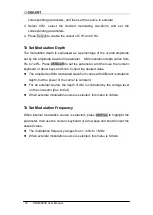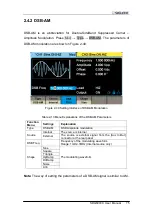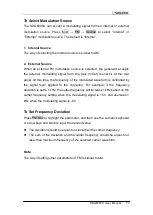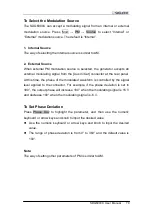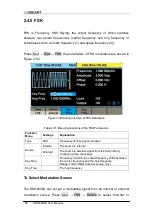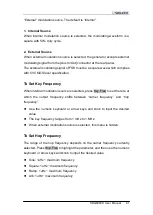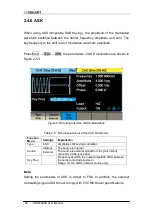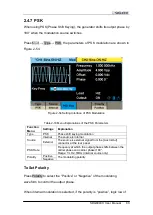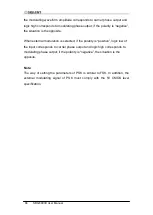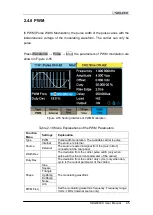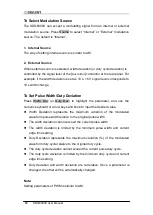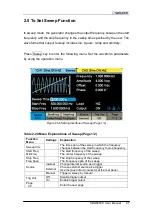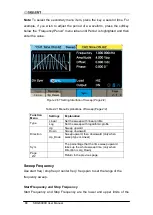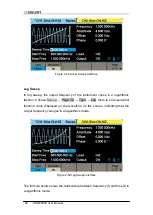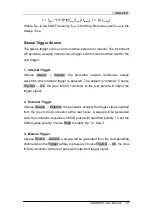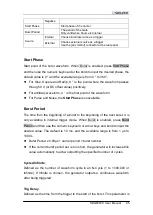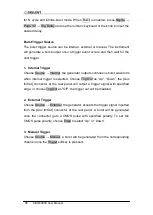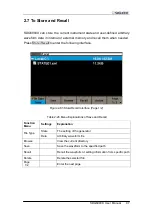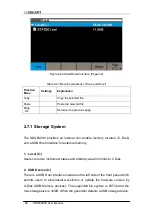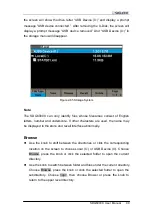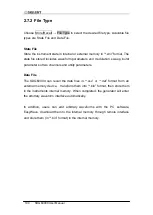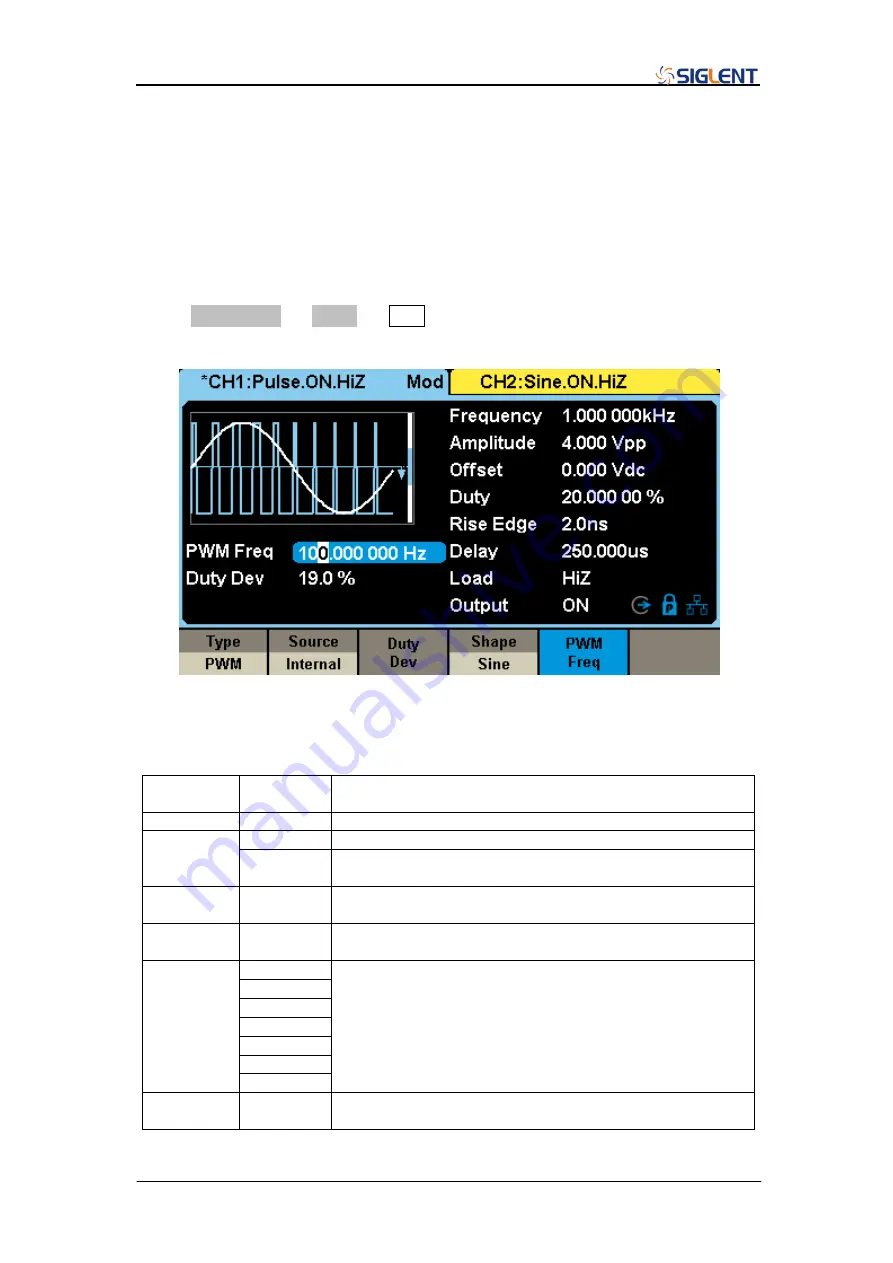
SDG6000X User Manual 85
2.4.8 PWM
In PWM (Pulse Width Modulation), the pulse width of the pulse varies with the
instantaneous voltage of the modulating waveform. The carrier can only be
pulse.
Press Waveforms
→ Pulse → Mod, the parameters of PWM modulation are
shown in Figure 2-55
Figure 2-55 Setting Interface of PWM Modulation
Table 2-19 Menu Explanations of the PWM Parameters
Function
Menu
Settings
Explanation
Type
PWM
Pulse width modulation. The available carrier is pulse
Source
Internal
The source is internal
External
The source is external signal from the [Aux In/Out]
connector at the rear panel
Width Dev
The deviation from the carrier pulse width (only when
pulse width is the current parameter of the carrier)
Duty Dev
The deviation from the carrier duty cycle (only when duty
cycle is the current parameter of the carrier)
Shape
Sine
The modulating waveform
Square
Triangle
UpRamp
DnRamp
Noise
Arb
PWM Freq
Set the modulating waveform frequency. Frequency range:
1mHz~1MHz (internal source only)
Summary of Contents for SDG6000X Series
Page 2: ......
Page 45: ...SDG6000X User Manual 35 Figure 2 16 Setting the Bandwidth...
Page 142: ...132 SDG6000X User Manual Figure 2 95 Phase Deviation Interface...
Page 160: ...150 SDG6000X User Manual Figure 3 1 Generate a Sine Waveform...
Page 162: ...152 SDG6000X User Manual Figure 3 2 Generate a Square Waveform...
Page 175: ...SDG6000X User Manual 165 Figure 3 9 Generate an AM Modulation Waveform...
Page 177: ...SDG6000X User Manual 167 Figure 3 10 Generate a FM Modulation Waveform...
Page 179: ...SDG6000X User Manual 169 Figure 3 11 Generate a PM Modulation Waveform...
Page 181: ...SDG6000X User Manual 171 Figure 3 12 Generate a FSK Modulation Waveform...
Page 183: ...SDG6000X User Manual 173 Figure 3 13 Generate an ASK Modulation Waveform...
Page 185: ...SDG6000X User Manual 175 Figure 3 14 Generate a PSK Modulation Waveform...
Page 187: ...SDG6000X User Manual 177 Figure 3 15 Generate a PWM Modulation Waveform...
Page 189: ...SDG6000X User Manual 179 Figure 3 16 Generate a DSB AM Modulation Waveform...