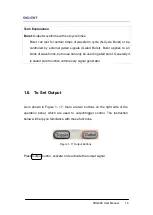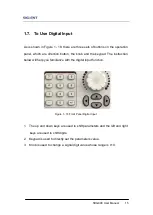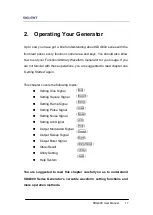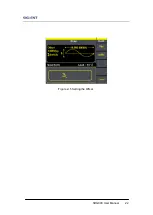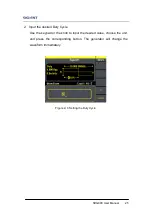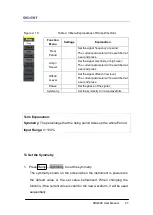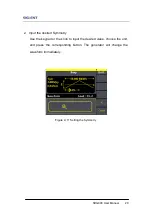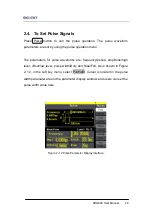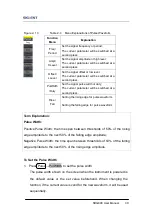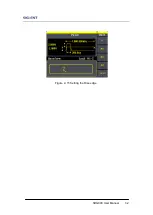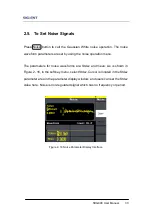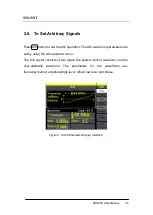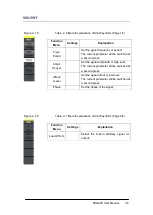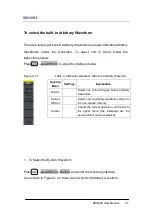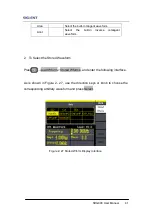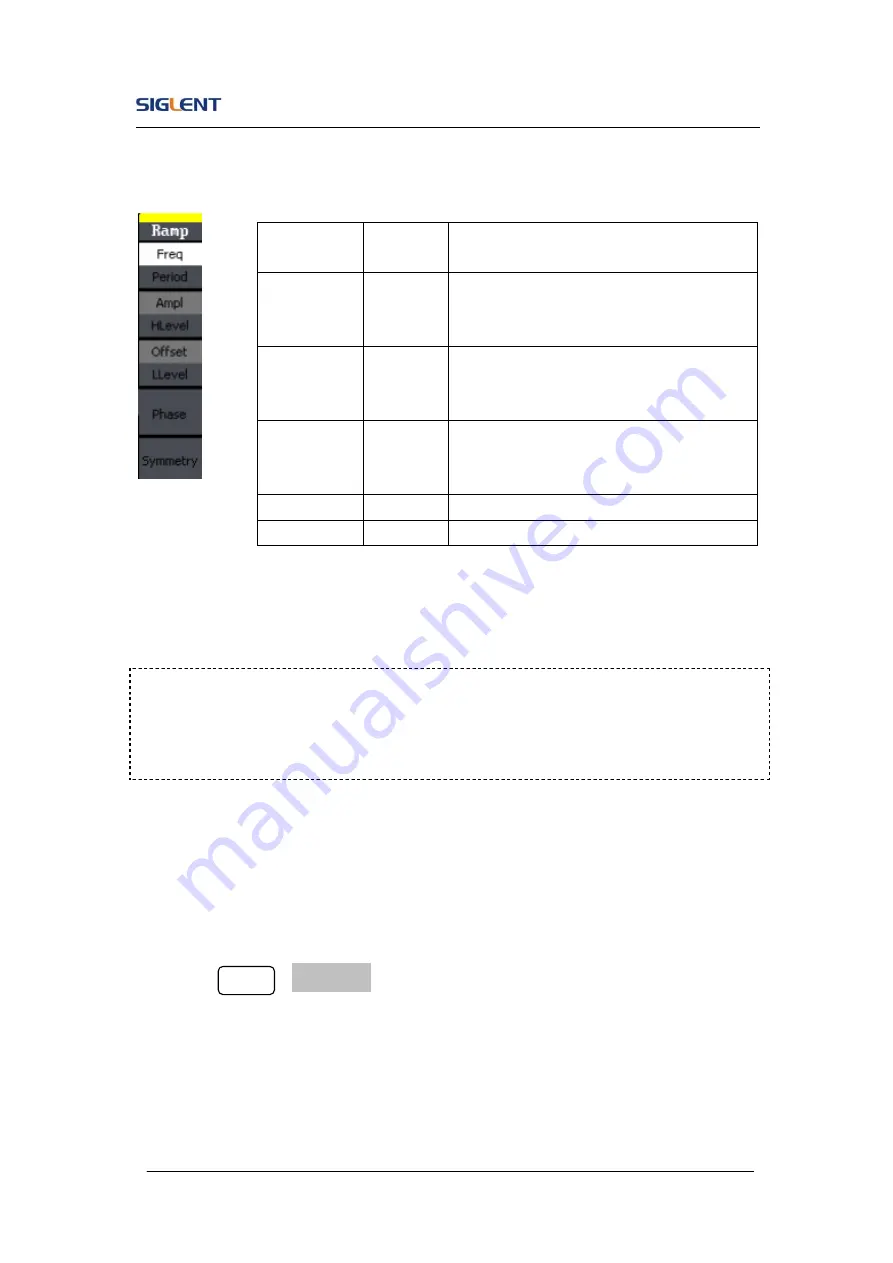
SDG800 User Manual 27
Figure 2- 10 Table2- 3 Menu Explanations of Ramp Waveform
To Set the Symmetry
1. Press Ramp
→Symmetry, to set the symmetry.
The symmetry shown on the screen when the instrument is powered is
the default value or the set value beforehand. When changing the
function, if the current value is valid for the new waveform, it will be used
sequentially.
Function
Menu
Settings
Explanation
Freq/
Period
Set the signal frequency or period;
The current parameter will be switched at
a second press.
Ampl/
HLevel
Set the signal amplitude or high level;
The current parameter will be switched at
a second press.
Offset/
LLevel
Set the signal offset or low level;
The current parameter will be switched at
a second press.
Phase
Set the phase of the signal;
Symmetry
Set the symmetry for ramp waveform.
Term Explanation:
Symmetry:
The percentage that the rising period takes up the whole Period.
Input Range:
0~100%.
Summary of Contents for SDG800 Series
Page 32: ...SDG800 User Manual 22 Figure 2 5 Setting the Offset...
Page 42: ...SDG800 User Manual 32 Figure 2 15 Setting the Rise edge...
Page 83: ...SDG800 User Manual 73 Source Internal...
Page 95: ...SDG800 User Manual 85 Figure 3 1 Sine Waveform...
Page 97: ...SDG800 User Manual 87 Figure 3 2 Square Waveform...
Page 104: ...SDG800 User Manual 94 the wave generated is shown in Figure 3 6 Figure 3 6 Sinc Waveform...
Page 110: ...SDG800 User Manual 100 Figure 3 9 AM Waveform...
Page 112: ...SDG800 User Manual 102 3 10 Figure 3 10 FM Waveform...
Page 114: ...SDG800 User Manual 104 Figure 3 11 PM Waveform...
Page 116: ...SDG800 User Manual 106 Figure 3 12 FSK Waveform...
Page 118: ...SDG800 User Manual 108 Figure 3 13 ASK Waveform...
Page 122: ...SDG800 User Manual 112 Figure 3 15 DSB AM Waveform...