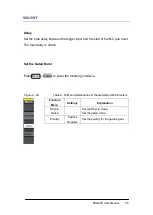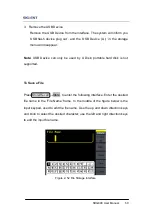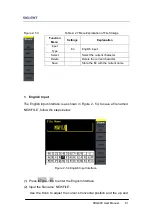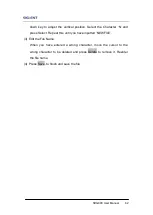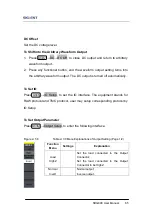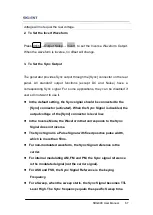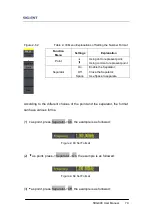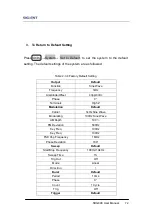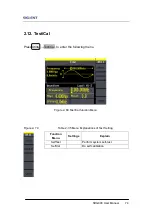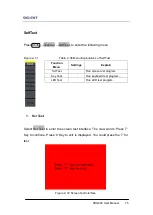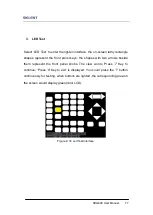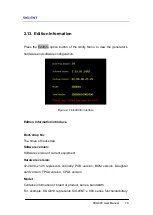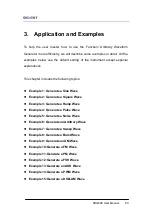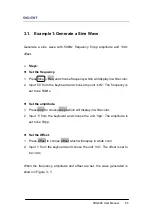SDG800 User Manual 69
Key points:
Power On
Choose the configuration setting when the machine is powered.
Two choices are available: the default setting and the latest. Once selected,
the setting will be used when the instrument is powered.
Beep
Activate or deactivate the sound when an error occurs from the front panel or
the remote interface. Activate or deactivate any sound made by the button or
knob on the front panel. The current setting is stored in the non-volatile
memory.
1. Set the Format
Press Utility
→System→ Number Format, to enter the following interface.
Figure 2- 61 Set the number Format
Summary of Contents for SDG800 Series
Page 32: ...SDG800 User Manual 22 Figure 2 5 Setting the Offset...
Page 42: ...SDG800 User Manual 32 Figure 2 15 Setting the Rise edge...
Page 83: ...SDG800 User Manual 73 Source Internal...
Page 95: ...SDG800 User Manual 85 Figure 3 1 Sine Waveform...
Page 97: ...SDG800 User Manual 87 Figure 3 2 Square Waveform...
Page 104: ...SDG800 User Manual 94 the wave generated is shown in Figure 3 6 Figure 3 6 Sinc Waveform...
Page 110: ...SDG800 User Manual 100 Figure 3 9 AM Waveform...
Page 112: ...SDG800 User Manual 102 3 10 Figure 3 10 FM Waveform...
Page 114: ...SDG800 User Manual 104 Figure 3 11 PM Waveform...
Page 116: ...SDG800 User Manual 106 Figure 3 12 FSK Waveform...
Page 118: ...SDG800 User Manual 108 Figure 3 13 ASK Waveform...
Page 122: ...SDG800 User Manual 112 Figure 3 15 DSB AM Waveform...