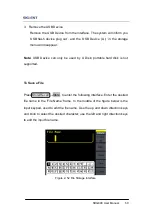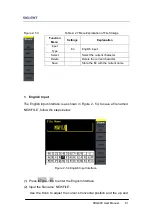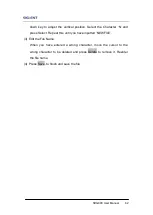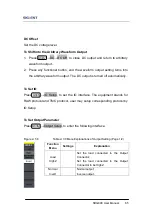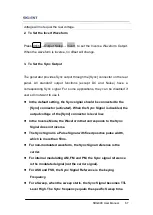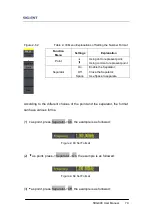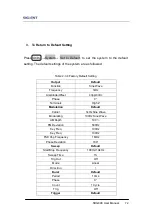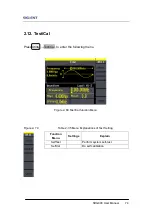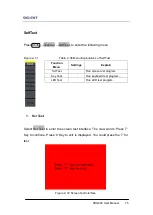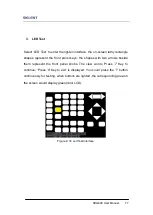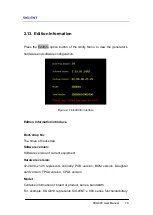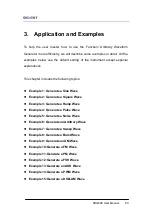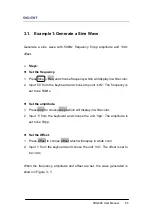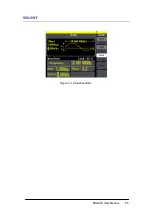SDG800 User Manual 71
Figure 2- 65 Set Format
(4)
as point, press Separator->Off, the example is as followed:
Figure 2- 66 Set Format
(5) as point, press Separator->Space, the example is as followed:
Figure 2- 67 Set Format
(6)
as point, press Separator->Space, the example is as followed:
Figure 2- 68 Set Format
2. Language Setup
The SDG800 Series Generator offers two languages (English and Simplified
Chinese) for user to choose.
To Select Language, press Utility and then Language to select the language.
The Procedure is as followed:
Press Utility →System→ Language, to change the language.
Summary of Contents for SDG800 Series
Page 32: ...SDG800 User Manual 22 Figure 2 5 Setting the Offset...
Page 42: ...SDG800 User Manual 32 Figure 2 15 Setting the Rise edge...
Page 83: ...SDG800 User Manual 73 Source Internal...
Page 95: ...SDG800 User Manual 85 Figure 3 1 Sine Waveform...
Page 97: ...SDG800 User Manual 87 Figure 3 2 Square Waveform...
Page 104: ...SDG800 User Manual 94 the wave generated is shown in Figure 3 6 Figure 3 6 Sinc Waveform...
Page 110: ...SDG800 User Manual 100 Figure 3 9 AM Waveform...
Page 112: ...SDG800 User Manual 102 3 10 Figure 3 10 FM Waveform...
Page 114: ...SDG800 User Manual 104 Figure 3 11 PM Waveform...
Page 116: ...SDG800 User Manual 106 Figure 3 12 FSK Waveform...
Page 118: ...SDG800 User Manual 108 Figure 3 13 ASK Waveform...
Page 122: ...SDG800 User Manual 112 Figure 3 15 DSB AM Waveform...