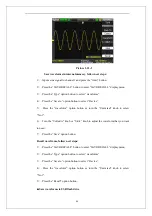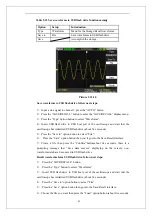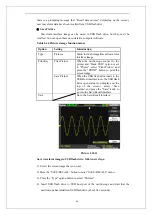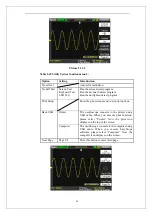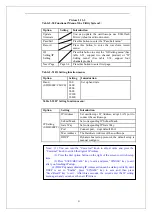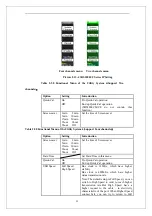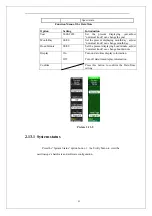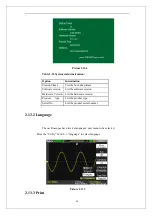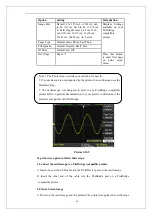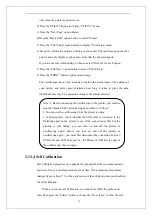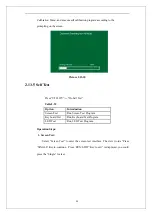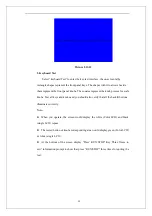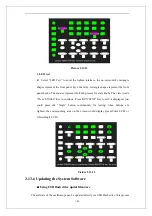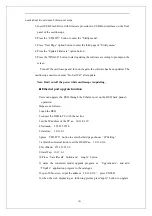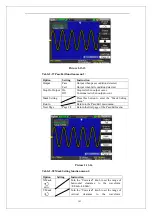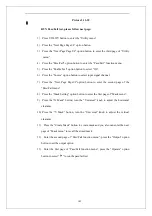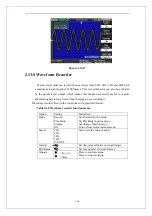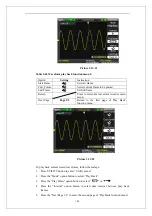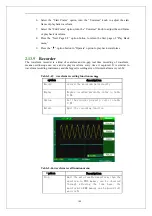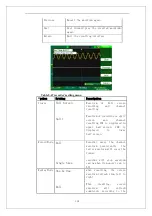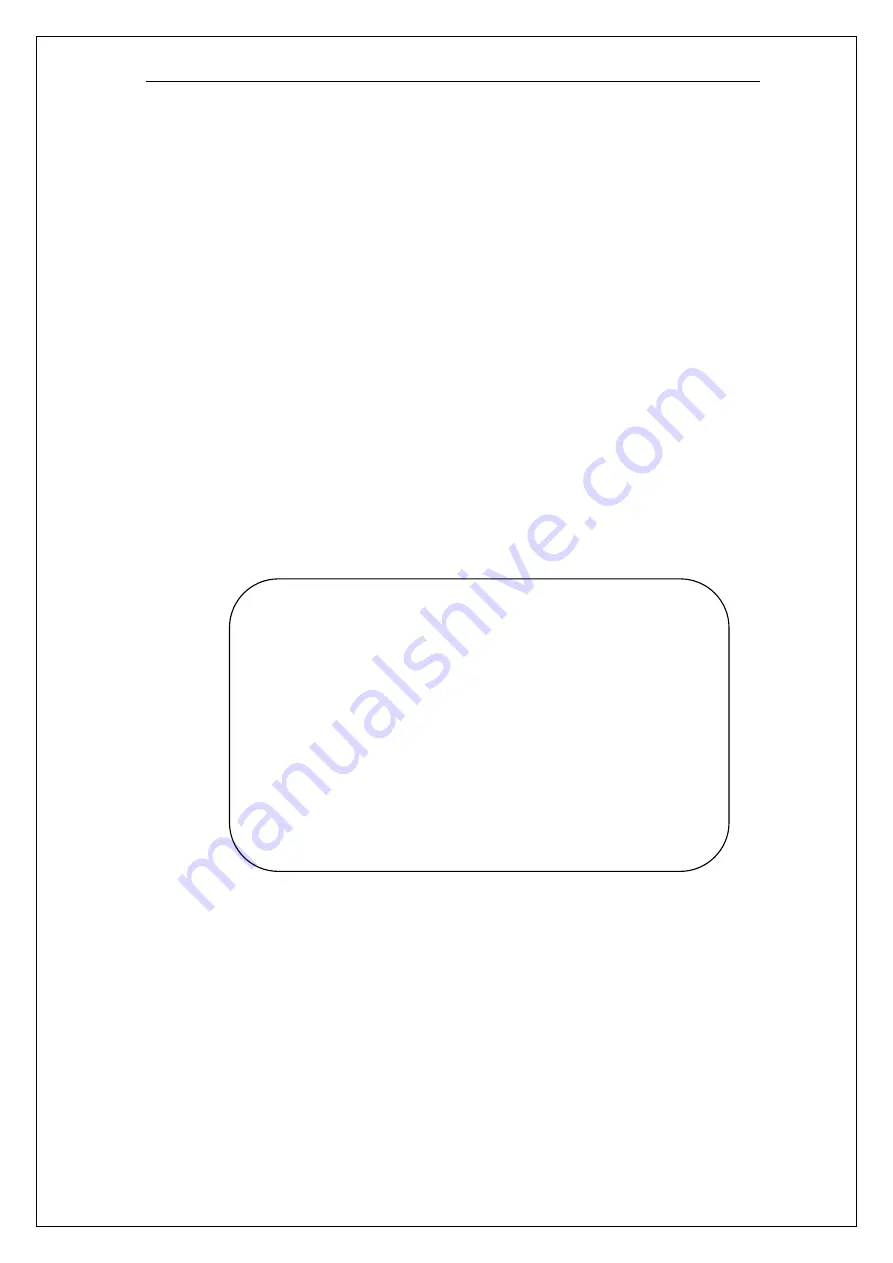
97
only when the printer is powered on).
2) Press the UTILITY button to display “UTILITY” menu.
3) Press the “Next Page” option button.
4)Press the “Back USB” option button to select “Printer”
5) Press the “Print Setup” option button to display “Print setup” menu.
6) Set up the print setup option according to your need. The oscilloscope queries the
printer, and only displays options and values that the printer supports.
If you are not sure which setting to choose, select “Default” for each option.
7) Press the “Print Key” option button to select “Print Picture”.
8) Press the “PRINT” button to print screen image.
The oscilloscope takes a few seconds to capture the screen image. The settings of
your printer and print speed determine how long it takes to print the data.
Additional time may be required according to the format selected.
2.13.4 Self Calibration
Self Calibration procedure can optimize the signal path at the most measurement
precision..You can run this procedure at any time. If the operating temperature
changes by more than 5° C or the units run more than thirty minutes,you should do
the self calibration.
When you run the self Calibration, you should cut off all the probes and
lead. Then press the “Utility” button to choose the “Do self cal” to show the self
Note: 1. Before connecting the oscilloscope to the printer, you must be
sure that “Back USB” option having been settled to “Printer”.
2. You can use the oscilloscope while the printer is using.
3. If printing fails, check wthether the USB cable is connected to the
PictBridge port on the printer or not. If the connection is OK, but the
printing is still failing, you can turn on and off the printer or
oscilloscope again, before you turn on and off the printer or
oscilloscope again , you must first disconnect the connection between
USB cable and USB Host port of the Printer or USB Device port of
the oscilloscope, then try again.
Summary of Contents for SDS1000 Series
Page 146: ...138 Coupling DC...