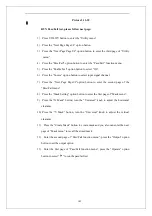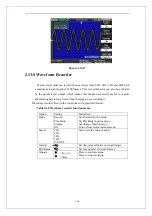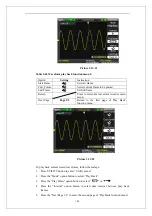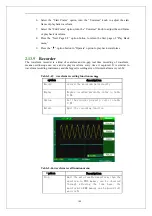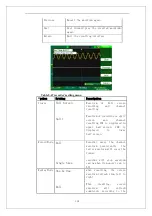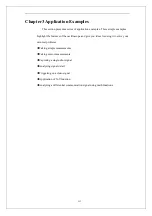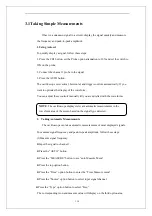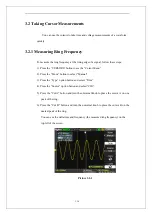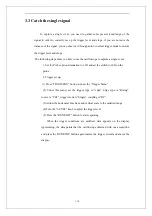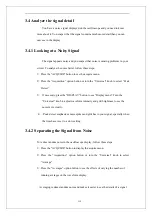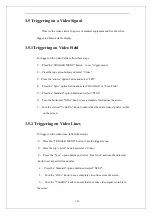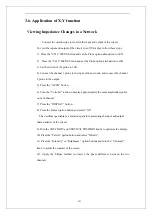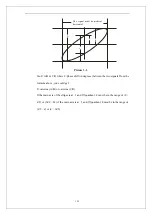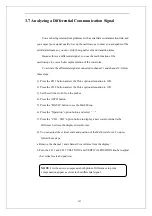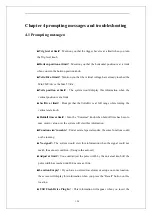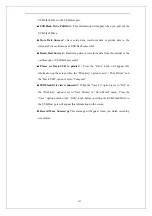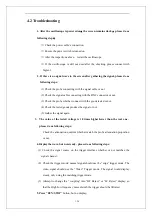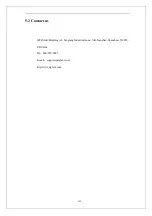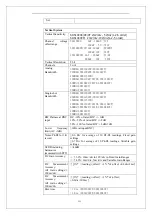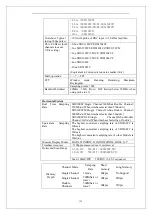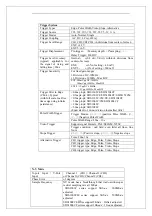118
3.3 Catch the single signal
To capture a single event, you need to gather some pre-test knowledge of the
signal in order to correctly set up the trigger level and slope .if you are not sure the
instance of the signal, you can observe it through auto or normal trigger mode to ensure
the trigger level and slope.
The following steps show you how to use the oscilloscope to capture a single event.
1. Set the Probe option attenuation to 10X and set the switch to 10X on the
probe.
2. Trigger set up
:
(1) Press “TRIG MENU” button to show the “Trigger Menu”
(2) Under this menu, set the trigger type to “edge”, Edge type is “Rising”,
source is “CH1”, trigger mode is “Single”, coupling is “DC”
(3) Adjust the horizontal time base and vertical scale to the satisfied range
(4) Turn the “LEVEL” knob to adjust the trigger level
(5) Press the “RUN/STOP” button to start capturing
When the trigger conditions are satisfied, data appears on the display
representing; the data points that the oscilloscope obtained with one acquisition
and press the RUN/STOP button again rearms the trigger circuit and erases the
display.
Summary of Contents for SDS1000 Series
Page 146: ...138 Coupling DC...