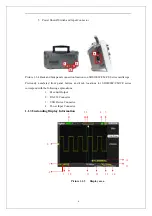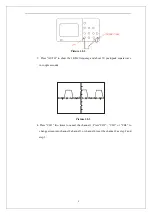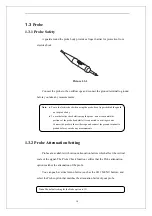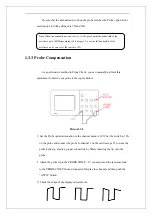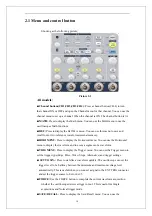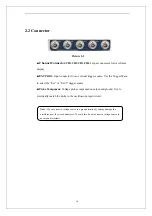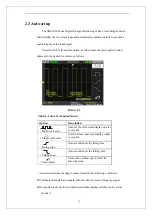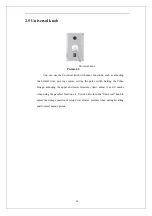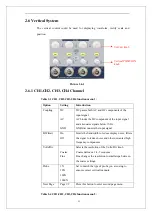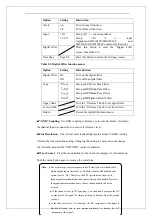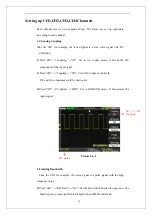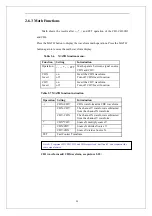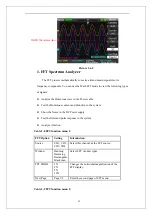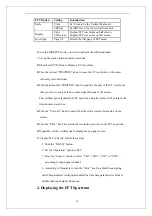15
Save/Recall menu to save and recall up to 20 oscilloscope setups or waveforms in
internal memory(up to 20 wavefroms) or on a USB memory device(limited by
memory capacity of USB device). You can also use it to recall the default factory
settings, to save waveform data as a comma-delimited file(.CSV), and to save or print
the displayed waveform image.
■
ACQUIRE:
Press to display Acquire menu.You can use the Acquire menu to set
the acquisition Sampling Mode( Sampling, Peak Detect, Average).
■
MEASURE:
Press to display a menu of measurement parameters.
■
CURSORS:
Display the Cursor Menu. Vertical Position controls adjust cursor
position while displaying the Cursor Menu and the cursors are activated.
Cursors remain displayed (unless the “Type” option is set to “Off”) after
leaving the Cursor Menu but are not adjustable.
■
DISPLAY:
Press to open the Display menu. You can use the Display menu to set
grid and waveform display styles, and persistence.
■
UTILITY:
Press to open the Utlity menu. You can use the Utility menu to
configure oscilloscope features, such as sound , language, counter, etc. You can also
view system status and update software.
■
DEFAULT SETUP:
Press to reset the oscilloscope’s settings to the default factory
configuration.
■
HELP:
Enter the online help system.
■
AUTO:
Automatically sets the oscilloscope controls to produce a usable display of
the input signals.
■
RUN/STOP:
Continuously acquires waveforms or stops the acquisition.
Note
:
If waveform acquisition is stopped (using the RUN/STOP or SINGLE
button), the SEC/DIV control expands or compresses the waveform.
■
SINGLE:
Acquire a single waveform and then stops.
Summary of Contents for SDS1000 Series
Page 146: ...138 Coupling DC...