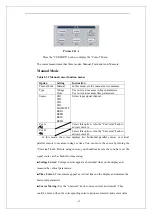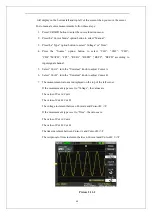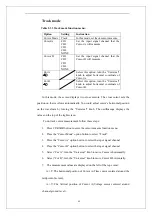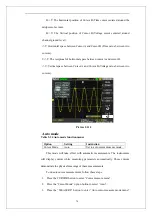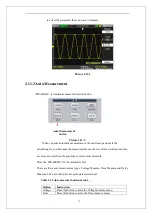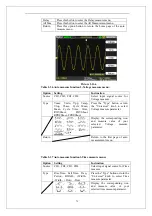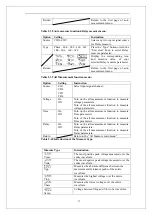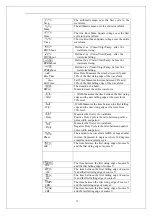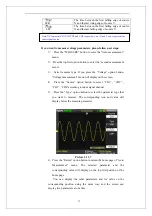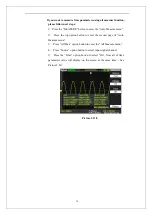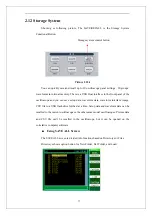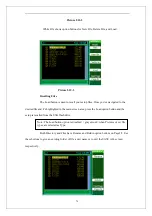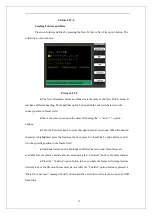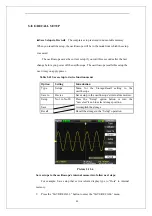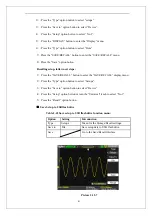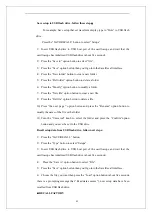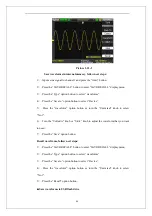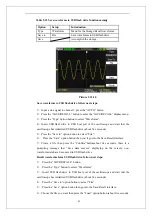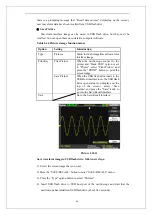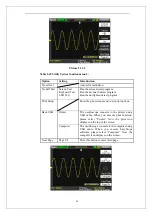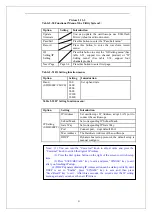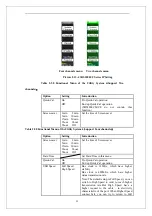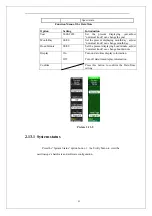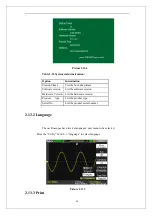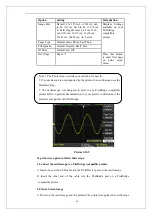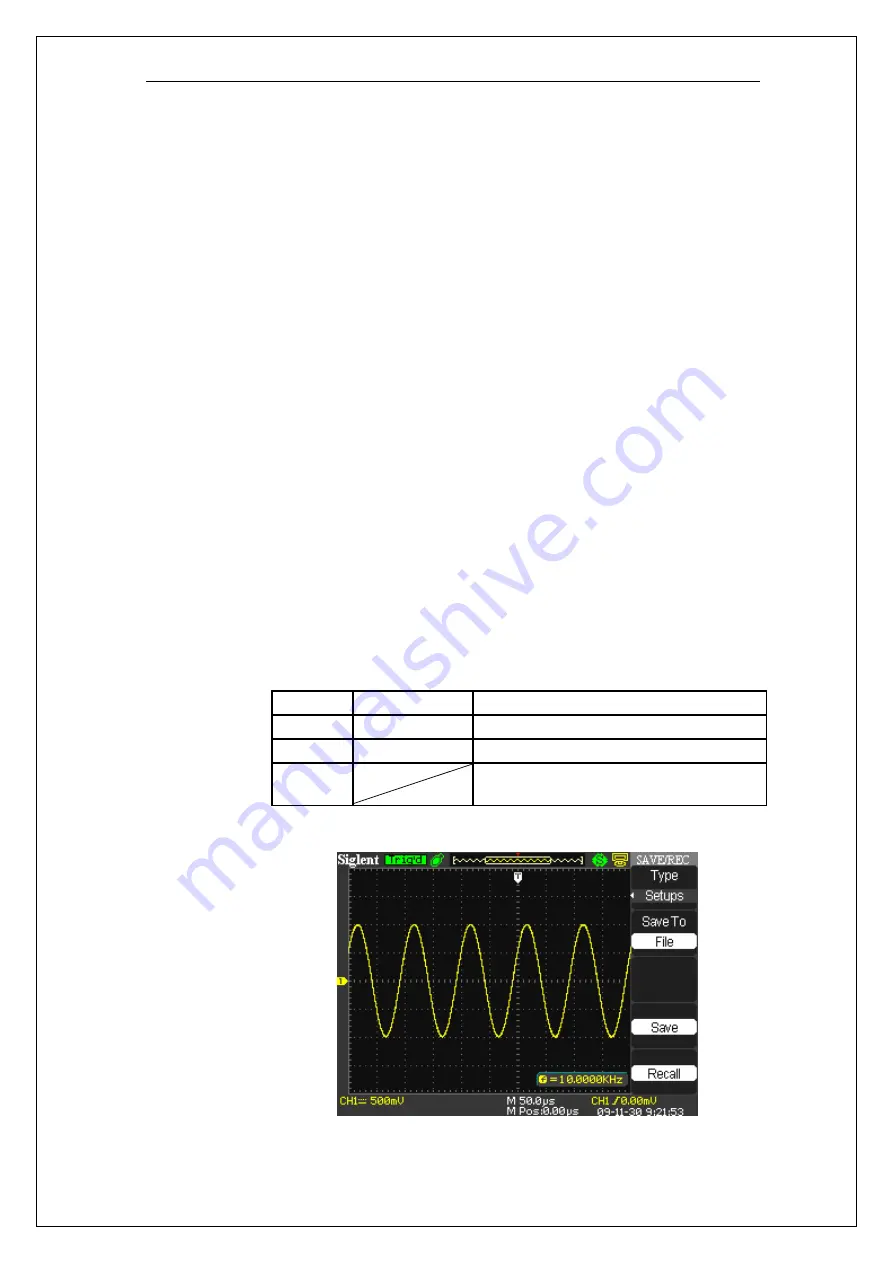
81
2
)
. Press the “Type” option button to select “setups”.
3
)
. Press the “Save to” option button to select “Device”.
4
)
. Press the “Setup” option button to select “No.1”.
5
)
. Press the “DISPLAY” button to enter the “Display” menu.
6
)
. Press the “Type” option button to select “Dots”.
7
)
Press the “SAVE/RECALL” button to enter the “SAVE/RECALL” menu.
8
)
Press the “Save” option button.
Recalling setup, follow next steps:
1
)
Press the “SAVE/RECALL” button to enter the “SAVE/RECALL” display menu.
2
)
Press the “Type” option button to select “Setups”.
3
)
Press the “Save to” option button to select “Device”.
4
)
Press the “Setup” option button or turn the “Universal” knob to select “No.1”.
5
)
Press the “Recall” option button.
■
Save Setup to USB flash drive
Table 2-42 Save setup to USB flash drive function menu:
Picture 2.12-7
Option
Setting
Introduction
Type
Setups
Menu for the Storage/Recall settings.
Save to
File
Save setup data to USB flash drive.
Save
Go to the Save/Recall interface
Summary of Contents for SDS1000 Series
Page 146: ...138 Coupling DC...