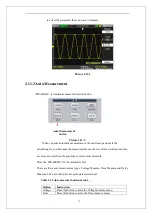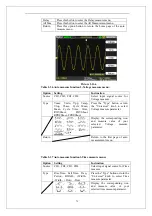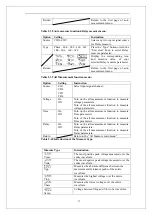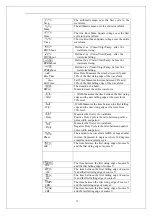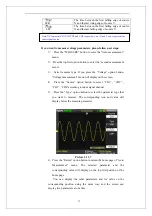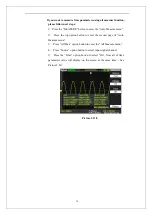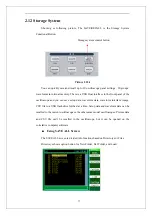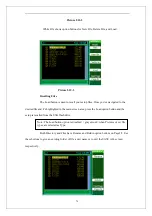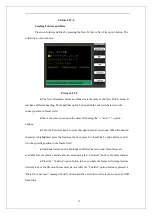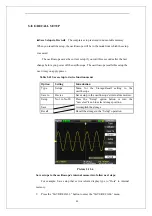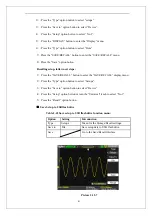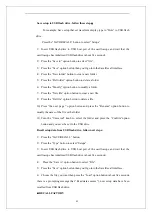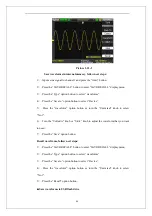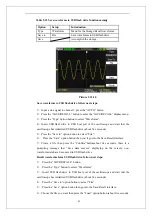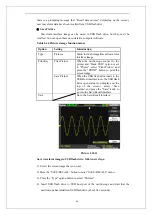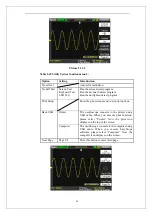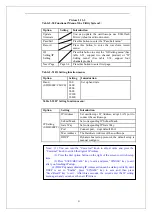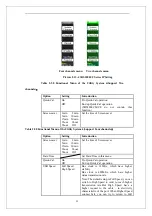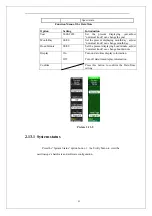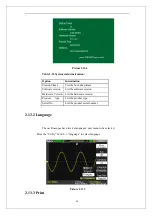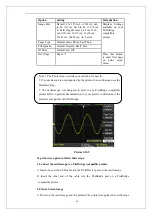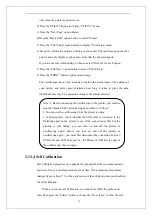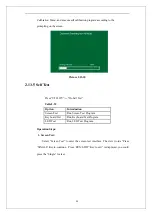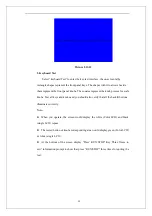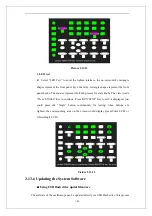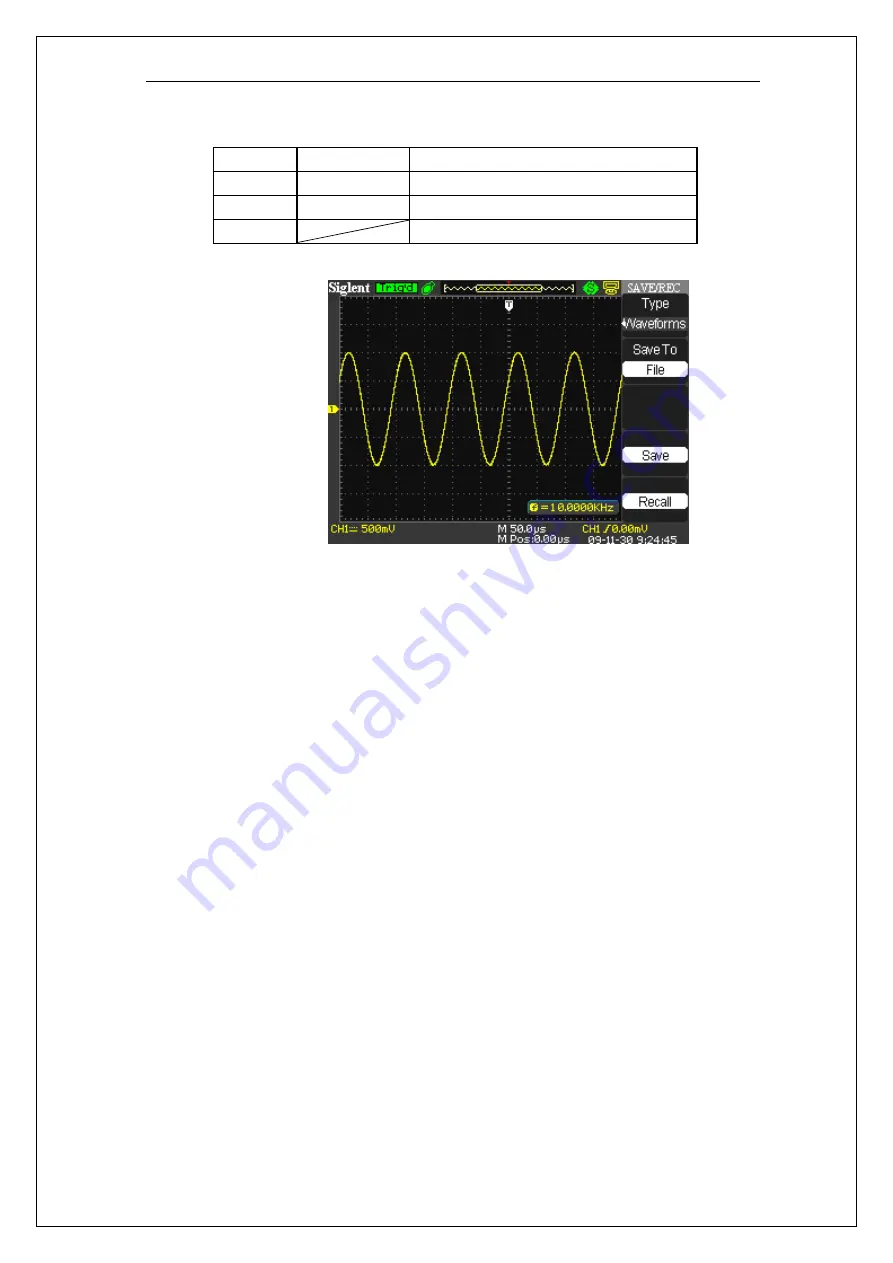
85
Table 2-45 Save waveforms to USB flash drive function menu
:
Option
Setup
Introduction
Type Waveforms
Menu
for
the
Storage/Recall waveforms.
Save to
File
Save waveforms to USB flash drive.
Save
Accomplish the storage.
Picture 2.12-10
Save waveforms to USB flash drive, follow next steps:
1
)
Input a sine signal to channel 1, press the “AUTO” button.
2
)
Press the “SAVE/RECALL” button to enter the “SAVE/RECALL” display menu.
3
)
Press the “Type” option button to select “Waveforms”.
4
)
Insert USB flash drive to USB host port of the oscilloscope and wait that the
oscilloscope has initialized USB flash drive (about five seconds).
5
)
Press the “Save to” option button to select “File”.
6
)
Press the “Save” option button then you’ll go into the Save/Recall interface.
7
)
Create a file then press the “Confirm”button(about five seconds, there is a
prompting message that “Save data success” displaying on the screen), now
waveform data have been saved to USB flash drive.
Recall waveforms form USB flash drive, follow next steps:
1
)
. Press the “SAVE/RECALL” button.
2
)
. Press the “Type” button to select “Waveforms”.
3
)
. Insert USB flash drive to USB host port of the oscilloscope and wait that the
oscilloscope has initialized USB flash drive (about five seconds).
4
)
. Press the “Save to” option button to select “File”.
5
)
. Press the “Save” option button then go into the Save/Recall interface.
6
)
. Choose the file you want then press the “Load” option button (about five seconds,
Summary of Contents for SDS1000 Series
Page 146: ...138 Coupling DC...