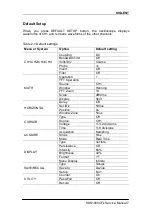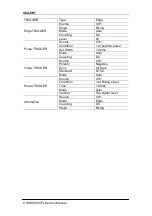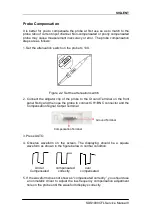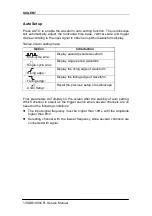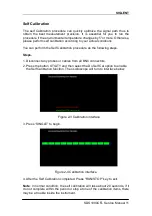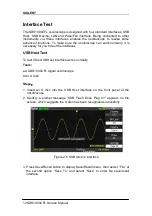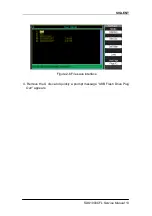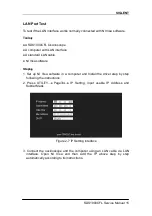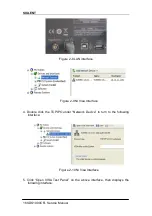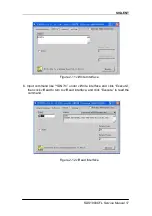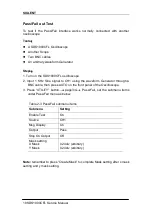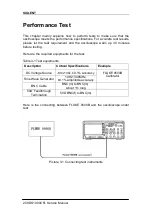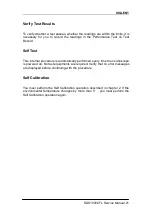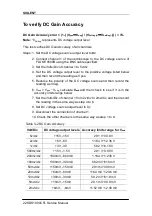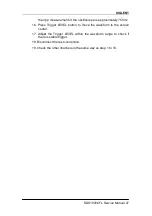Reviews:
No comments
Related manuals for SDS1000CFL Series

PANDA
Brand: GE Pages: 212

MDS
Brand: idi Pages: 20

FPX Series
Brand: G&G Pages: 2

5226
Brand: H&S Pages: 46

RTA10 Series
Brand: Land Pride Pages: 36

Skid Steer Rakes SR2672
Brand: Land Pride Pages: 2

RCM5020 Series
Brand: Land Pride Pages: 2

Disc Harrows DH3510
Brand: Land Pride Pages: 2

55 Series
Brand: Land Pride Pages: 4

OS1548
Brand: Land Pride Pages: 4

Straw Crimper CR2572
Brand: Land Pride Pages: 16

PG Series
Brand: Oakworks Medical Pages: 28

Frontier FC5706
Brand: OHAUS Pages: 47

VES FALCON
Brand: Ocutech Pages: 4

LL
Brand: Pari Pages: 282

ATMOS
Brand: UniPix Pages: 24

WAPO-Ex
Brand: Wassermann Pages: 24

Spielturm Premium L GP1122
Brand: gartenpirat Pages: 8