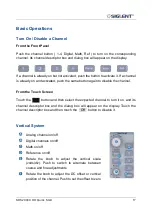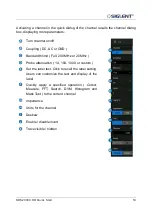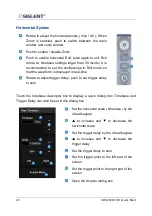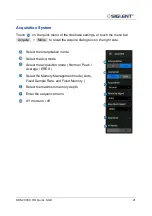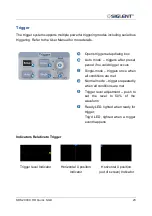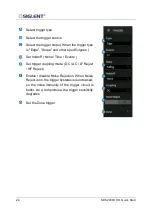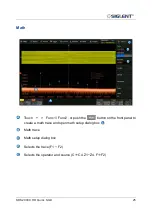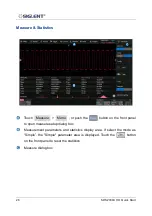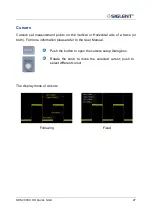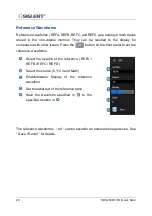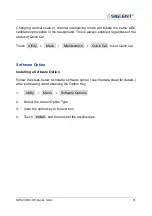SDS2000X HD Quick Start 31
Changing vertical scale or channel interleaving mode will initiate the same ADC
calibration procedure in the background. This is always enabled, regardless of the
status of Quick Cal.
Touch Utility
>
Menu
>
Maintenance
>
Quick Cal to set Quick Cal.
Software Option
Installing a Software Option
Follow the steps below to install a software option ( see the data sheet for details )
after purchasing it and obtaining the Option Key:
1. Utility
>
Menu
>
Software Options
2. Select the correct Option Type
3. Input the option key in the text box
4. Touch Install and then restart the oscilloscope