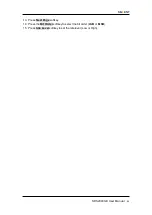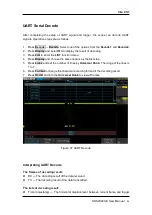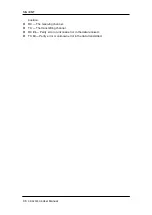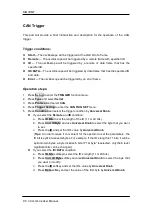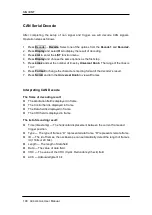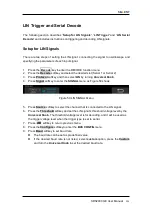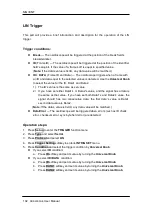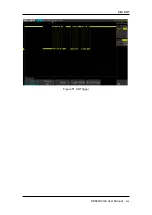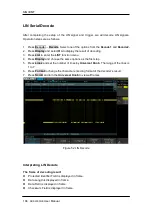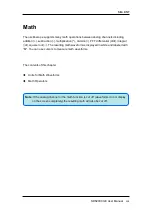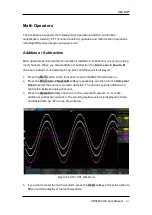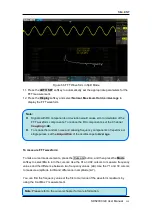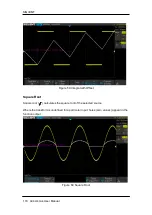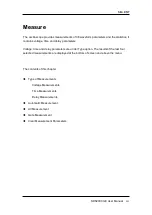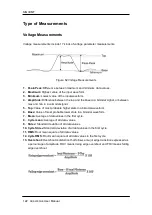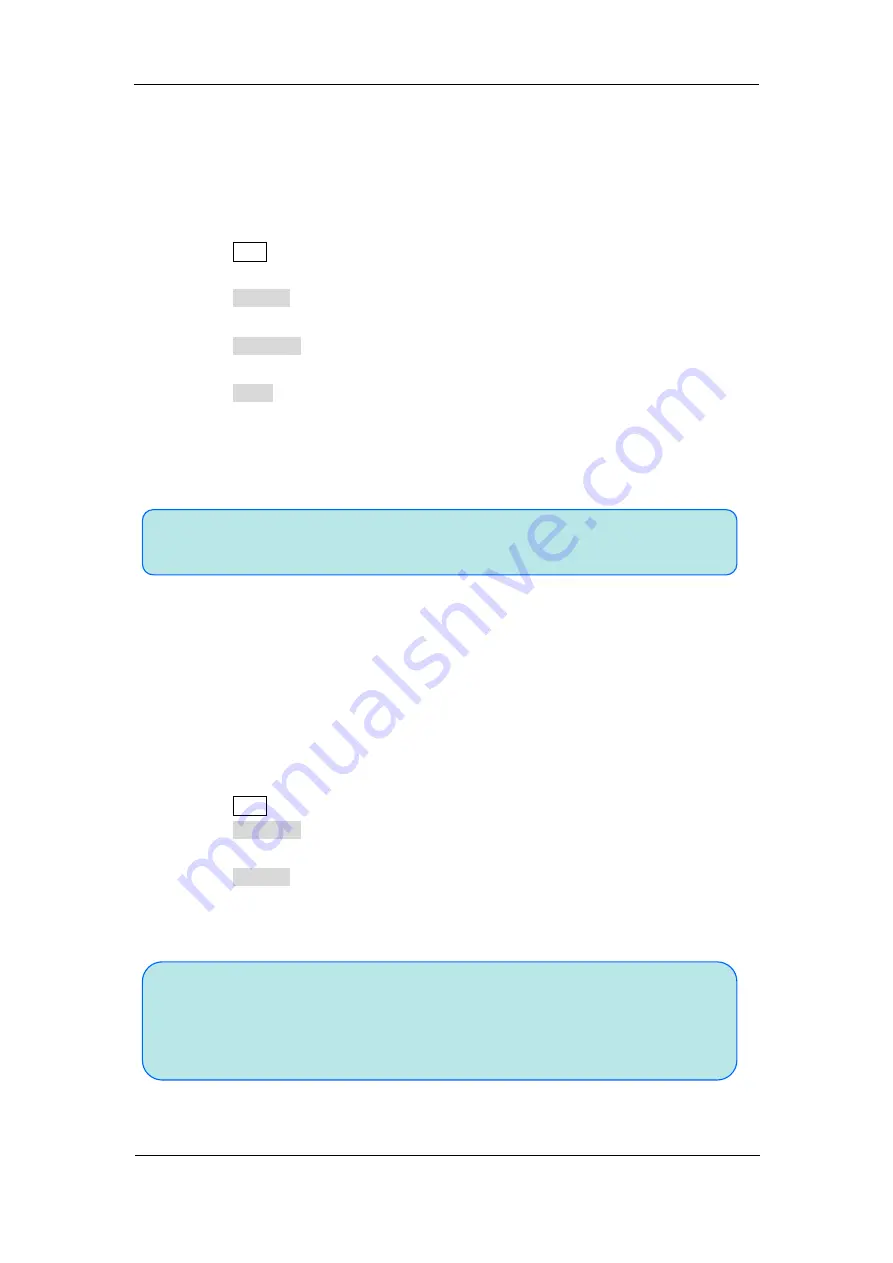
SIG
L
ENT
SDS2000X-E User Manual
107
Note:
The REF waveforms are non-volatile. The REF waveform can still be saved
after restarts or default operation.
Note:
The REF waveforms do not save their original vertical or horizontal
scaling. They are effectively images superimposed on the display. Take
care when comparing reference waveforms to real displayed waveforms
as the scaling may be different.
Save REF Waveform to Internal Memory
Do the following steps to save the REF waveform to internal memory:
1. Press the
REF
button on the
front to enter the REF WAVE function menu. Note that
when the time horizontal format is in X-Y mode, REF function cannot be enabled.
2. Press the
Source
softkey; then, turn the
Universal Knob
to select the source of
reference channel. The source includes analog channel and math waveforms.
3. Press the
Location
softkey; then, turn the
Universal Knob
to select the position to
save the REF waveform. The source includes analog channel and math waveforms.
4. Press the
Save
softkey to save the channel or math waveform to the appointed
location. The vertical scale information and the vertical offset of the waveform will be
saved at the same time. It will pop out the message “
Saved to internal file REFA
”
when the waveform has been saved successfully.
Display REF Waveform
To the following steps to display REF waveform:
1. Press the
REF
button on the
front to enter the REF WAVE function menu.
2. Press the
Location
softkey; then, turn the
Universal Knob
to select the REF
waveform that you want to display.
3. Press the
Display
softkey to select
On
to display the REF waveform on the screen.
Only saved location can be displayed. The oscilloscope can display two reference
waveforms at a time.
Summary of Contents for SDS2000X-E Series
Page 1: ...User Manual SDS2000X E Series Digital Oscilloscope UM0102E E01A SIGLENT TECHNOLOGIES CO LTD...
Page 14: ......
Page 69: ...SIGLENT SDS2000X E User Manual 43 Figure 13 x Interpolation Figure 14 Sin x x Interpolation...
Page 98: ...SIGLENT 72 SDS2000X E User Manual Figure 29 Relative Window Trigger...
Page 100: ...SIGLENT 74 SDS2000X E User Manual Figure 30 Interval Trigger...
Page 103: ...SIGLENT SDS2000X E User Manual 77 Figure 32 State Dropout Trigger...
Page 105: ...SIGLENT SDS2000X E User Manual 79 Figure 33 Runt Trigger...
Page 125: ...SIGLENT SDS2000X E User Manual 99 Figure 49 CAN Trigger...
Page 129: ...SIGLENT SDS2000X E User Manual 103 Figure 51 LIN Trigger...
Page 162: ...SIGLENT 136 SDS2000X E User Manual...
Page 200: ...SIGLENT 174 SDS2000X E User Manual Figure 95 Built in Arb interface...
Page 206: ...SIGLENT 180 SDS2000X E User Manual Figure 100 WiFi setting menu...
Page 215: ...SIGLENT SDS2000X E User Manual 189 Figure 108 Option Information...