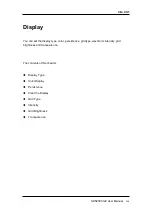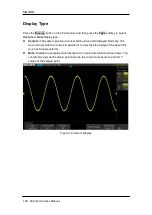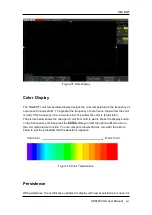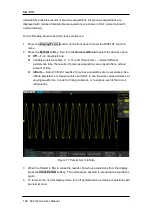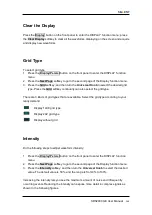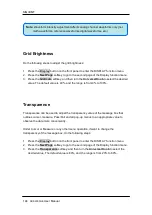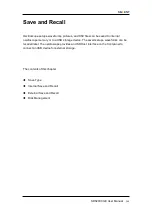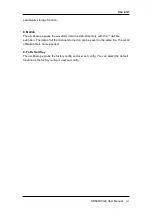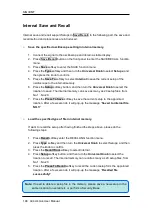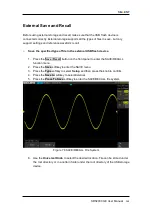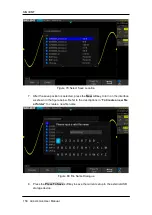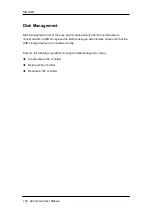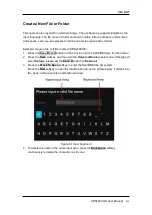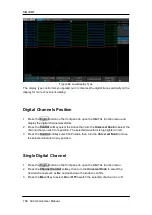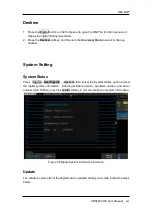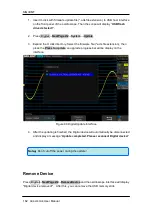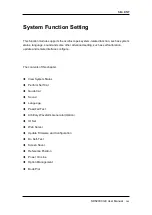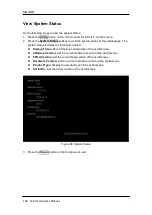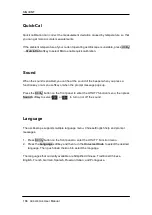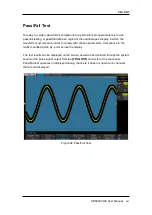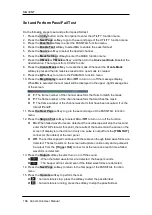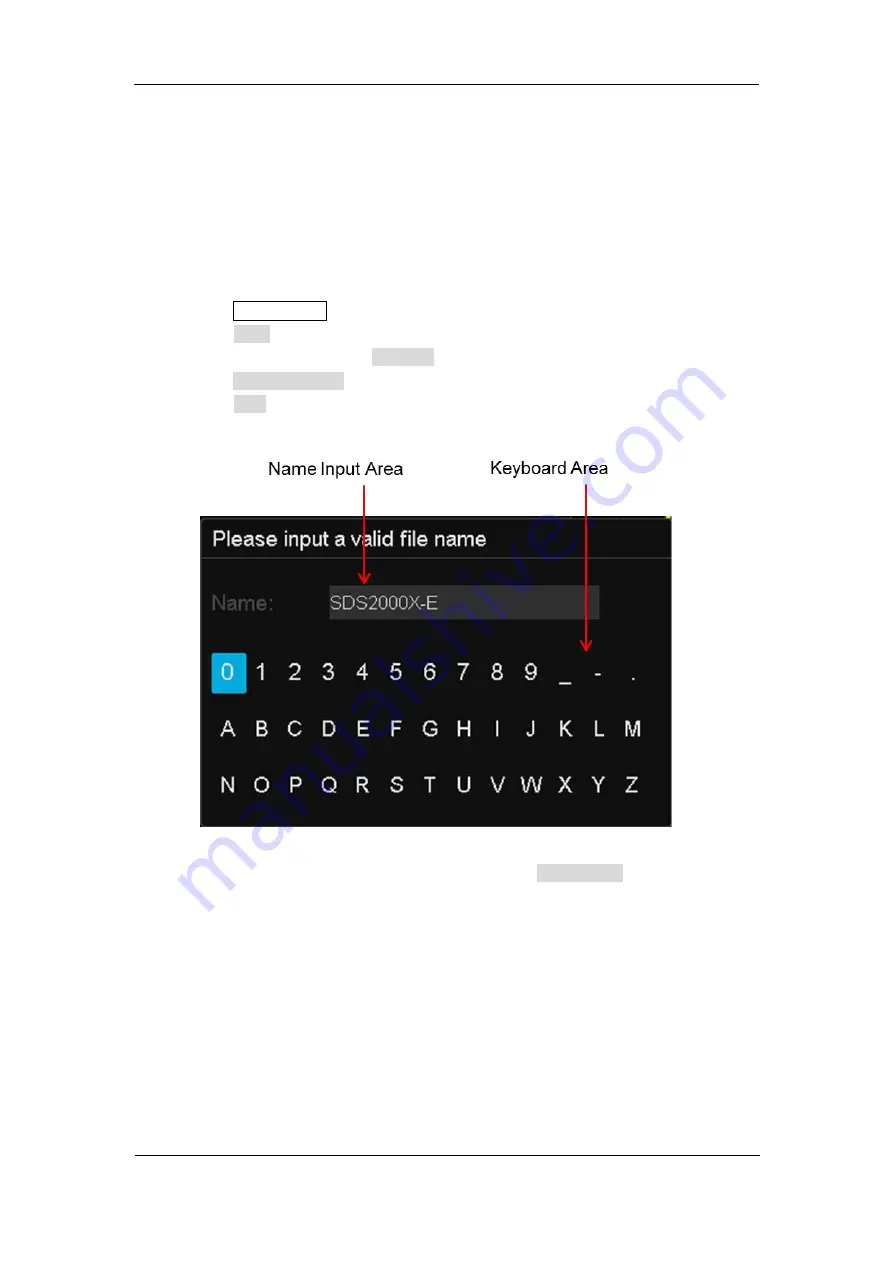
SIG
L
ENT
SDS2000X-E User Manual
153
Create a New File or Folder
This operation is only valid in external storage. The oscilloscope supports English as the
input language. The file name or folder name can contain letters, numbers, underscores
and spaces. Let’s use an example to introduce how to create a file or folder.
Example: create a file or folder named “SDS2000X-E”:
1. Press the
Save/Recall
button on the front to enter the SAVE/RECALL function menu.
2. Press the
Save
softkey, and then turn the
Universal Knob
to select one of the type (if
select
Setups
, please set the
Save To
option to
External
).
3. Press the
Press To Save
softkey to enter the SAVE/RECAL file system.
Press the
New
softkey to open the interface shown as the picture below. It divides into
two parts: name input area and keyboard area.
Figure 81 Input Keyboard
4. To delete the name in the name input area, press the
Backspace
softkey
continuously to delete the character one by one.
Summary of Contents for SDS2000X-E Series
Page 1: ...User Manual SDS2000X E Series Digital Oscilloscope UM0102E E01A SIGLENT TECHNOLOGIES CO LTD...
Page 14: ......
Page 69: ...SIGLENT SDS2000X E User Manual 43 Figure 13 x Interpolation Figure 14 Sin x x Interpolation...
Page 98: ...SIGLENT 72 SDS2000X E User Manual Figure 29 Relative Window Trigger...
Page 100: ...SIGLENT 74 SDS2000X E User Manual Figure 30 Interval Trigger...
Page 103: ...SIGLENT SDS2000X E User Manual 77 Figure 32 State Dropout Trigger...
Page 105: ...SIGLENT SDS2000X E User Manual 79 Figure 33 Runt Trigger...
Page 125: ...SIGLENT SDS2000X E User Manual 99 Figure 49 CAN Trigger...
Page 129: ...SIGLENT SDS2000X E User Manual 103 Figure 51 LIN Trigger...
Page 162: ...SIGLENT 136 SDS2000X E User Manual...
Page 200: ...SIGLENT 174 SDS2000X E User Manual Figure 95 Built in Arb interface...
Page 206: ...SIGLENT 180 SDS2000X E User Manual Figure 100 WiFi setting menu...
Page 215: ...SIGLENT SDS2000X E User Manual 189 Figure 108 Option Information...