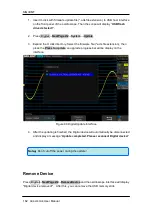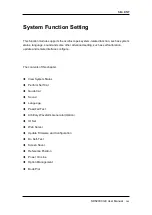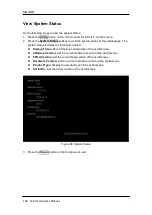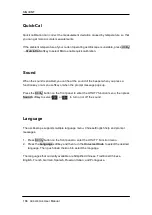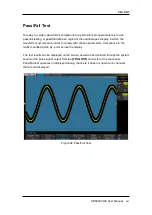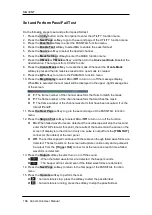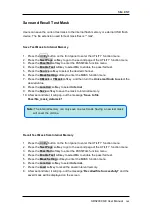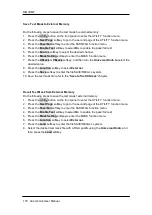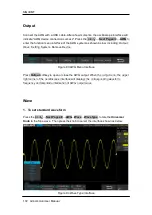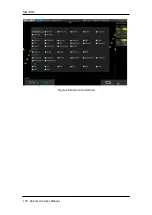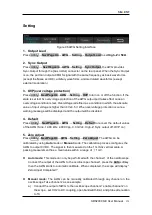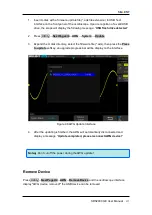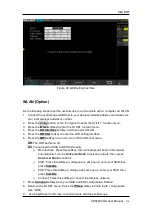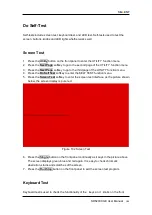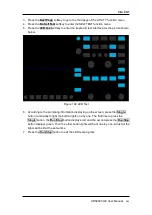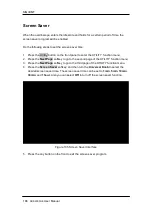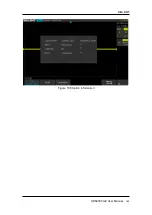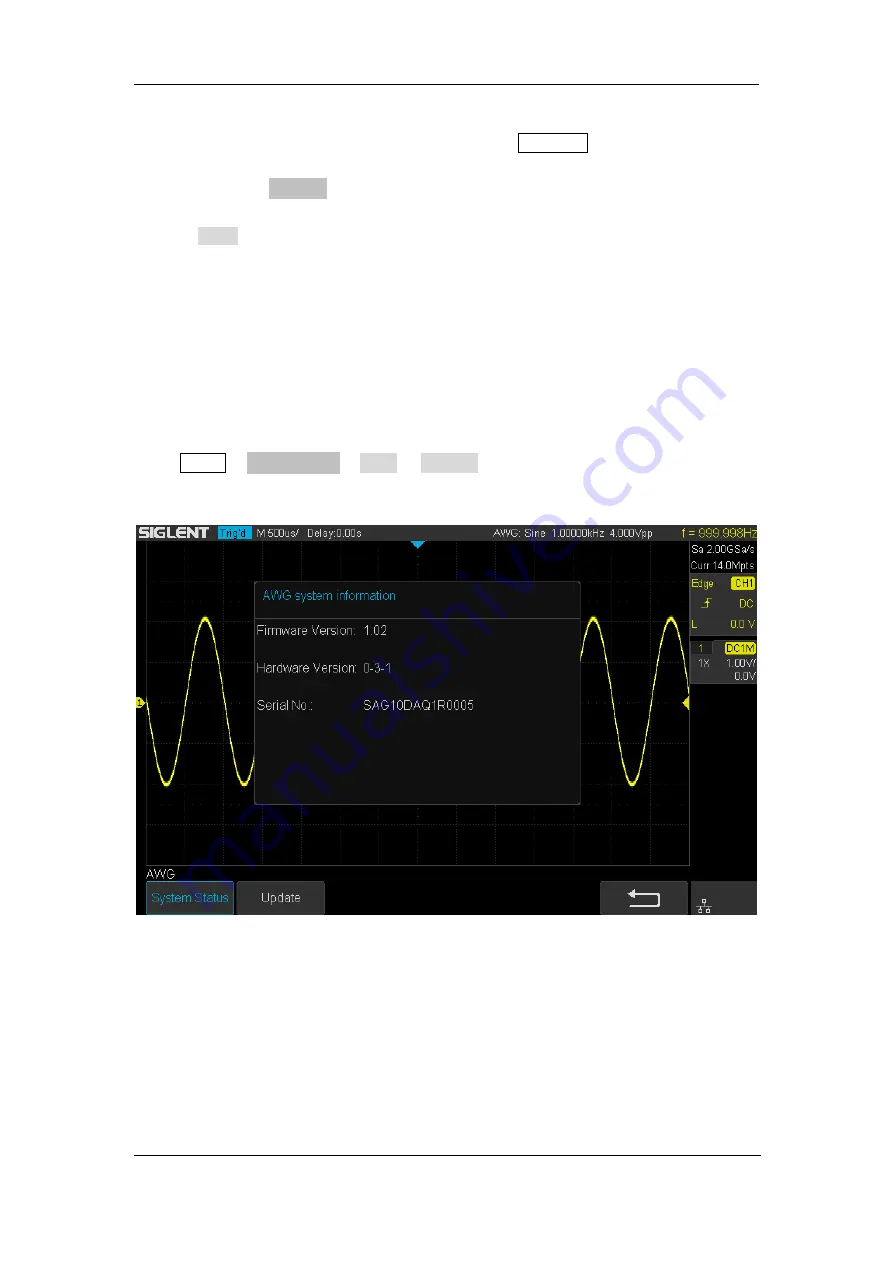
SIG
L
ENT
176
SDS2000X-E
User Manual
b) Adjust the voltage of channel 2 channel to 1 mV/div, and make the waveform
visible in the oscilloscope interface, press the
Measure
and measure the mean
value of channel 2.
c) Press the
Manual
and rotate the knob to adjust the waveform, so that the mean
value of the observed CH2 will be in the range of ± 1 mV, and then press the
Save
.
Upon completion of the zero adjust process, the oscilloscope will display "
Zero Adjust Completed! ".
Systems
1. System Status
Press
Utility
→
NextPage4/4
→
AWG
→
System
, then select the System Status option to
view the AWG’s system information, including software version, hardware version, and
serial number. After finished, press the return soft key to exit the system information page.
Figure 97 AWG System Information Interface
2. Update
The software version file of the AWG can be updated directly via U-disk. Follow the steps
below:
Summary of Contents for SDS2000X-E Series
Page 1: ...User Manual SDS2000X E Series Digital Oscilloscope UM0102E E01A SIGLENT TECHNOLOGIES CO LTD...
Page 14: ......
Page 69: ...SIGLENT SDS2000X E User Manual 43 Figure 13 x Interpolation Figure 14 Sin x x Interpolation...
Page 98: ...SIGLENT 72 SDS2000X E User Manual Figure 29 Relative Window Trigger...
Page 100: ...SIGLENT 74 SDS2000X E User Manual Figure 30 Interval Trigger...
Page 103: ...SIGLENT SDS2000X E User Manual 77 Figure 32 State Dropout Trigger...
Page 105: ...SIGLENT SDS2000X E User Manual 79 Figure 33 Runt Trigger...
Page 125: ...SIGLENT SDS2000X E User Manual 99 Figure 49 CAN Trigger...
Page 129: ...SIGLENT SDS2000X E User Manual 103 Figure 51 LIN Trigger...
Page 162: ...SIGLENT 136 SDS2000X E User Manual...
Page 200: ...SIGLENT 174 SDS2000X E User Manual Figure 95 Built in Arb interface...
Page 206: ...SIGLENT 180 SDS2000X E User Manual Figure 100 WiFi setting menu...
Page 215: ...SIGLENT SDS2000X E User Manual 189 Figure 108 Option Information...