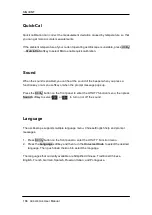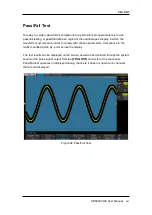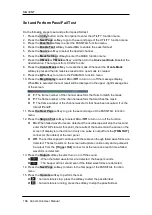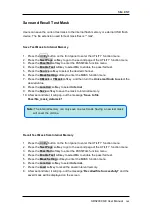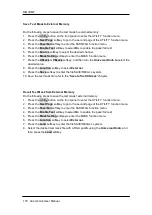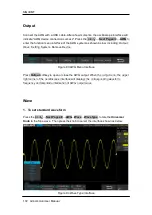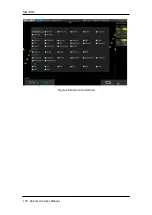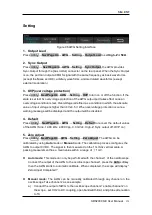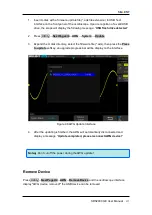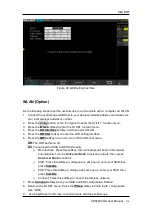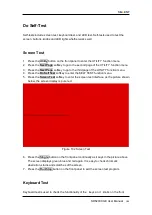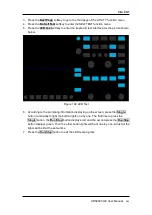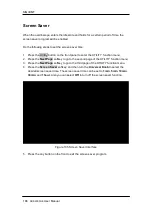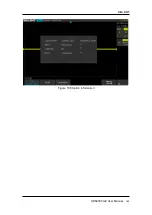SIG
L
ENT
SDS2000X-E User Manual
179
Figure 99 LAN Setting Interface
WLAN (Option)
Do the following steps to set the oscilloscope to communicate with a computer via WLAN:
1. Connect the oscilloscope USB Host to your wireless network adapter, and make sure
your local wireless network is normal.
2. Press the
Utility
button on the front panel to enter the UTILITY function menu.
3. Press the
IO Set
softkey to enter the I/O SET function menu.
4. Press the
Net Interface
softkey; and then select WLAN.
5. Press the
WiFi Set
softkey to enter the WiFi setting interface.
6. Press the
WiFi
softkey to turn on or turn off the WIFI set menu.
Off:
The WIFI set menu off.
On:
You can set the SSID and PSK manually.
Manual Scan: Press this softkey, the oscilloscope will search the network
automatically. Turn the
Universal Knob
to select a network; then; press
Universal Knob
to confirm.
SSID: Press this softkey, a dialogue box will pop up, enter your SSID then
press
Comfirm
.
PSK: Press this softkey, a dialogue box will pop up, enter your SSID then
press
Comfirm
.
Connect: Press this softkey to connect the wireless network.
7. Press
Connect
softkey when your SSID and PSK configuration finished.
8. Return to the I/O SET menu
.
Press the
IP Set
softkey to finish the IP configuration
(see “LAN”).
9.
Use EasyScopeX or NI Visa to communicate with the oscilloscope.
Summary of Contents for SDS2000X-E Series
Page 1: ...User Manual SDS2000X E Series Digital Oscilloscope UM0102E E01A SIGLENT TECHNOLOGIES CO LTD...
Page 14: ......
Page 69: ...SIGLENT SDS2000X E User Manual 43 Figure 13 x Interpolation Figure 14 Sin x x Interpolation...
Page 98: ...SIGLENT 72 SDS2000X E User Manual Figure 29 Relative Window Trigger...
Page 100: ...SIGLENT 74 SDS2000X E User Manual Figure 30 Interval Trigger...
Page 103: ...SIGLENT SDS2000X E User Manual 77 Figure 32 State Dropout Trigger...
Page 105: ...SIGLENT SDS2000X E User Manual 79 Figure 33 Runt Trigger...
Page 125: ...SIGLENT SDS2000X E User Manual 99 Figure 49 CAN Trigger...
Page 129: ...SIGLENT SDS2000X E User Manual 103 Figure 51 LIN Trigger...
Page 162: ...SIGLENT 136 SDS2000X E User Manual...
Page 200: ...SIGLENT 174 SDS2000X E User Manual Figure 95 Built in Arb interface...
Page 206: ...SIGLENT 180 SDS2000X E User Manual Figure 100 WiFi setting menu...
Page 215: ...SIGLENT SDS2000X E User Manual 189 Figure 108 Option Information...