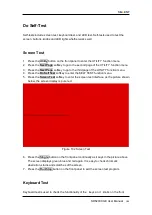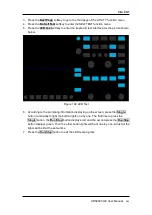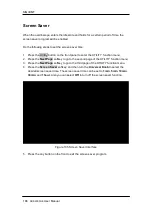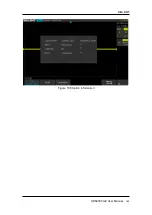SIG
L
ENT
SDS2000X-E User Manual
195
Troubleshooting
The commonly encountered failures and their solutions are listed below. When you
encounter those problems, please solve them following the corresponding steps. If the
problem remains still, please contact
SIGLENT
as soon as possible.
1.
The screen is still dark (no display) after power on:
1) Check whether the power is correctly connected.
2) Check whether the power switch is really on.
3) Check whether the fuse is burned out. If the fuse needs to be changed, please
use the specified fuse.
4) Restart the instrument after finishing the above inspections.
5) If it still does not work correctly, please contact
SIGLENT.
2.
The signal is sampled but no waveform of the signal is displayed:
1) Check whether the probe is correctly connected to the signal connecting wire.
2) Check whether the signal connection is correctly connected to the BNC input
(namely channel connector).
3) Check whether the probe is correctly connected to the item to be tested.
4) Check whether there are signals generated from the item to be tested (you can
connect the probe compensation signal to the problematic channel to determine
which has problem, the channel or the item to be tested).
5) Resample the signal.
3.
The tested voltage amplitude is greater or lower than the actual value (Note that
this problem usually occurs when probe is used):
Check whether the attenuation setting of the channel complies with the attenuation
ratio of the physical setting on the probe.
4.
There is waveform display but not stable:
1) Check the trigger signal source: Check whether the
Source
item at the trigger
panel complies with the signal channel actually used.
2) Check the trigger type: General signals should use “Edge” trigger and video
signal should use “Video” trigger.
3) Change the trigger holdoff setting.
5.
No display after pressing Run/Stop:
Check whether the mode at the trigger panel (TRIGGER) is on “Normal” or “Single”
and whether the trigger level exceeds the waveform range. If yes, set the trigger level
to the middle or set the mode
to “Auto”.
Note:
Using
AUTO
could automatically finish the above setting.
Summary of Contents for SDS2000X-E Series
Page 1: ...User Manual SDS2000X E Series Digital Oscilloscope UM0102E E01A SIGLENT TECHNOLOGIES CO LTD...
Page 14: ......
Page 69: ...SIGLENT SDS2000X E User Manual 43 Figure 13 x Interpolation Figure 14 Sin x x Interpolation...
Page 98: ...SIGLENT 72 SDS2000X E User Manual Figure 29 Relative Window Trigger...
Page 100: ...SIGLENT 74 SDS2000X E User Manual Figure 30 Interval Trigger...
Page 103: ...SIGLENT SDS2000X E User Manual 77 Figure 32 State Dropout Trigger...
Page 105: ...SIGLENT SDS2000X E User Manual 79 Figure 33 Runt Trigger...
Page 125: ...SIGLENT SDS2000X E User Manual 99 Figure 49 CAN Trigger...
Page 129: ...SIGLENT SDS2000X E User Manual 103 Figure 51 LIN Trigger...
Page 162: ...SIGLENT 136 SDS2000X E User Manual...
Page 200: ...SIGLENT 174 SDS2000X E User Manual Figure 95 Built in Arb interface...
Page 206: ...SIGLENT 180 SDS2000X E User Manual Figure 100 WiFi setting menu...
Page 215: ...SIGLENT SDS2000X E User Manual 189 Figure 108 Option Information...