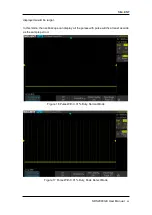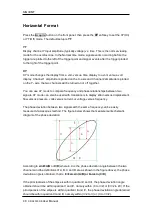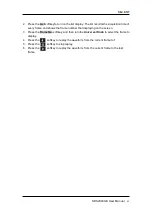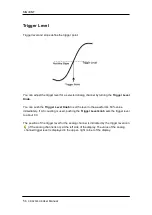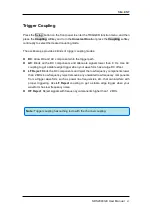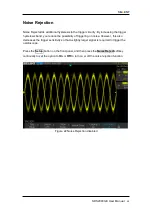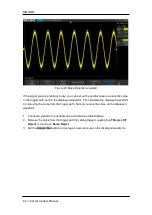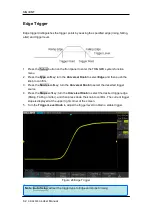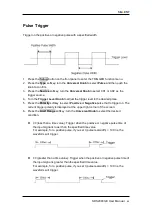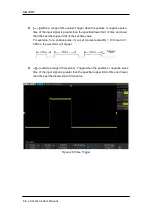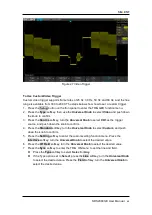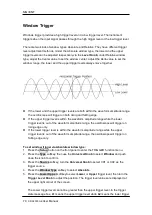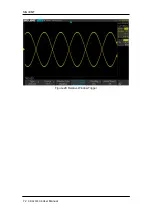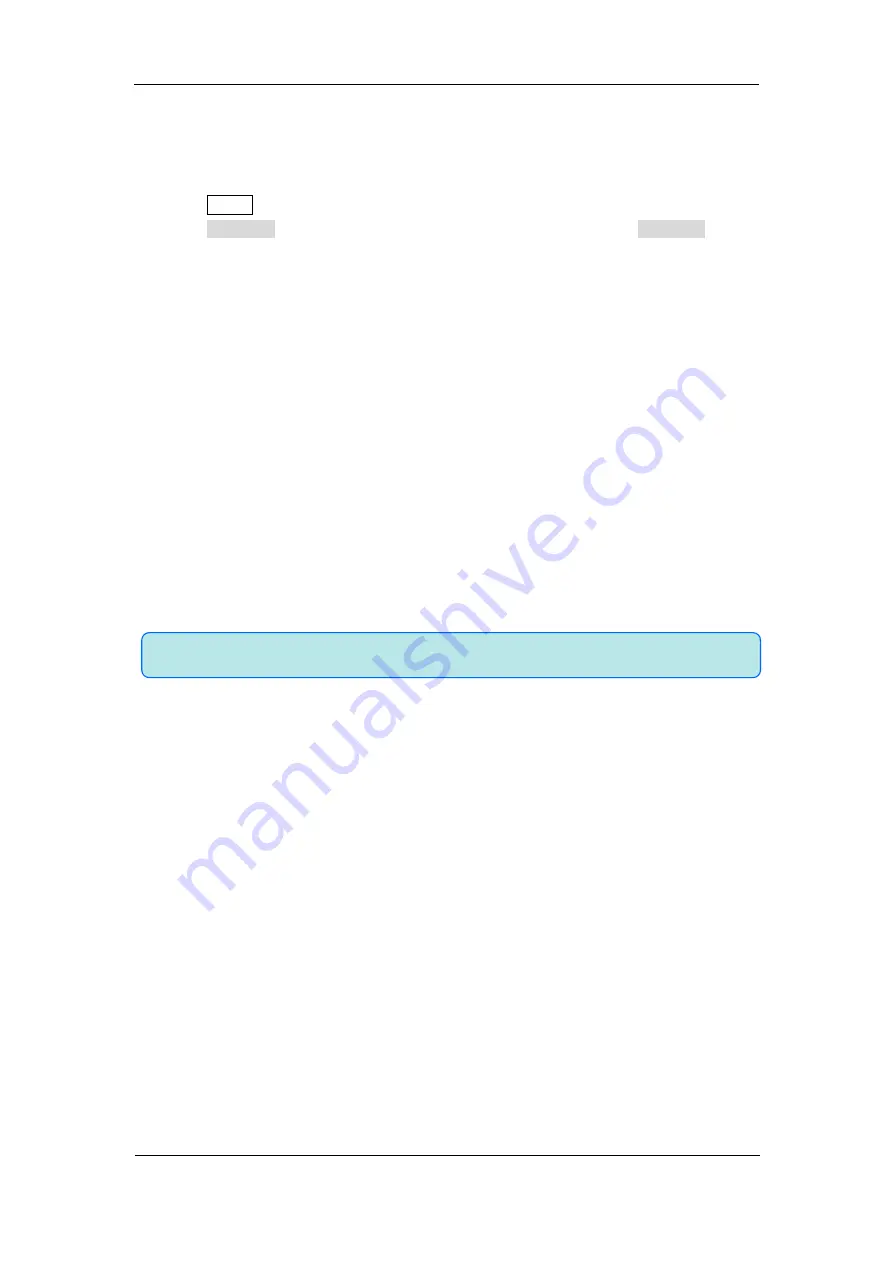
SIG
L
ENT
SDS2000X-E User Manual
57
Note:
Trigger coupling has nothing to do with the channel coupling.
Trigger Coupling
Press the
Setup
button on the front panel to enter the TRIGGER function menu, and then
press the
Coupling
softkey and turn the
Universal Knob
or press the
Coupling
softkey
continually to select the desired coupling mode.
The oscilloscope provides 4 kinds of trigger coupling modes:
DC
: Allow DC and AC components into the trigger path.
AC
: Block all the DC components and attenuate signals lower than 8 Hz. Use AC
coupling to get a stable edge trigger when your waveform has a large DC offset.
LF Reject
: Block the DC components and reject the low frequency components lower
than 2 MHz. Low frequency reject removes any unwanted low frequency components
from a trigger waveform, such as power line frequencies, etc. that can interfere with
proper triggering. Use
LF Reject
coupling to get a stable edge trigger when your
waveform has low frequency noise.
HF Reject
: Reject signals with frequency components higher than 1.2 MHz.
Summary of Contents for SDS2000X-E Series
Page 1: ...User Manual SDS2000X E Series Digital Oscilloscope UM0102E E01A SIGLENT TECHNOLOGIES CO LTD...
Page 14: ......
Page 69: ...SIGLENT SDS2000X E User Manual 43 Figure 13 x Interpolation Figure 14 Sin x x Interpolation...
Page 98: ...SIGLENT 72 SDS2000X E User Manual Figure 29 Relative Window Trigger...
Page 100: ...SIGLENT 74 SDS2000X E User Manual Figure 30 Interval Trigger...
Page 103: ...SIGLENT SDS2000X E User Manual 77 Figure 32 State Dropout Trigger...
Page 105: ...SIGLENT SDS2000X E User Manual 79 Figure 33 Runt Trigger...
Page 125: ...SIGLENT SDS2000X E User Manual 99 Figure 49 CAN Trigger...
Page 129: ...SIGLENT SDS2000X E User Manual 103 Figure 51 LIN Trigger...
Page 162: ...SIGLENT 136 SDS2000X E User Manual...
Page 200: ...SIGLENT 174 SDS2000X E User Manual Figure 95 Built in Arb interface...
Page 206: ...SIGLENT 180 SDS2000X E User Manual Figure 100 WiFi setting menu...
Page 215: ...SIGLENT SDS2000X E User Manual 189 Figure 108 Option Information...