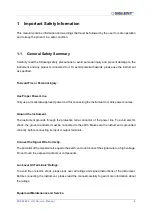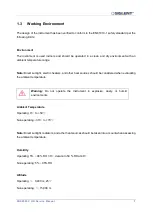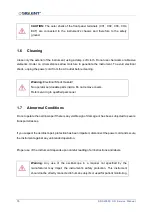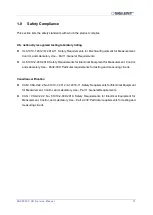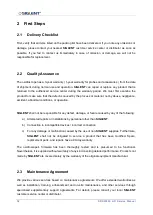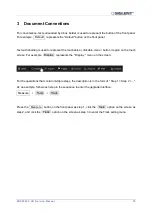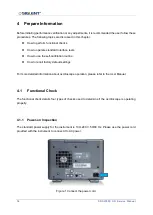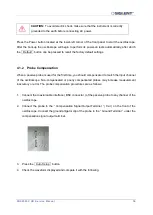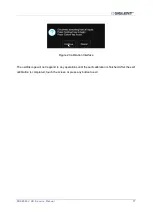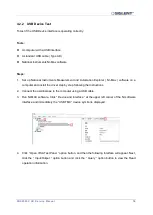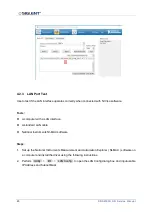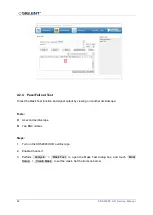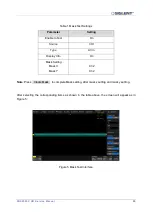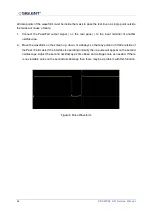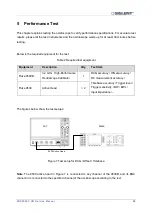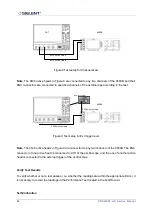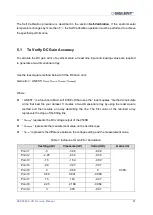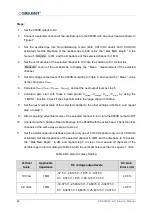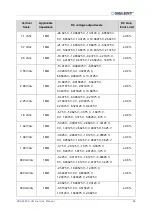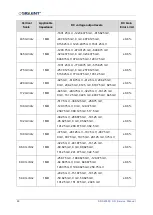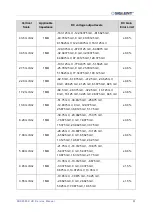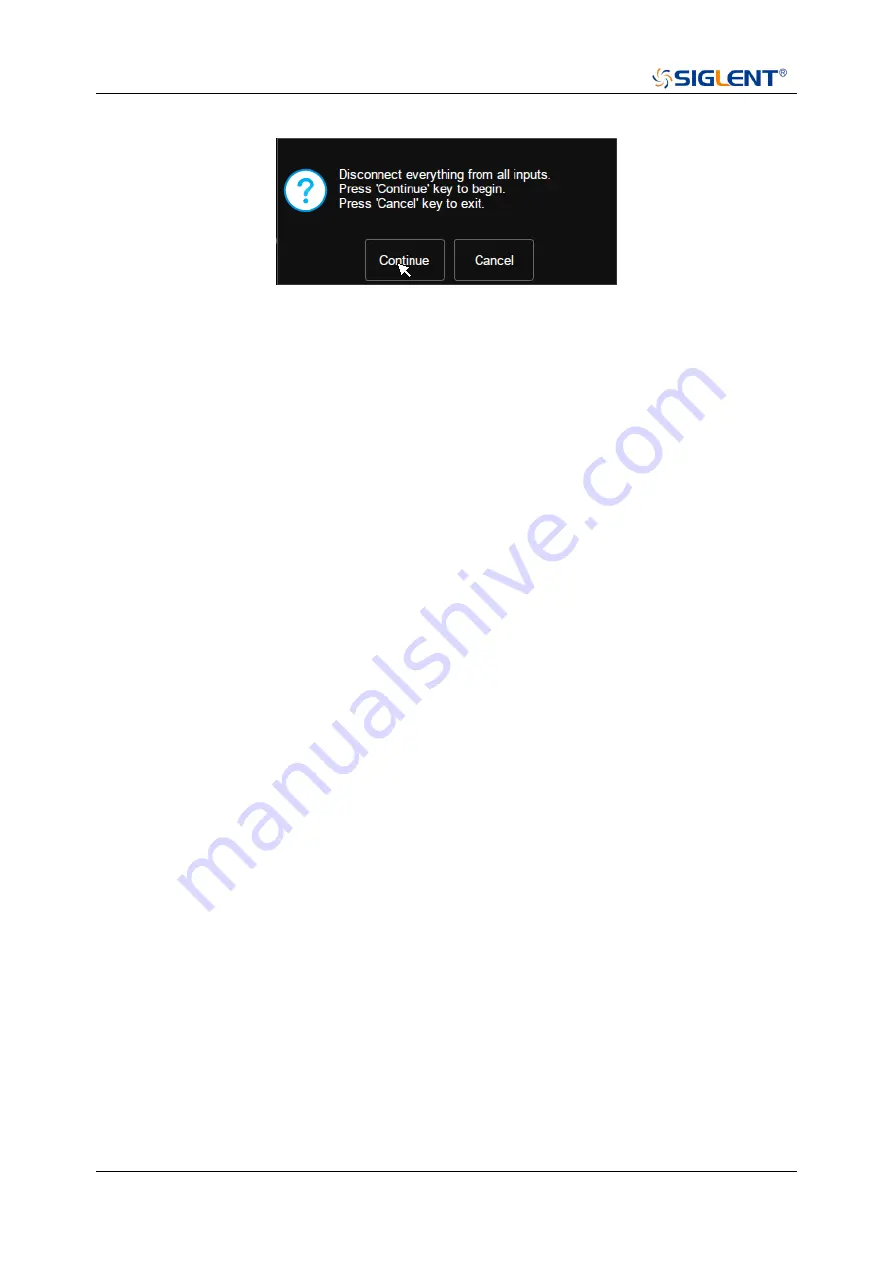Reviews:
No comments
Related manuals for SDS2000X HD Series

1
Brand: Fender Pages: 15

4
Brand: J D Squared Pages: 18

90
Brand: Falcon Pages: 52

P30
Brand: XAG Pages: 24

JC9100 ERIC
Brand: Abus Pages: 2

FUSG50110
Brand: Abus Pages: 12

ZENON
Brand: Abu Garcia Pages: 6

SX-1
Brand: Tascam Pages: 8

TG500
Brand: Yamaha Pages: 16

BADGER LF2
Brand: RAMVAC Pages: 53

SBPO-3240
Brand: EuroLite Pages: 2

SF-5098
Brand: Alpina Pages: 24

YARD GARD
Brand: Bird-X Pages: 2

7455.17 Series
Brand: CombiSteel Pages: 60

QVS2GPTLG232
Brand: Lightolier Pages: 2

ADB KLEMANTIS AS 1000
Brand: Osram Pages: 24

aks-S4
Brand: Ask Pages: 36

C.2027.02
Brand: ESD Pages: 37