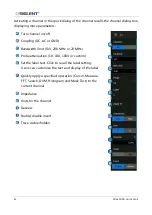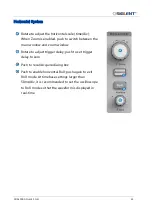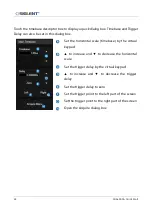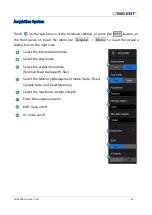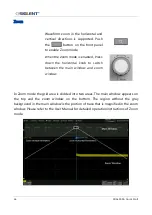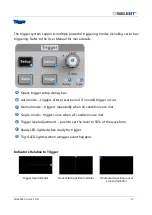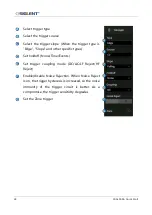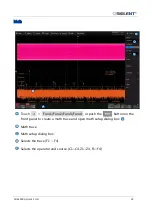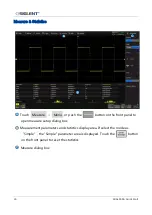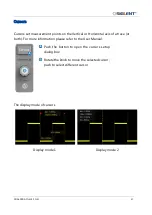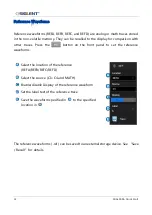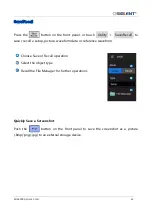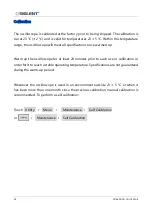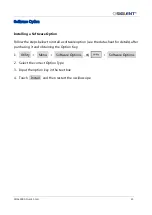Reviews:
No comments
Related manuals for SDS6000A Series

Relion 670 series
Brand: ABB Pages: 66

GlucoMen Areo
Brand: A.MENARINI Pages: 2

PRIMA
Brand: GALBIATI Pages: 20

Zen-O lite
Brand: ECE Pages: 2

6221000 Series
Brand: Ecco Pages: 5

Evolution Series
Brand: Bakare Pages: 38

BOMAG BT 60
Brand: Fayat Group Pages: 50

MIC
Brand: Halyard Pages: 88

PORTABLE ICE FISHING KIT
Brand: Garmin Pages: 5

MIC-KEY
Brand: Halyard Pages: 88

EH 2B353
Brand: HALDER Pages: 2

RG-200
Brand: Hällde Pages: 40

RG-400i
Brand: Hällde Pages: 6

358
Brand: Taylor Pages: 60

Model 5
Brand: TANDBERG Pages: 23

4431
Brand: Backyard Play Systems Pages: 73

Sonorex Super RK 31
Brand: BANDELIN Pages: 21

BTL7-A/E501-M Series
Brand: Balluff Pages: 194