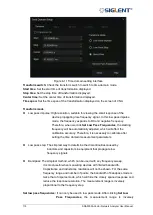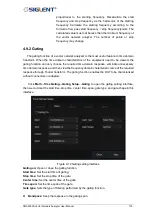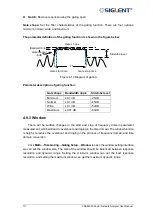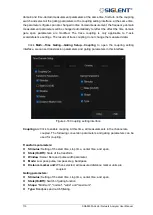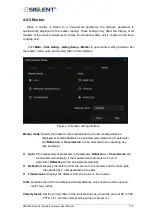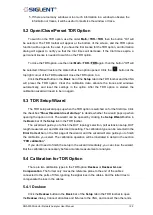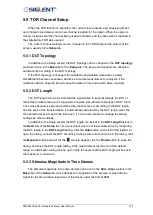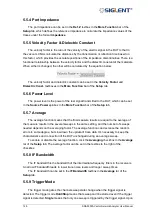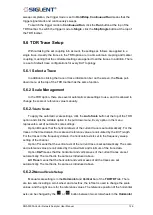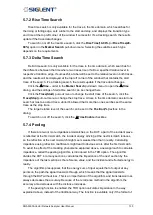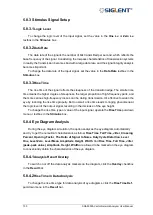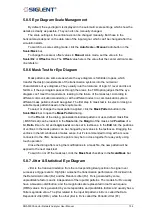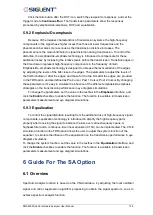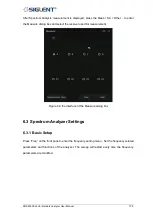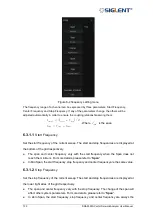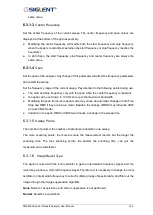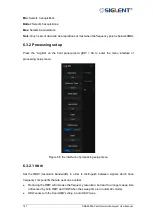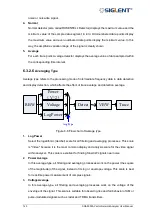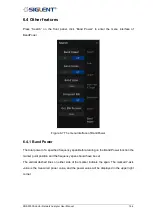129 SNA5000A Vector Network Analyzer User Manual
5.6.8
Trace Setup Coupling
To switch on or off the time domain or marker coupling, click the
Time domain
or
Marker
checkbox in the
Coupling
box in the
Trace Control
bar of the
TDR/TDT
tab.
5.6.9
Time Domain Gating
The time-domain gating function transforms the time domain response into the
frequency domain after removing a part of the response. Usually, the function is used to
simulate the expected frequency domain response after removing some faults by removing
the abnormal responses resulting from the impedance discontinuities. The operation
procedure includes enabling the time domain transformation, setting the parameter to
remove partial time-domain responses, observing the other traces in the frequency domain
whose gating settings are coupled with the trace, or close the time domain transformation to
observe the frequency responses.
The time-domain gating settings in the TDR option can be changed in the
Gating
bar of
the
TDR/TDT
tab.
To switch on or off the time domain gating function, click the
Gating
checkbox.
To change the function type of the gating range, click the ratio button in the
Type
box.
The option
Notch
means that the responses in the gating range will be ignored, while the
option
Bandpass
means that the responses beyond the gating range will be ignored.
The scroll-wheel and textbox can be used to change the start and stop position of the
time domain gating range.
5.7 TDR Data Analysis & Output
The general marker search function is available in the TDR option for data analysis, and
there are some shortcuts provided at the top of TDR toolbar for marker management and
search for maximum/minimum with tracking. In addition, the functions of the rise time search
and delta time search are introduced as the time domain trace data analysis tools in the TDR
option.
To correct the errors of impedance calculation resulting from the complicated distribution
of mismatches in the DUT, a peeling algorithm is introduced to reveal the actual impedance
value of every point on the passive DUTs.
The shortcuts to save/recall the state files, output the trace data to the files, and save the
screenshot are provided in the
File
pull-down menu at the top of the TDR toolbar.
5.7.1
Marker Setup
In addition to the general ways to manage the markers in the VNA, the
Marker
pull-down
menu at the top of the TDR toolbar is a way to add or delete markers.
The order in the first group of the
Marker Search
pull-down menu is shortcuts to
manage the common marker tracking marker. The option
Off
closes the search function of
the current marker, while the
Max
or
Min
starts the tracking search for maximum or
minimum.
Summary of Contents for SNA5000A Series
Page 2: ......