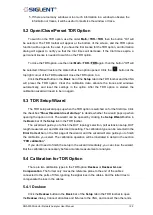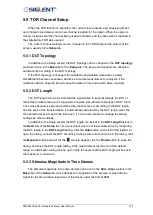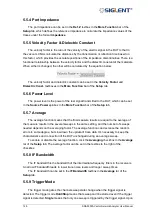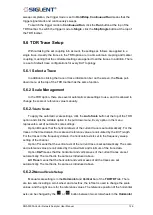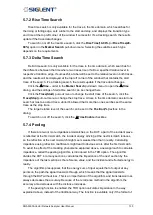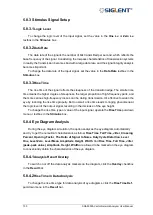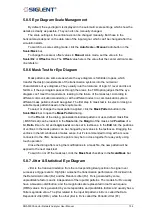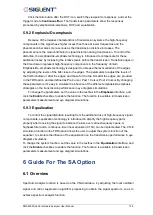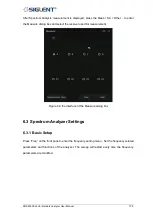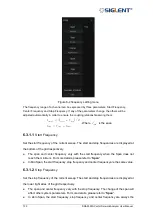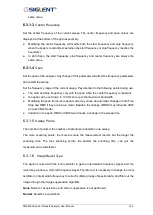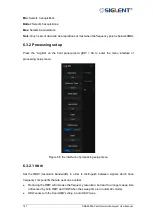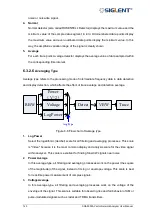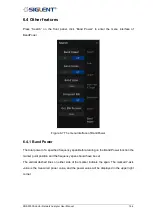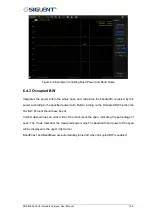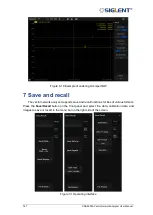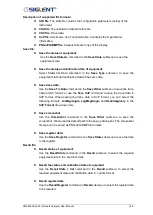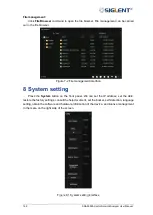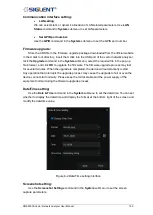135 SNA5000A Vector Network Analyzer User Manual
To change the settings of the jitter injection, click the
Advanced Waveform
button in the
Stimulus
box of the
Eye/Mask
tab, or click the buttons in the
Adv Waveform
bar of the
Setup
tab, to open the
Advanced Waveform
dialog. Click the
Jitter
button at the top of the
dialog to switch to enter the jitter setting interface.
To change the jitter type injected into the input signal, click the
Random
or
Periodic
ratio button in the
Type
box. To set the jitter parameters, set the values in the corresponding
textboxes.
To select the jitter magnitude units, click the
Jitter Unit
pull-down menu. The unit UI
means that the time difference value between the zero time of two adjacent transition edges
in the signal, which is the default jitter magnitude unit.
To set the probability limit to display in the statistical eye diagram, click the
Display
Limit
pull-down menu. If the probability of the signal appearing is lower than the display limit,
it will be ignored and set to zero in the statistical eye diagrams.
To switch on the jitter injection for the next simulation after completing the jitter settings,
click the
Enable
checkbox in the jitter setting interface. When the jitter injection function is
switched on, the statistical eye diagram mode is enabled at the same time, the input bit
pattern type is switched to
Statistical
.
To switch to the statistical eye diagram mode in manual, select the option
Statistical
in
the
Type
pull-down menu in the
Stimulus
box. In the statistical mode, the input bit pattern is
set to PRBS with a fixed length, so the statistical eye diagrams might be slightly different in
several simulations of the same settings. The probabilities are represented by colors in the
statistical eye diagrams: Warm colors indicate a large probability, red represents the largest
ones; cold colors indicate a small probability, with deep blue representing the smallest
values.
5.9 TDR Advanced Waveform Function
The Advanced waveform function is applied in both modules of the TDR option,
TDR/TDT analysis, and eye diagram simulation, which includes viewpoint setting,
emphasis/de-emphasis, de-embedding, and Continuous Time Linear Equalization (CTLE).
The corresponding settings in the
Advanced
Waveform
dialog, which can be opened by
clicking the buttons in the
Adv Waveform
bar of the
Setup
tab or the
Advanced Waveform
button in the
Stimulus
box of the
Eye/Mask
tab.
To switch the dialog to the interface for setting the specified function, click the
corresponding button at the top of the dialog.
5.9.1
Viewpoint
To switch the viewpoint of the waveform to stimulus or responses, click the
corresponding
View
ratio button at the top of the dialog.
Click the ratio button before the DUT icon, switch the viewpoint to stimulus, and the
trigger mode is set to
Hold/Stop
, the transmission parameters show the stimulus signal only
processed by emphasis/de-emphasis, which is the signal transmitted to the DUT. Setting the
trigger mode to
Continuous/Run
, the viewpoint will be set to responses automatically.
Summary of Contents for SNA5000A Series
Page 2: ......