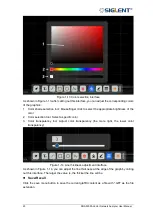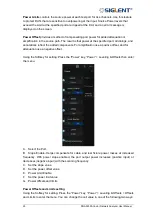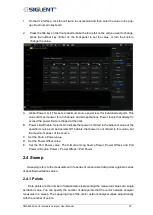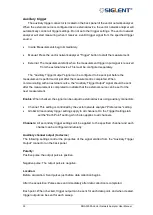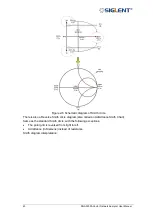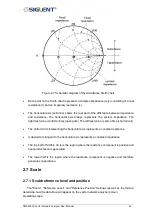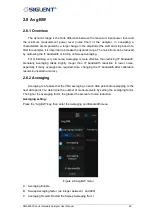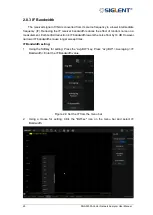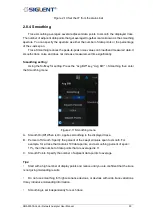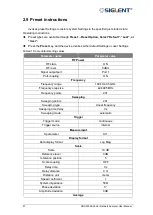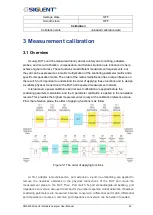37 SNA5000A Vector Network Analyzer User Manual
•
Measurement trigger input: This signal is easy to use, but has limited configuration
capabilities.
•
Auxiliary trigger outputs: Connectors and signals are highly configurable and can be used
to synchronize with any number of devices.
Measurement trigger input
The trigger input connector is located on the back panel of the vector network analyzer.
These signals can be used when the vector network analyzer communicates with slower
instruments.
Operating Steps:
•
The vector network analyzer sends a "ready" signal when it is ready for measurement
•
The external device sends a trigger signal to the vector network analyzer when it is ready
for measurement
•
Additional signals are provided on the vector network analyzer processor I/O to indicate
that the vector network analyzer sweep has been completed and the processor can be set
for the next measurement.
To make the vector network analyzer respond to measured trigger inputs or processor I/O
signals, select External on the “Trigger Settings“ tab on the “Source“ Settings. Also, on the
Trigger Settings tab, on the Range Settings, select whether an external trigger applies to all
channels (global) or one channel (local). The appropriate settings to apply are as follows:
Main trigger input:
Global/channel trigger delay - after receiving an external trigger, the start time of the sweep
will be delayed by the specified amount of time plus any inherent delay.
•
When the trigger scope is "channel", the delay value is applied to the specified channel.
•
When the Trigger Range is Global, the same delay value is applied to all channels.
The vector network analyzer receives the trigger input signal through the following connectors:
•
Measure trigger input BNC connector: Trigger input on the rear panel.
•
Processor I/O Pin 18 (needs to be changed).
Polarity:
High level: When the vector network analyzer is ready (trigger ready) and the TTL signal on
the selected input is "high", It triggers the vector network analyzer.
Low level: When the vector network analyzer is ready (trigger ready) and the TTL signal on the
selected input is "low", it triggers the vector network analyzer.
Summary of Contents for SNA5000A Series
Page 2: ......