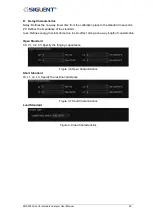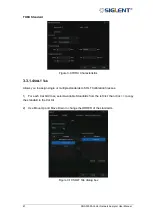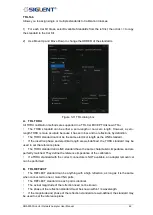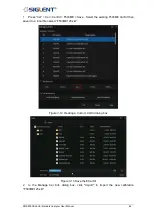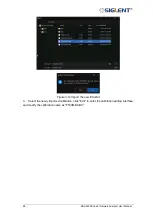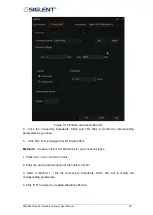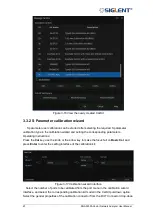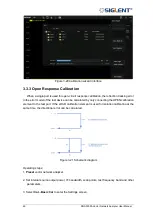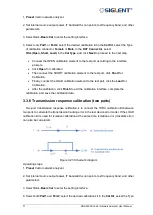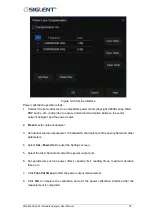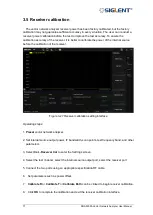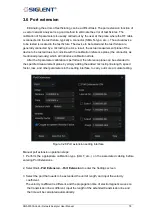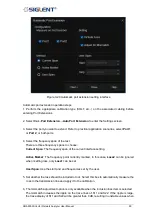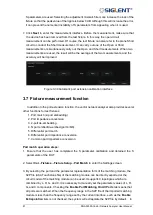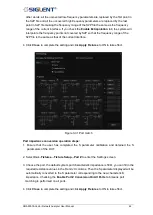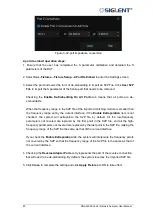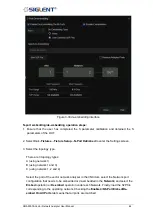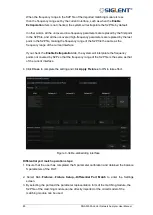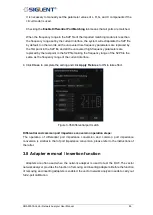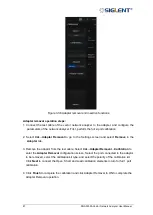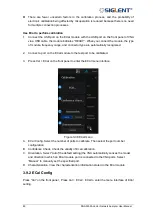SNA5000A Vector Network Analyzer User Manual 74
Operating steps:
1.
Preset
vector network analyzer.
2. Set internal source output power, IF bandwidth, scan points, test frequency band, and other
parameters.
3. Select
Cal
→
Basic Cal
to enter the Settings screen.
4. Select both
Port 1
and
Port 2
, select the desired calibration kit in the
Cal Kit
, select the
Type of calibration Connector,
Female
or
Male
, in the
DUT Connector
, select
SOLR
in
the
Cal Type
, and click
Next
to proceed to the next step.
5.
According to the interface prompts, connect the Open, Short, and Load calibration
elements to Port 1 successively, and click the corresponding
Open
,
Short,
and
Load
items successively to complete the Port 1 calibration.
6.
According to the interface prompts, connect the Open, Short, and Load calibration
elements to Port 2 successively, and click the corresponding
Open
,
Short,
and
Load
items successively to complete the Port 2 calibration.
7. Connect the THRU calibration kit between the two ports according to the interface prompts.
The parameters of the THRU do not have to be known. Carry out unknown through
Thru
calibration.
8. After the calibration, click
Finish
to exit the calibration interface, complete the calibration,
and save the calibration data.
3.3.10
TRL Direct Reflection Transmission Line Calibration (Two
Ports)
The two-port TRL calibration method does not need to know the index parameters of the
calibration kit, and all the error items in the error model of the test device can be figured out
through three simple connection methods. TRL calibration scheme will use the THRU straight
through calibration element, reflection calibration kit (Open or Short), and a small section of
transmission line.
Operating steps:
1.
Preset
vector network analyzer.
2.
Set internal source output power, IF bandwidth, scan points, test frequency band, and other
parameters.
3.
Select
Cal
→
Basic Cal
to enter the Settings screen.
4.
Select both
Port 1
and
Port 2
, select the desired calibration kit in the
Cal Kit
, select the
Summary of Contents for SNA5000A Series
Page 2: ......