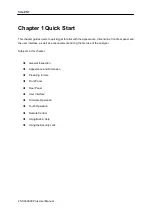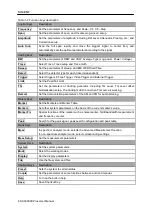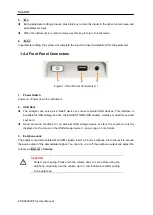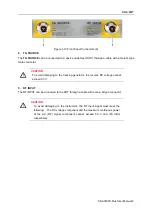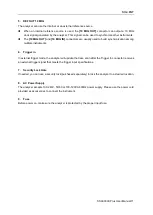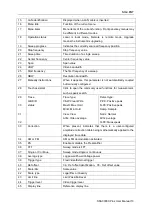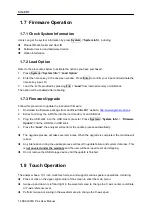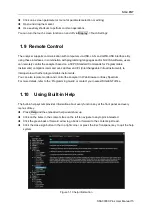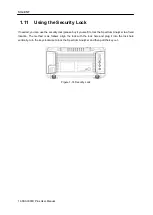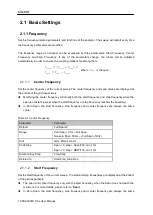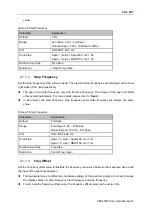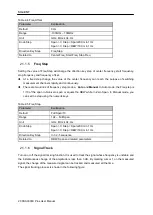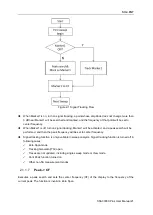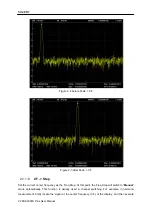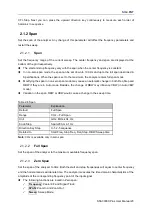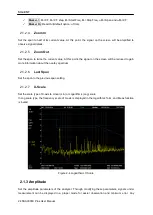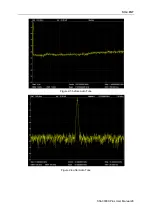SIG
L
ENT
SSA3000X Plus User Manual 15
Click on a screen parameter or menu for parameter selection or editing;
Open and drag the marker;
Use auxiliary shortcuts to perform common operations.
You can turn the touch screen function on and off via
Display
-
>’Touch Settings’.
1.9 Remote Control
The analyzer supports communication with computers via USB, LAN, and GPIB-USB interfaces. By
using these interfaces, in combination with programming languages and/or NI-VISA software, users
can remotely control the analyzer based on a SCPI (Standard Commands for Programmable
Instruments) compliant command set, LabView and IVI (Interchangeable Virtual Instrument), to
interoperate with other programmable instruments.
You can also remote monitor and control the analyzer in Web Browser or Easy Spectrum.
For more details, refer to the
‘Programming Guide’ or contact your nearest SIGLENT office.
1.10 Using Built-in Help
The built-in help system provides information about every function key at the front panel and every
menu soft key.
Press
Help
and the embedded help would show up.
Click on the items in the contents tree on the left to navigate to any topics interested.
Click the green back or forward arrow to go back or forward to the contents just read.
Click the close sign button in the top right corner or press the Esc front-panel key to quit the help
system.
Figure 1-13 help information