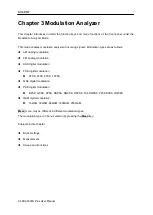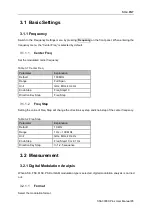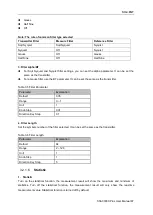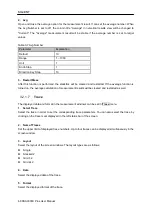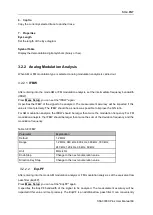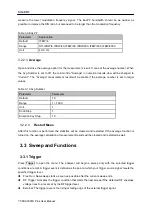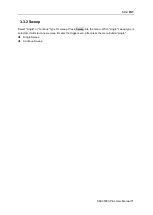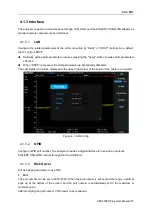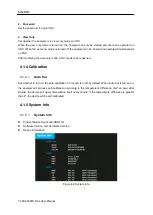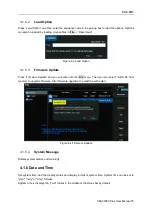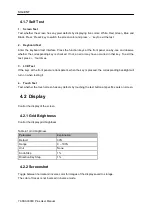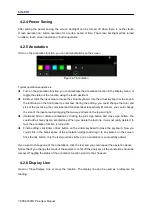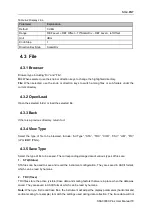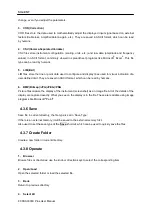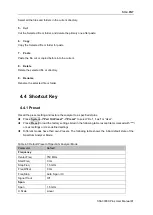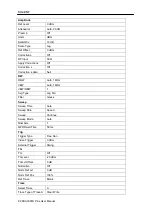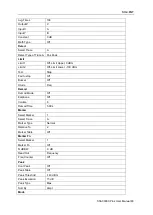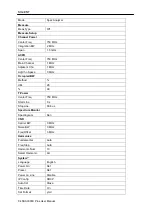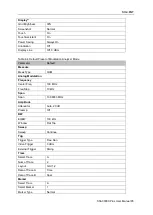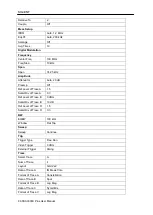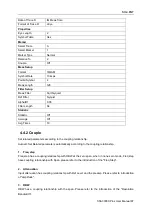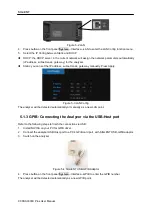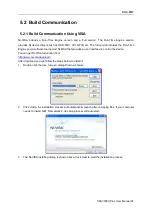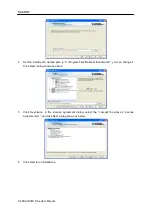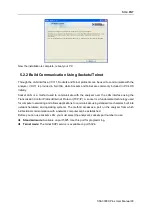SIG
L
ENT
78 SSA3000X Plus User Manual
4.2.4 Power Saving
After setting the power saving, the screen backlight can be turned off when there is neither touch
screen operation nor button operation for a certain period of time. The screen backlight will be turned
on after a touch screen operation or button operation.
4.2.5 Annotation
If turn on the annotation function, you can add annotations on the screen.
Figure 4-7 Annotation
Typical operation sequence is:
Turn on the annotation function: you could activate the annotation function in the Display menu, or
toggle the status of the function using the touch assistant.
Edit text: Click the input area to invoke the virtual keyboard. Use the virtual keyboard or the keys in
the Edit area on the front panel to enter text. During the editing, you could change the color and
size of the text using the color label and font size label respectively. Moreover, you could change
the size of the input area by dragging the two-way arrows on the top and right.
(Optional) Add or delete annotation by clicking the plus sign button and cross sign button. You
could add as many as ten annotations. When you delete the last one, it was not really deleted. In
fact, the annotation function is turned off.
Finish editing: click Enter or Esc button on the virtual keyboard to close the keyboard. Now you
could click in the blank space of the annotation widget and drag it to any places on the screen.
Click the tick button, only the text would be visible and an annotation is successfully added.
If you want to change one of the annotations, click the text and you could repeat the operation above.
Notice that if you change the mode of the analyzer or shut off the analyzer, all the annotations would be
removed. Toggling the status of the annotation function won’t do that, however.
4.2.6 Display Line
Open or Close Display Line or move the location. The display line can be used as a reference for
reading.