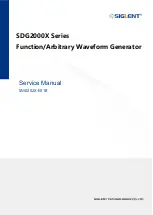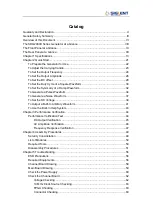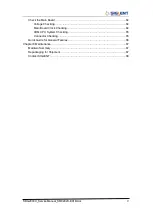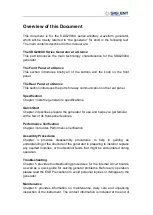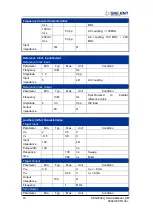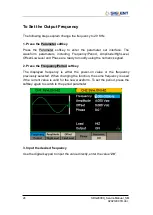Summary of Contents for SDG2000X Series
Page 27: ...SDG2000X_ServiceManual_SM0202X E01B doc 27 ...
Page 31: ...SDG2000X_ServiceManual_SM0202X E01B doc 31 ...
Page 33: ...SDG2000X_ServiceManual_SM0202X E01B doc 33 ...
Page 36: ...SDG2000X_ServiceManual_SM 0202X E01B doc 36 ...
Page 40: ...SDG2000X_ServiceManual_SM 0202X E01B doc 40 ...
Page 57: ...SDG2000X_ServiceManual_SM0202X E01B doc 57 Oscilloscope 300 MHz Bandwidth SDS2304X ...