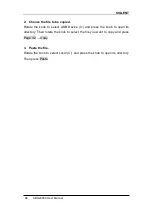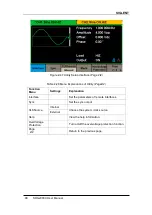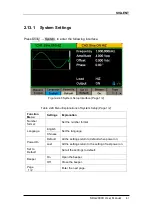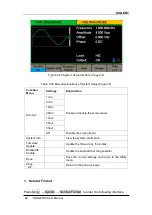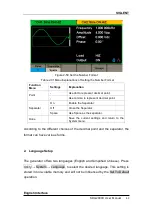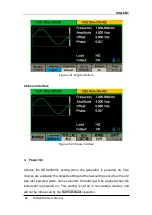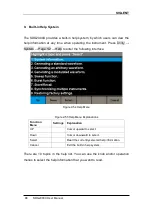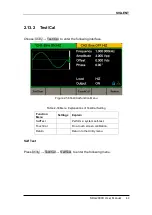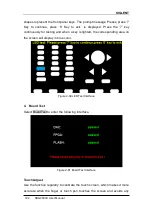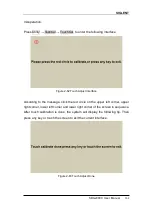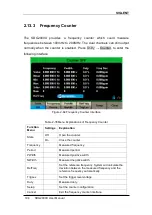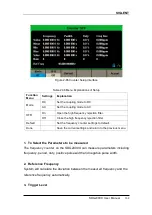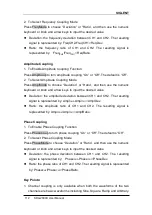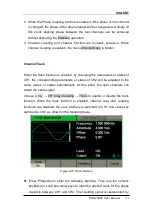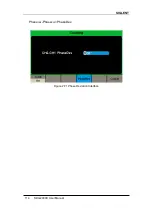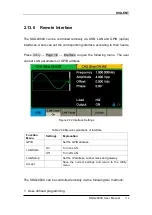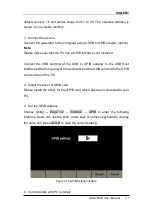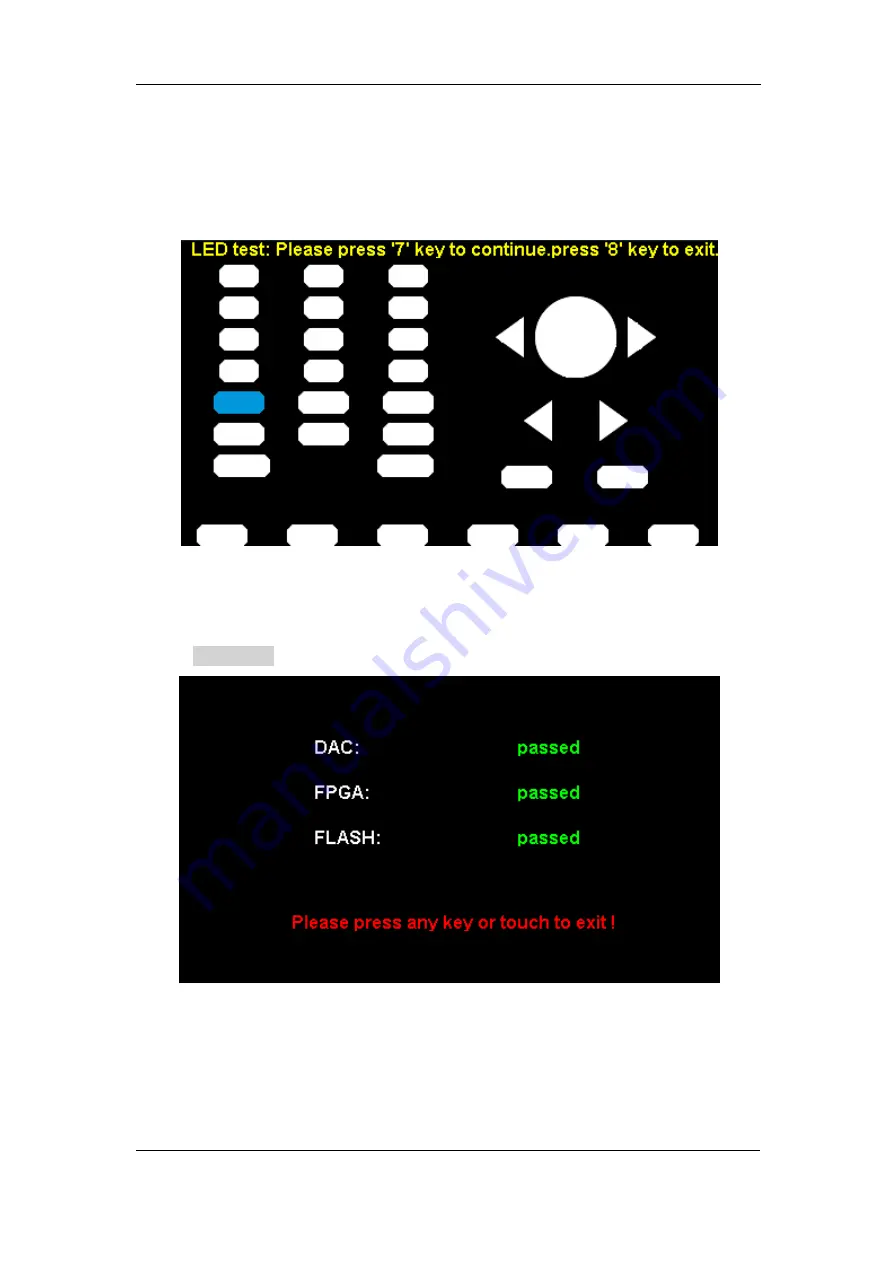
SIGLENT
102 SDG2000X User Manual
shapes represent the front panel keys. The prompt message
‘Please press ‘7’
Key to continue, p
ress ‘8’ Key to exit.’ is displayed. Press the ‘7’ key
continuously for testing and when a key is lighted, the corresponding area on
the screen will display in blue color.
Figure 2-60 LED Test Interface
4. Board Test
Select BoardTest to enter the following interface.
Figure 2-61 Board Test Interface
Touch Adjust
Use the function regularly to calibrate the touch screen, which makes it more
accurate when the finger or touch pen touches the screen and avoids any
Summary of Contents for SDG2000X Series
Page 12: ......
Page 47: ...SIGLENT SDG2000X User Manual 35 Figure 2 16 Setting the Bandwidth ...
Page 141: ...SIGLENT SDG2000X User Manual 129 Figure 3 1 Generate a Sine Waveform ...
Page 143: ...SIGLENT SDG2000X User Manual 131 Figure 3 2 Generate a Square Waveform ...
Page 155: ...SIGLENT SDG2000X User Manual 143 Figure 3 9 Generate an AM Modulation Waveform ...
Page 157: ...SIGLENT SDG2000X User Manual 145 Figure 3 10 Generate a FM Modulation Waveform ...
Page 159: ...SIGLENT SDG2000X User Manual 147 Figure 3 11 Generate a PM Modulation Waveform ...
Page 161: ...SIGLENT SDG2000X User Manual 149 Figure 3 12 Generate a FSK Modulation Waveform ...
Page 163: ...SIGLENT SDG2000X User Manual 151 Figure 3 13 Generate an ASK Modulation Waveform ...
Page 165: ...SIGLENT SDG2000X User Manual 153 Figure 3 14 Generate a PSK Modulation Waveform ...
Page 167: ...SIGLENT SDG2000X User Manual 155 Figure 3 15 Generate a PWM Modulation Waveform ...
Page 169: ...SIGLENT SDG2000X User Manual 157 Figure 3 16 Generate a DSB AM Modulation Waveform ...