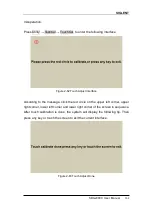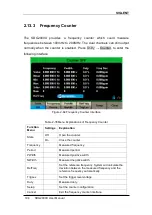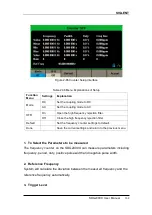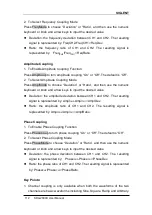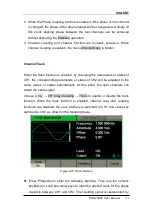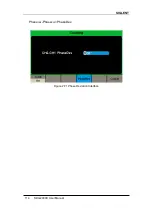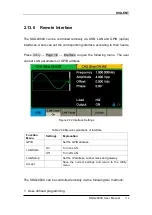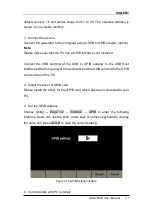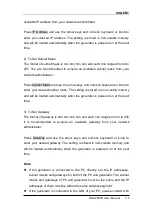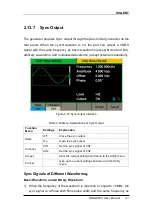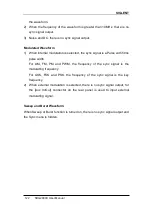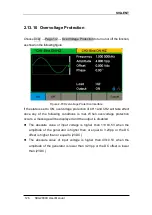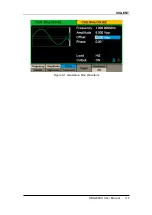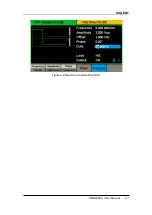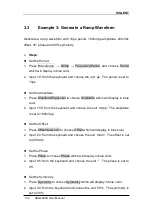SIGLENT
SDG2000X User Manual
117
default value is 18 and values range from 1 to 30. The selected address is
stored in non-volatile memory.
1. Connect the device.
Connect the generator to the computer using a USB to GPIB adapter (option).
Note:
Please make sure that the PC has a GPIB interface card installed.
Connect the USB terminal of the USB to GPIB adapter to the USB Host
interface at the front panel of the generator and the GPIB terminal to the GPIB
card terminal of the PC.
2. Install the driver of GPIB card.
Please install the driver for the GPIB card which has been connected to your
PC.
3. Set the GPIB address.
Choose Utility
→ Page 1/2 → Interface → GPIB to enter the following
interface. Users can use the knob, arrow keys or numeric keyboard to change
the value and press Accept to save the current setting.
Figure 2-73 GPIB Setting Interface
4. Communicate with PC remotely
Summary of Contents for SDG2000X Series
Page 12: ......
Page 47: ...SIGLENT SDG2000X User Manual 35 Figure 2 16 Setting the Bandwidth ...
Page 141: ...SIGLENT SDG2000X User Manual 129 Figure 3 1 Generate a Sine Waveform ...
Page 143: ...SIGLENT SDG2000X User Manual 131 Figure 3 2 Generate a Square Waveform ...
Page 155: ...SIGLENT SDG2000X User Manual 143 Figure 3 9 Generate an AM Modulation Waveform ...
Page 157: ...SIGLENT SDG2000X User Manual 145 Figure 3 10 Generate a FM Modulation Waveform ...
Page 159: ...SIGLENT SDG2000X User Manual 147 Figure 3 11 Generate a PM Modulation Waveform ...
Page 161: ...SIGLENT SDG2000X User Manual 149 Figure 3 12 Generate a FSK Modulation Waveform ...
Page 163: ...SIGLENT SDG2000X User Manual 151 Figure 3 13 Generate an ASK Modulation Waveform ...
Page 165: ...SIGLENT SDG2000X User Manual 153 Figure 3 14 Generate a PSK Modulation Waveform ...
Page 167: ...SIGLENT SDG2000X User Manual 155 Figure 3 15 Generate a PWM Modulation Waveform ...
Page 169: ...SIGLENT SDG2000X User Manual 157 Figure 3 16 Generate a DSB AM Modulation Waveform ...